Optimized Battery Charging helps keep your Apple Watch battery working optimally for longer, but you can turn off the feature any time you want.
Whether it's an iPhone 12 or an Apple Watch Series 6, the batteries that power these devices do decay over time — that's just the reality of battery technology. Apple has tried to make lots of improvements in its software to sustain the health of batteries in older devices, but a lot of those features have been included in iOS, but watchOS 7 brought along the Optimized Battery Charging.
When enabled, Optimized Battery Charging allows your best Apple Watch to learn from your personal charging habits, so it can wait to finish charging to 100% until you need it. So, in theory, if you typically charge your Apple Watch overnight while you're sleeping, it will charge to 80% and then wait until slightly before you wake up to charge the rest.
By default, any Apple Watch running watchOS 7 has Optimized Battery Charging enabled, but you can turn it off (or on again) by following a few steps. Here's how to use Optimized Battery Charging on Apple Watch in watchOS 7.
How to turn off Optimized Battery Charging on Apple Watch
- Launch the Settings app from your Apple Watch Home screen.
-
Tap Battery.
- Tap Battery Health.
-
Tap the Optimized Battery Charging On/Off Switch.
When the switch is gray, that means the Optimized Battery Charging feature is turned off. You can easily turn it on again by following the same steps above. Just make sure that the switch is green when you're done, and the feature will be enabled again.
Do you use Optimized Battery Charging on your Apple Watch?
Do you like the feature, or have you turned it off? Let us know what you think in the comment section down below.







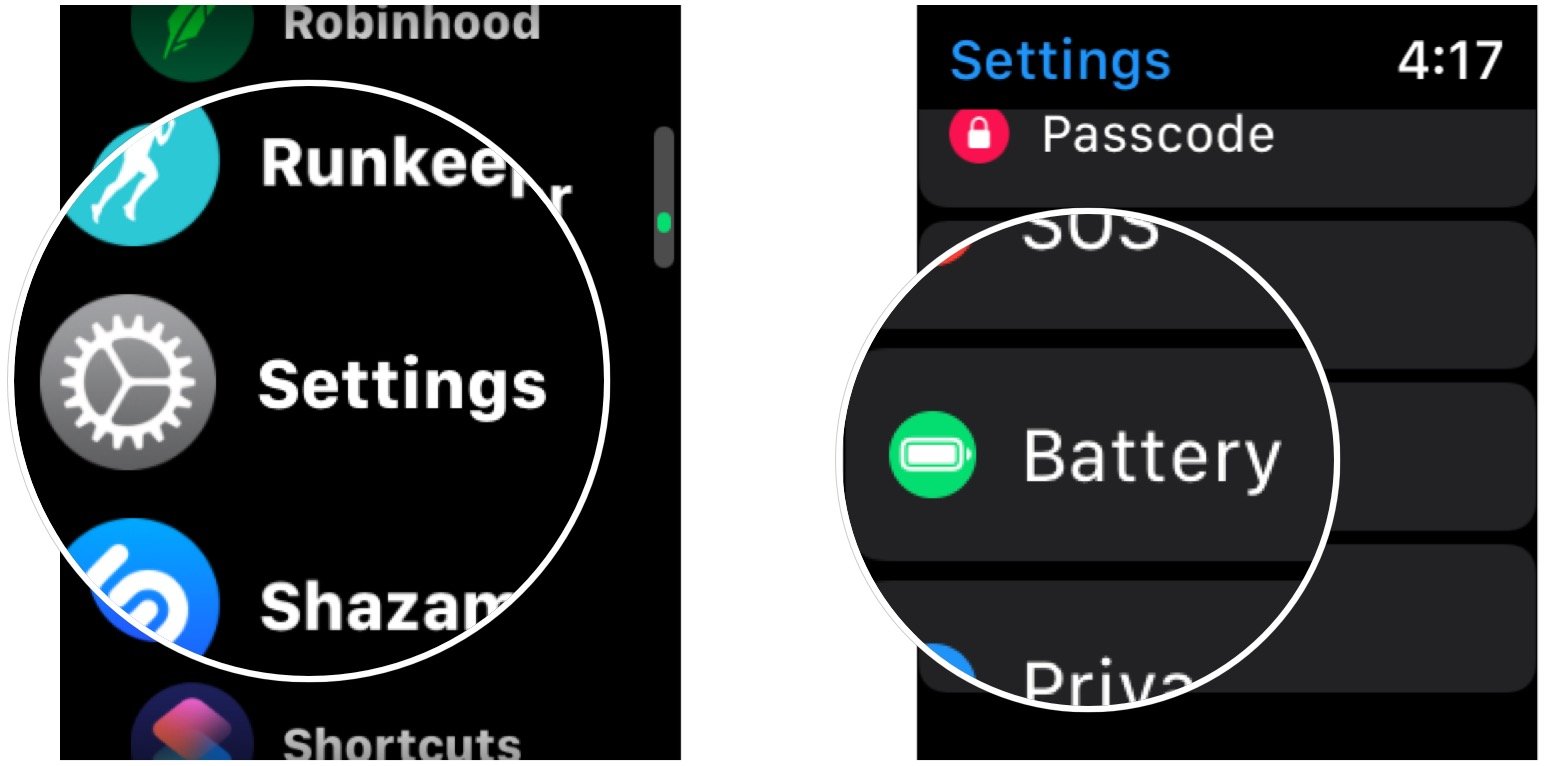
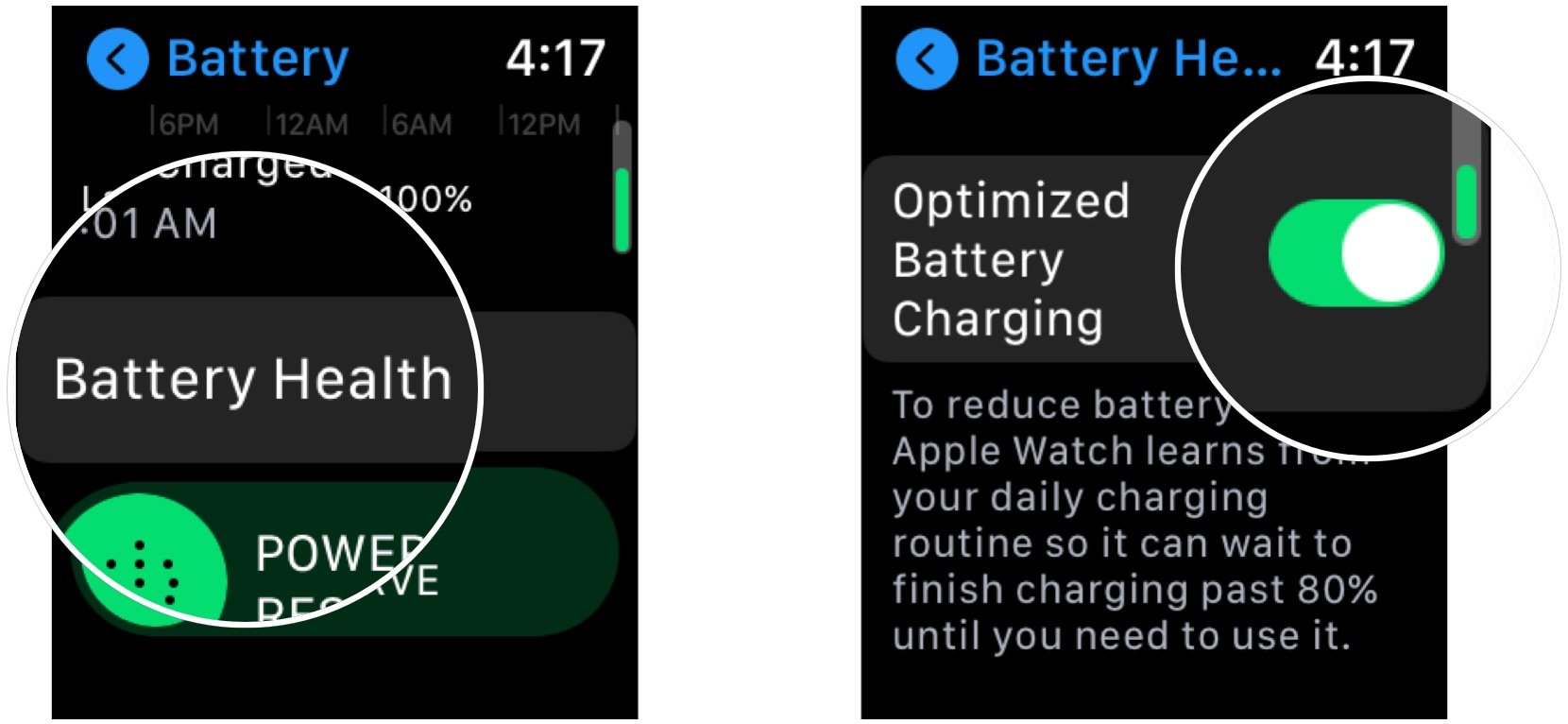

0 comments:
Post a Comment