App Tracking Transparency lets you decide whether or not apps should be able to track your activity. Here's how to use it.
App Tracking Transparency is a new feature that Apple introduced with the latest releases of iOS 14.5 and iPadOS 14.5. In short, Apple says that "App Tracking Transparency lets you control which apps are allowed to track your activity across other companies' apps and websites." Once this feature is enabled, apps will be required to ask the user if they can track them.
If you still aren't familiar with how this tracking technology works, think about all those times you were searching for one specific product that you maybe need to buy just once. You may or may not have bought the item, but then you are getting bombarded on Facebook and Instagram with ads for other similar products. Sound familiar? That's because companies like Facebook collect user data, such as browsing history, to deliver "personalized" ads and the like. While this may seem okay at first, it gets tiring after seeing what seems like the 50th advertisement for a toilet bowl cleaner.
So how do you use the new App Tracking Transparency feature on the best iPhone and iPad? Don't worry; we'll show you everything you need to know.
How to enable App Tracking Transparency on iPhone and iPad
By default, App Tracking Transparency should be on for everyone once the iPhone or iPad is updated to iOS 14.5. But if you want to make sure that it is enabled, or if you want to turn it off, here's how.
- Launch Settings on your iPhone or iPad.
-
Scroll down and tap Privacy.
- Tap Tracking.
-
Check to make sure that the toggle for Allow Apps to Request to Track is ON (green). If you want to turn it off, just tap the toggle until it's grayed out.
Once App Tracking Transparency is on, apps that have complied with Apple's new rules will bring up a prompt next time you launch the app. This prompt asks for your permission to track your activity across the app itself, as well as the companies' other apps and websites, and it's up to you to select whether or not to allow it or request the app not to track.
All of the apps that have asked for permission to track you will appear under the Tracking section in Privacy.
How to allow an app to track if you rejected it previously
If you previously did not allow an app to track your information, or you did, but now you've changed your mind, you can toggle it for individual apps as you see fit.
- Launch Settings on your iPhone or iPad.
-
Scroll down and tap Privacy.
- Tap Tracking.
-
Tap the toggle next to the apps that you want to allow tracking or not.
Questions about App Tracking Transparency on iPhone?
Apple has always had a firm stance on protecting user privacy, as you can check on its privacy page. App Tracking Transparency is just another tool in the arsenal for protecting our data from advertisers and companies like Facebook.
Do you have any questions about using App Tracking Transparency on your iPhone or iPad? Let us know in the comments, and we'll do our best to help you out.






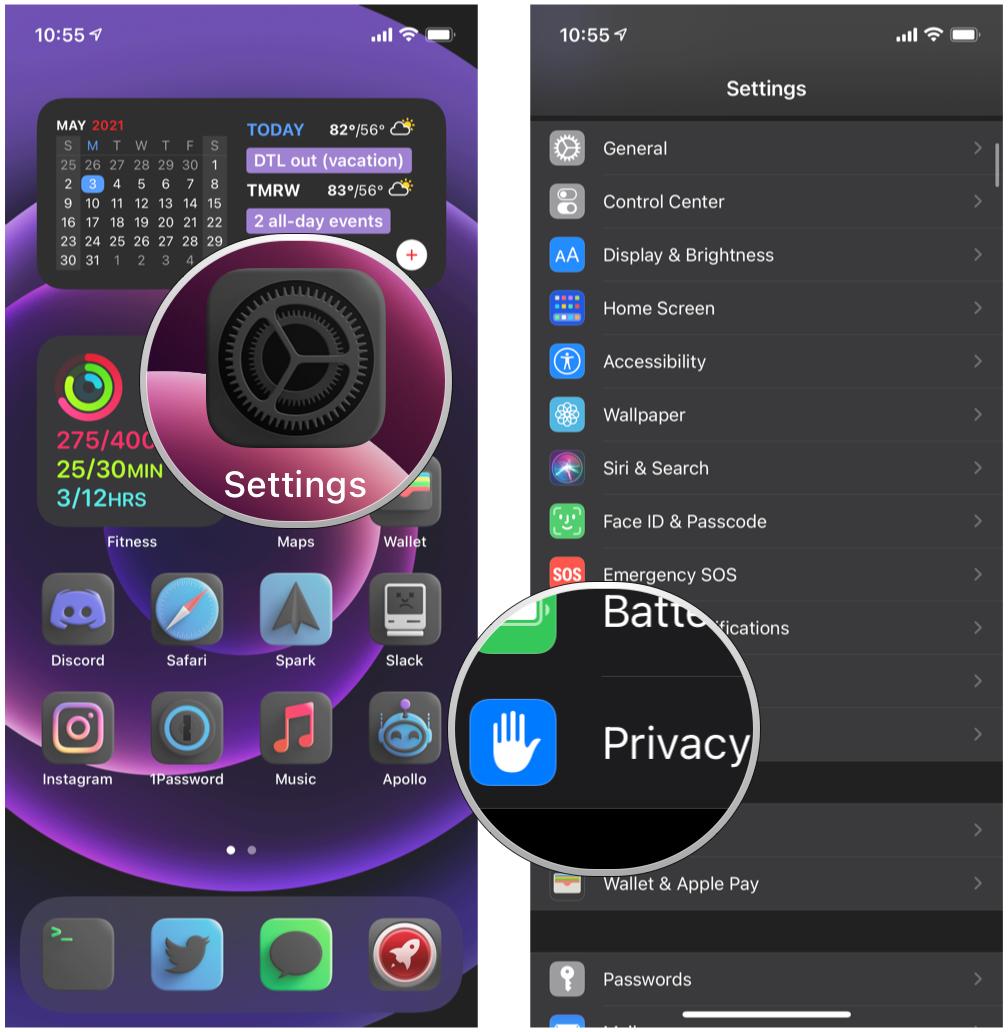
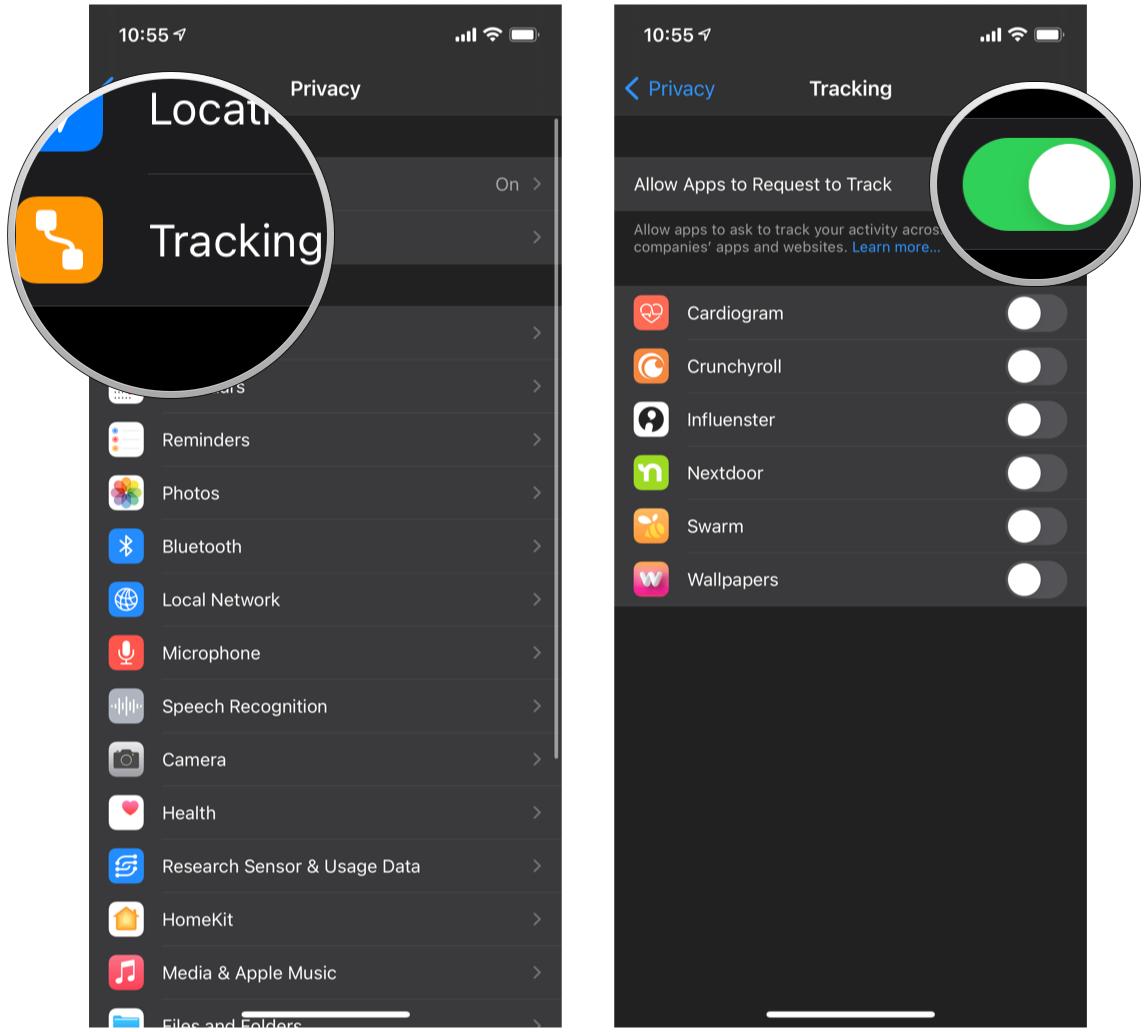
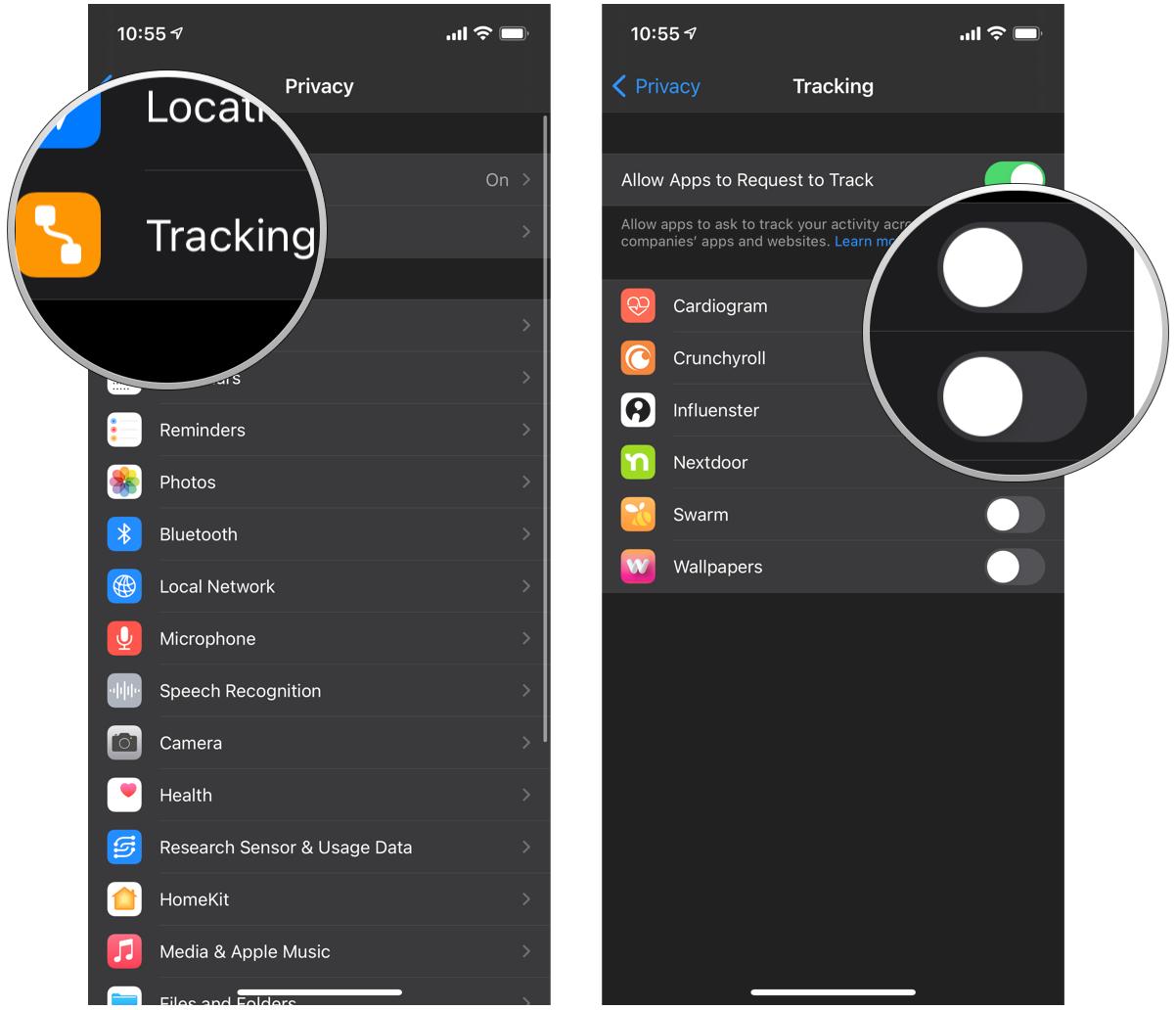

0 comments:
Post a Comment