You just lost your AirTag, now what? Just put it into Lost Mode so someone can contact you when they find it!
So you just got your shiny new AirTag and have attached it to your keys or bag with some of the great AirTag accessories out there, or perhaps you've thrown one into your wallet (assuming it's big enough). Since the AirTag is an item tracker, the point of it is to forget about it until you actually need it because you misplaced or lost your item.
If you don't know where your item is, you can put the AirTag into Lost Mode. Doing so helps you locate the item by using nearby Apple devices and a Bluetooth connection to relay the location. For those with an iPhone 11 or iPhone 12 device, it uses the U1 ultra-wideband for Precision Finding. But if you are out of the Bluetooth range, then Lost Mode utilizes the Find My network, which is composed of almost a billion Apple devices, to help you find it.
Here's how to put your AirTag into Lost Mode.
How to put an AirTag into Lost Mode
- Launch the Find My app on your iPhone.
- Tap the Items tab.
-
Tap the AirTag you want to mark as lost.
- Scroll down until you see Lost Mode, then tap Enable.
- Tap Continue.
- Enter the phone number you want to use for contact.
-
Tap Next.
- Tap the toggle for Notify When Found to turn it on. You can also customize the message that someone will see if their device detects your AirTag.
- Please note that turning Notify When Found and customizing the message is only available when you are not within range of your AirTag.
-
Tap Activate.
Once you have marked an AirTag as lost, if someone finds it, all they need to do is bring it close to the best iPhone or Android device with NFC enabled. Doing this will bring up a notification with a link to a website URL that will have your lost message and phone number. You can also see the last known location through the Find My network if any iPhones even just pass by your item.
Questions?
Do you have any questions about how to put your AirTag into Lost Mode? Let us know in the comments, and we'll do our best to help you out.







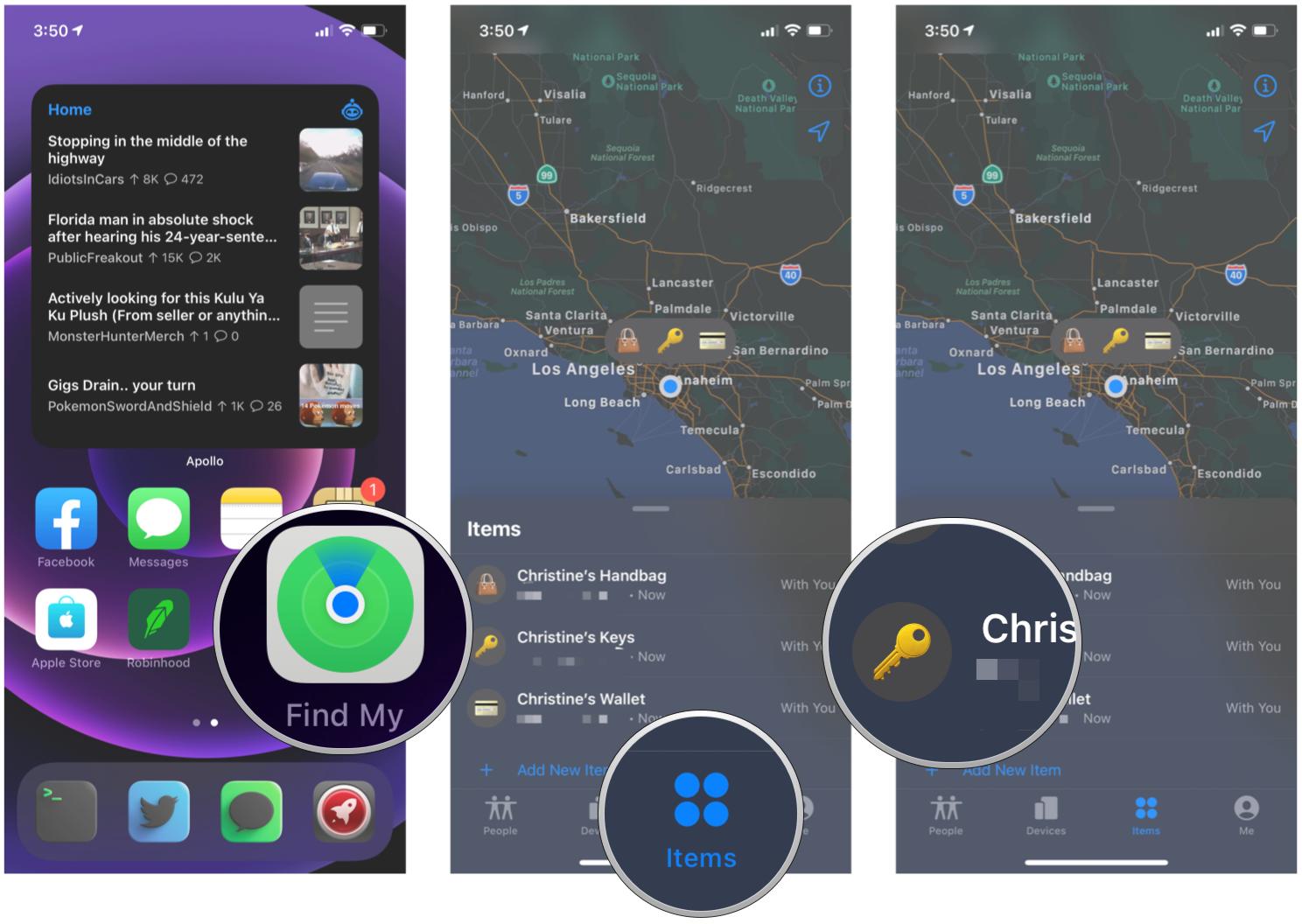

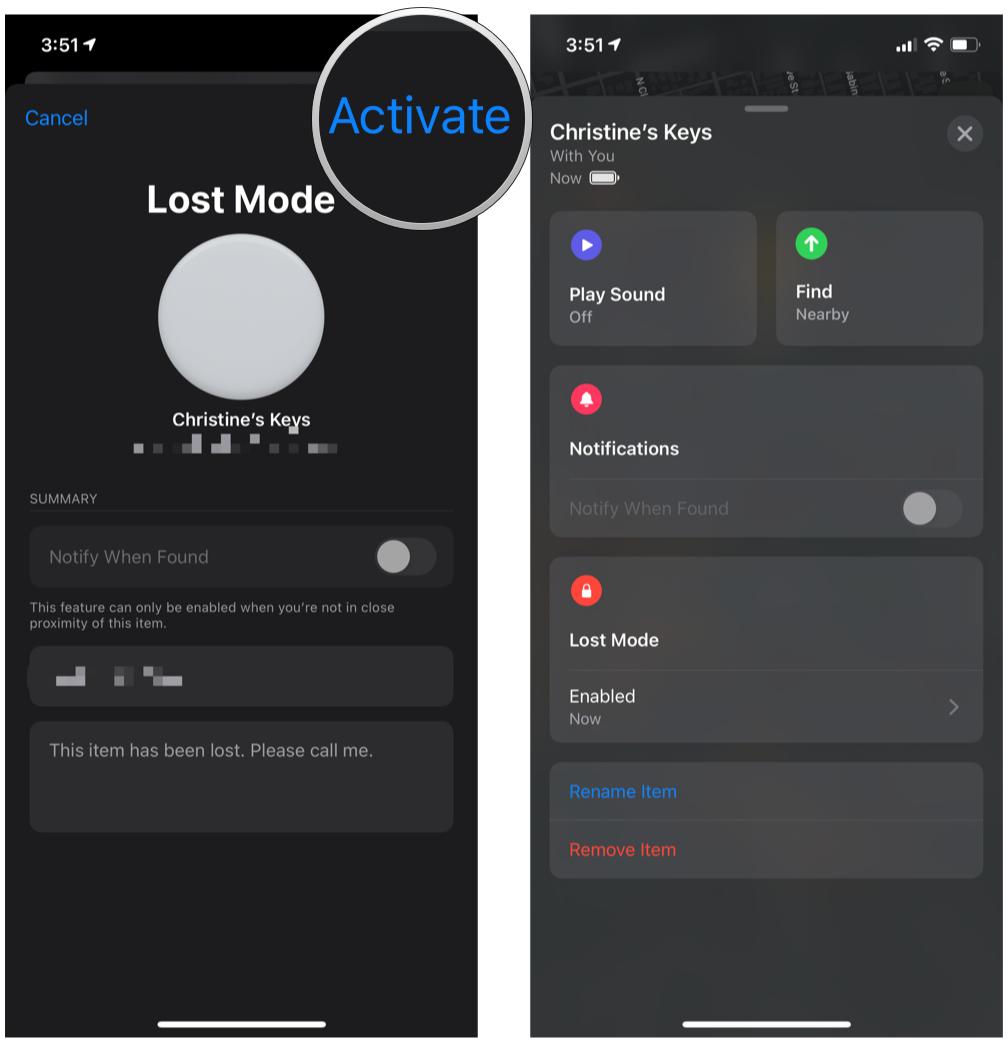


0 comments:
Post a Comment