Photographic Styles are a new iPhone 13-only feature that can make your photos look better than ever before you even snap them.
If you have one of the best new iPhones, the iPhone 13, then you have access to a new feature in the Camera app called Photographic Styles. Unfortunately, this feature is exclusive to the iPhone 13 lineup and isn't available on previous-generation devices. They're like iPhone filters, but better. Here's how to set a Photographic Style on your iPhone 13.
What are Photographic Styles?
Photographic Styles are basically like iPhone photo filters, but you can adjust the tone and warmth of each style to suit your preferences and tastes. These stylistic effects won't affect the skin tones of people in your photos. There are four preset Photographic Styles: Rich Contrast, Vibrant, Warm, and Cool.
Vibrant will get your image in bright and vivid colors that still look natural and not overdone. Rich Contrast gives you a slightly more dramatic look with darker shadows that will increase color and contrast. Warm adds a golden undertone to the photo, and Cool has slightly more blue undertones.
While each Photographic Style has a default Tone and Warmth setting, you can adjust these as you see fit. Once you make your changes, it stays that way until you make changes again. With Photographic Styles, you can bring out some aspects of a photo as you take them, rather than waiting until the post-processing stage.
Photographic Styles can also be used with the front-facing True Depth camera. However, it's crucial to remember that Photographic Styles cannot be removed from a photo once it's shot, so they are technically destructive. But you also cannot apply a Photographic Style to existing photos.
How to use a Photographic Style in the Camera app on iPhone 13
Here's what you need to do to use Photographic Styles on your iPhone 13, iPhone 13 mini, iPhone 13 Pro, or iPhone 13 Pro Max.
- Launch the Camera app on your iPhone 13.
-
Make sure you are on the regular Photo mode, then swipe up from the bottom of the viewfinder, or tap the arrow button at the top of the screen to bring up additional controls.
- Tap the Photographic Styles button. It looks like three squares lined up together.
- Swipe through the four presets: Rich Contrast, Vibrant, Warm, and Cool.
-
To adjust Tone or Warmth, just tap on the one you want to adjust and then slide your finger across the dial until you get your desired tone or warmth setting.
- Take your photo by tapping the Shutter button.
Now that you've used a Photographic Style, it will remain in effect until you select another one or go back to the Standard style.
How to change the active Photographic Style through the Settings app
Another way to change the default Photographic Style is through the Settings app on your iPhone 13.
- Launch Settings on your iPhone 13.
- Scroll down and tap Camera.
-
Under Photo Capture, tap Photographic Styles.
-
Swipe through the four different styles with your finger, then tap Use Style on the one you want.
Questions?
As you can see, Photographic Styles is similar to photo filters, but they use Apple's computational photography magic to make your photos turn out looking their best. It's important to note that you cannot remove a Photographic Style once it is applied, and they cannot be added to existing photos in your Photo Library, unfortunately.
Have questions about using Photographic Styles? Let us know in the comments, and we'll do our best to help.







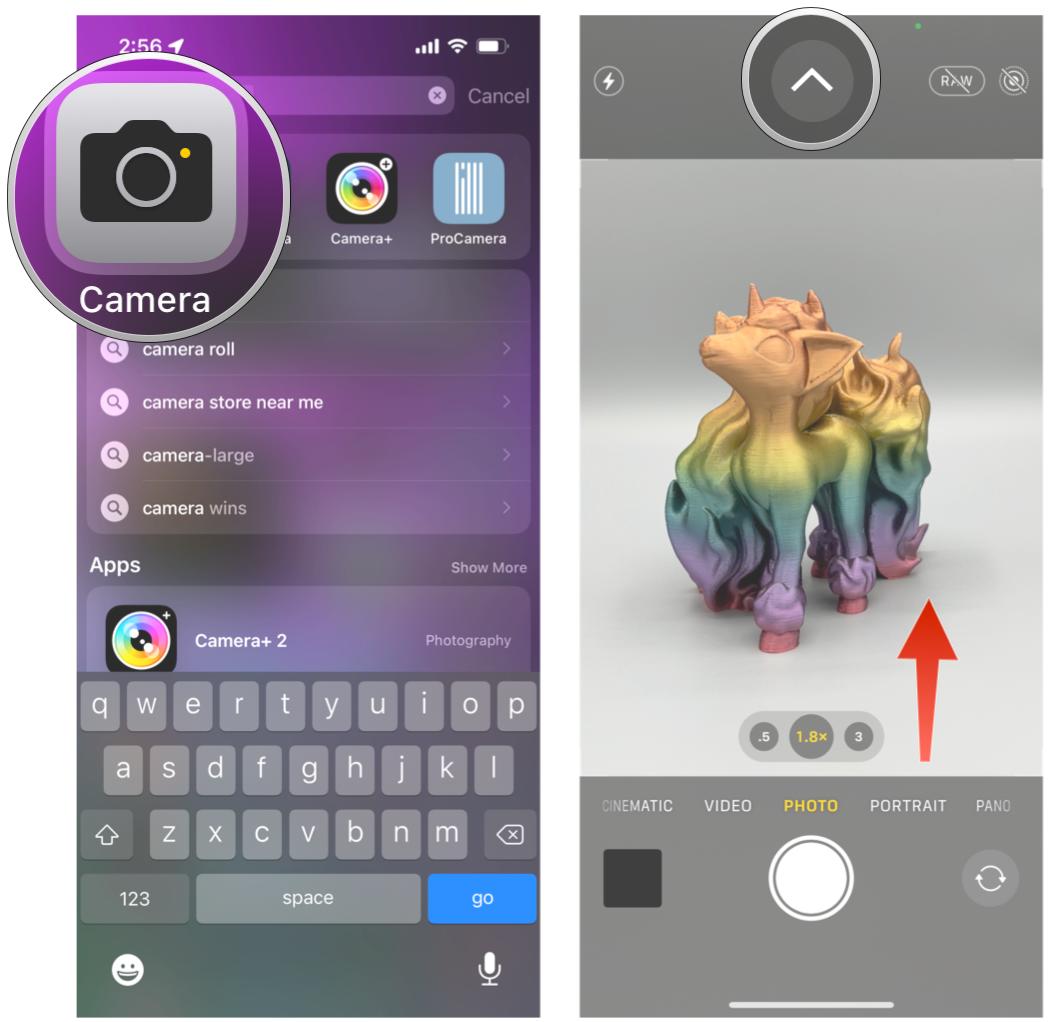
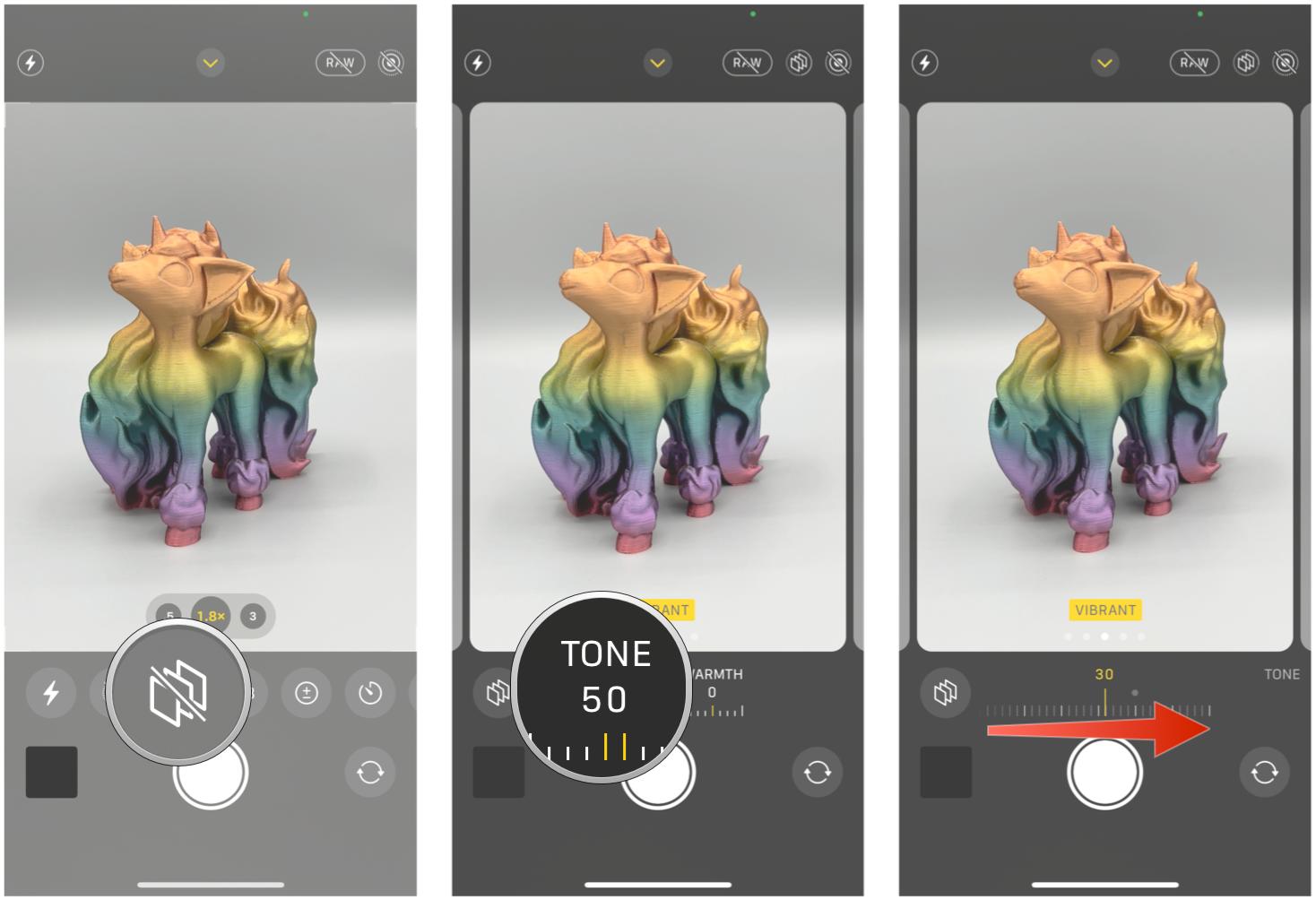

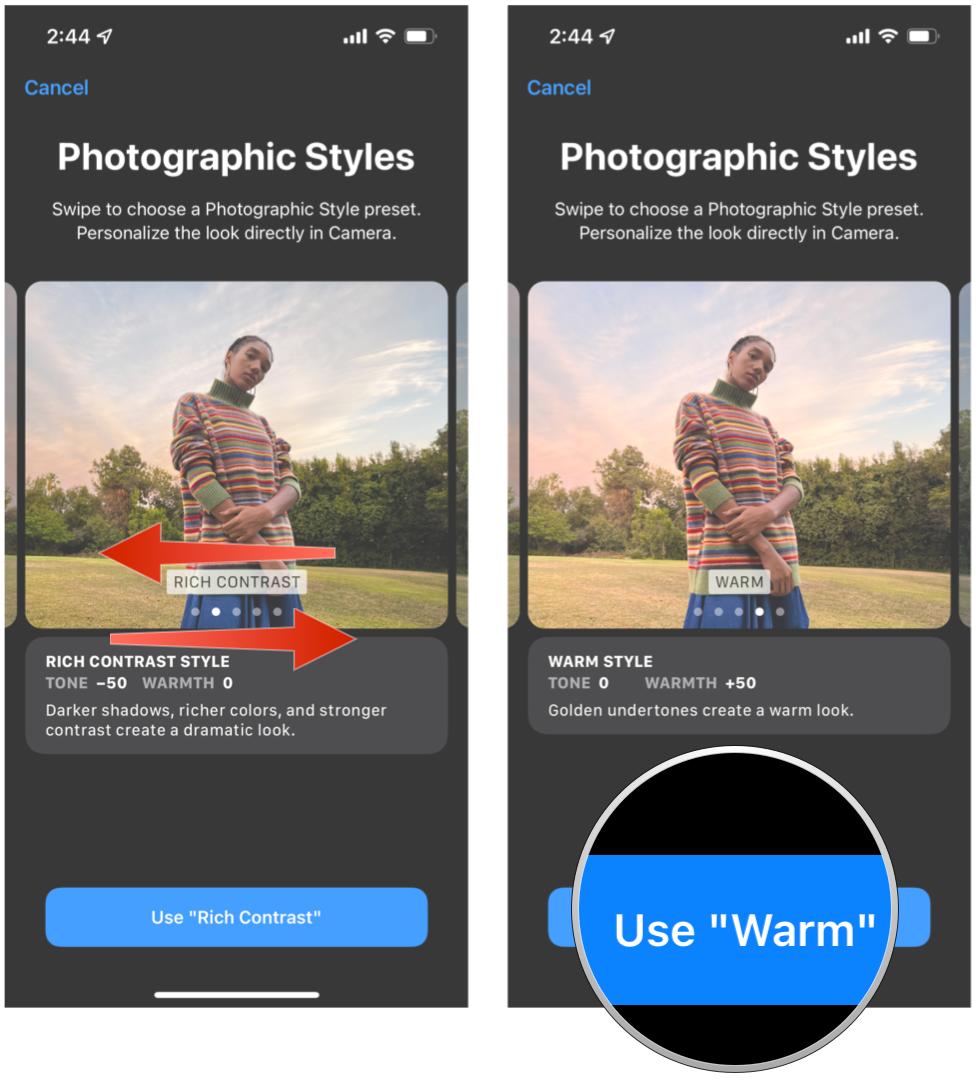
0 comments:
Post a Comment