Know who is at the door with Face Recognition in the Home app.
If you have a security camera with HomeKit Secure Video, you need to know how to enable Face Recognition. This HomeKit feature delivers smart notifications that include a person's name when they step in front of your camera's view, using your existing Photo Library from your iPhone to make it all happen. If that wasn't enough, the Apple TV also gets in on the action by announcing the arrival with a handy notification while binge-watching your favorite shows. Here's how to use Face Recognition with HomeKit.
How to enable Face Recognition in the Home app
- Launch the Home app.
- Tap on the House icon.
-
Tap Home Settings.
- Tap on Cameras & Doorbells.
- Tap Face Recognition.
-
Toggle Face Recognition to the on position with a tap.
- Options for sharing your face library with others in the home are available by tapping on your Name under Libraries.
How to disable Face Recognition in the Home app
- Launch the Home app.
- Tap on the House icon.
-
Tap Home Settings.
- Tap on Cameras & Doorbells.
- Tap Face Recognition.
-
Tap the toggle for Face Recognition.
-
Tap Turn Off.
- This will remove all recognized faces from the Home. If enabled again, you may need to re-assign faces that the Home app was unable to determine.
How to manage recognized faces in the Home app
- Launch the Home app.
- Tap on the House icon.
-
Tap Home Settings.
- Tap on Cameras & Doorbells.
- Tap Face Recognition.
-
Tap on the Name of the person you wish to manage.
-
Tap on the person's Name to provide a new name.
- Tap Hide Notifications to prevent the Home app from sending activity notifications when this person is within your camera's view.
-
Tap Remove Face to remove the face from the list of recognized faces.
How to manage unknown faces in the Home app
- Launch the Home app.
- Tap on the House icon.
-
Tap Home Settings.
- Tap on Cameras & Doorbells.
- Tap Face Recognition.
-
Tap on an entry that is listed as Add Name.
-
Tap Add Name.
- Tap Remove Face if the thumbnail image is someone you do not wish to recognize.
- Type in the Name of the person you wish to assign the face.
-
Tap Done to confirm the face.
Now that you know how to use face recognition with HomeKit
With Face Recognition enabled, faces that pass in front of your security camera with HomeKit Secure Video support will be analyzed automatically by your HomeKit hub. HomeKit Notifications from the Home app will now include a person's name along with a thumbnail if it is recognized. HomeKit utilizes your existing Faces and People from the Photos app, which means no extra steps.






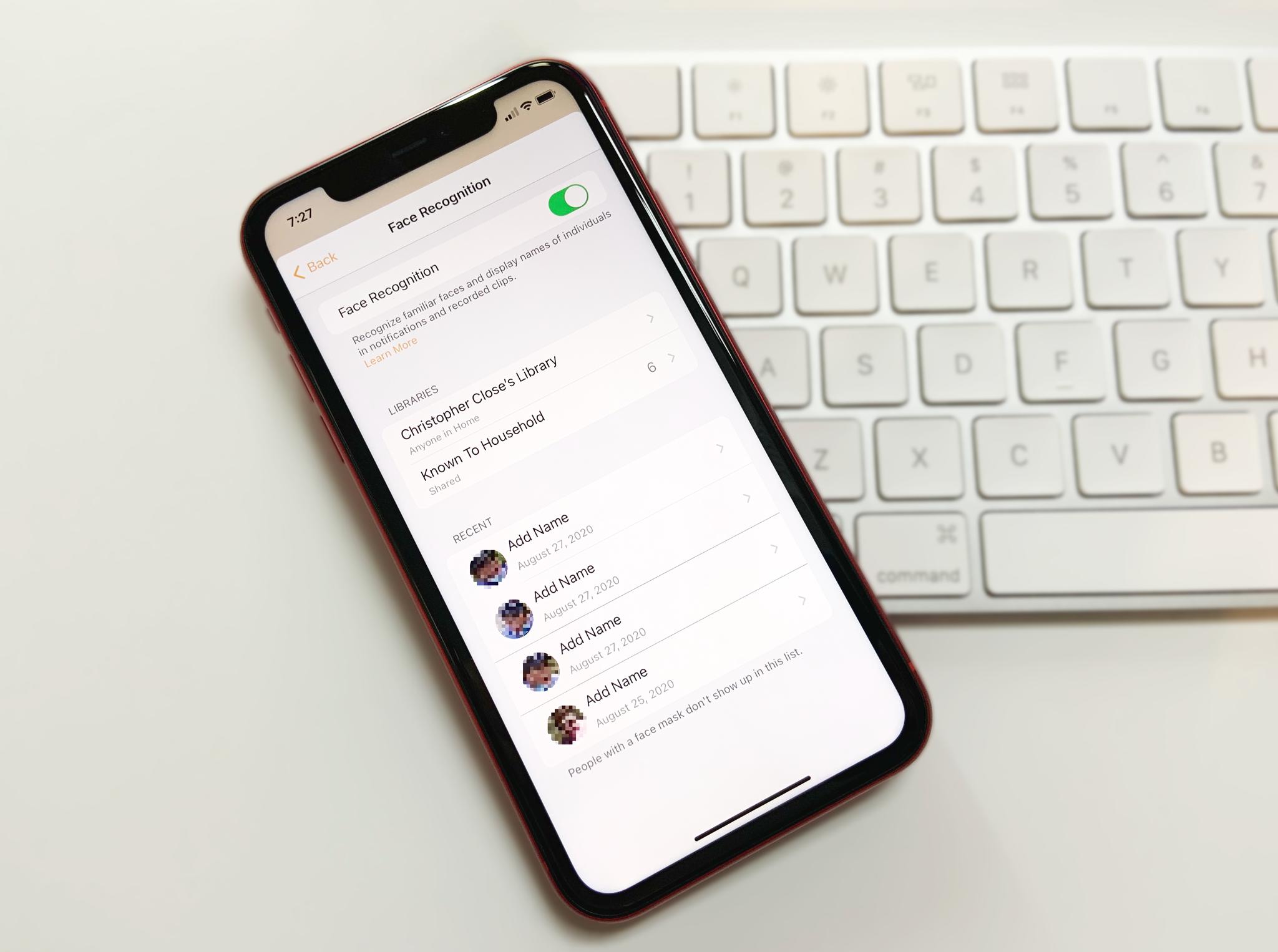
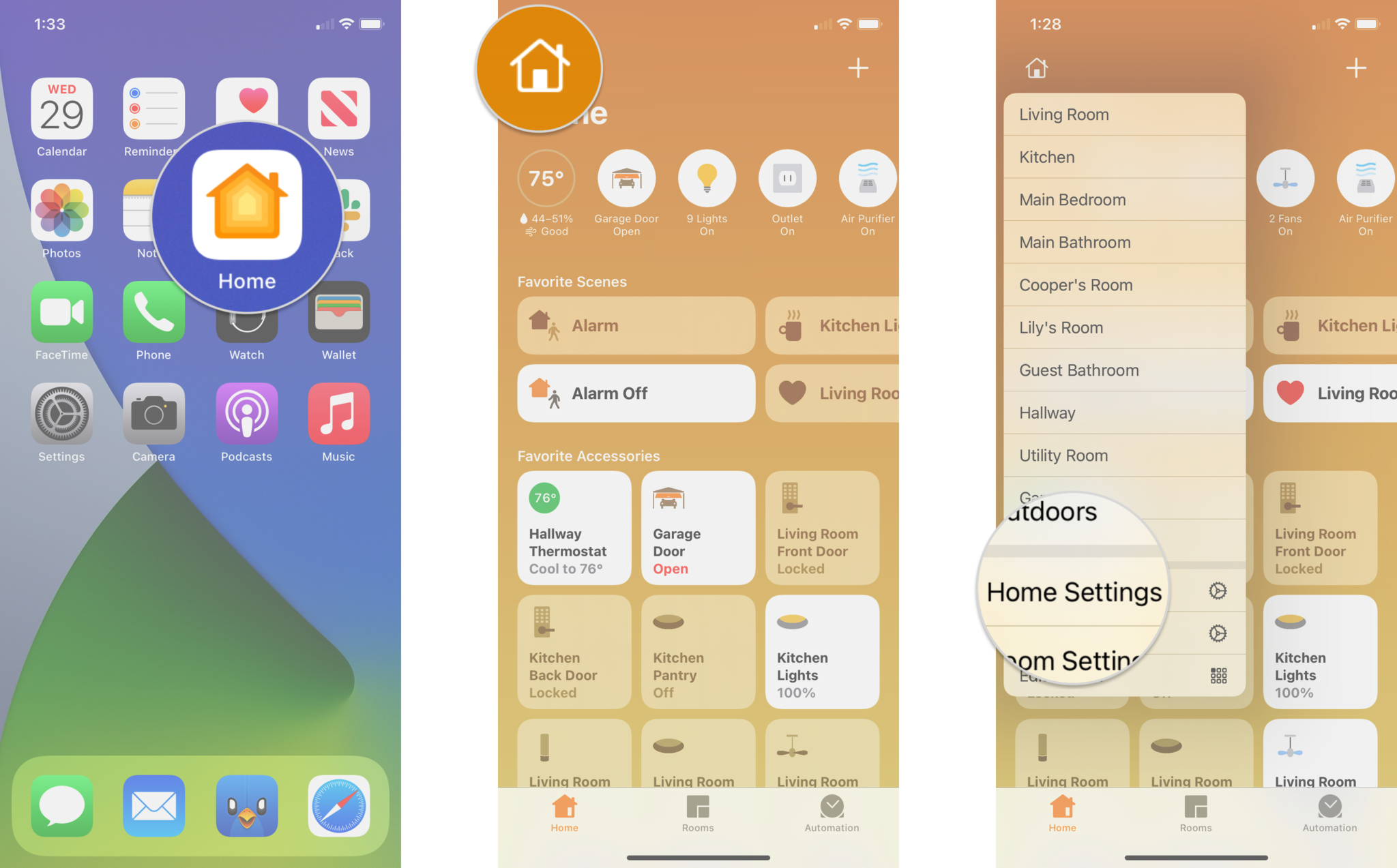
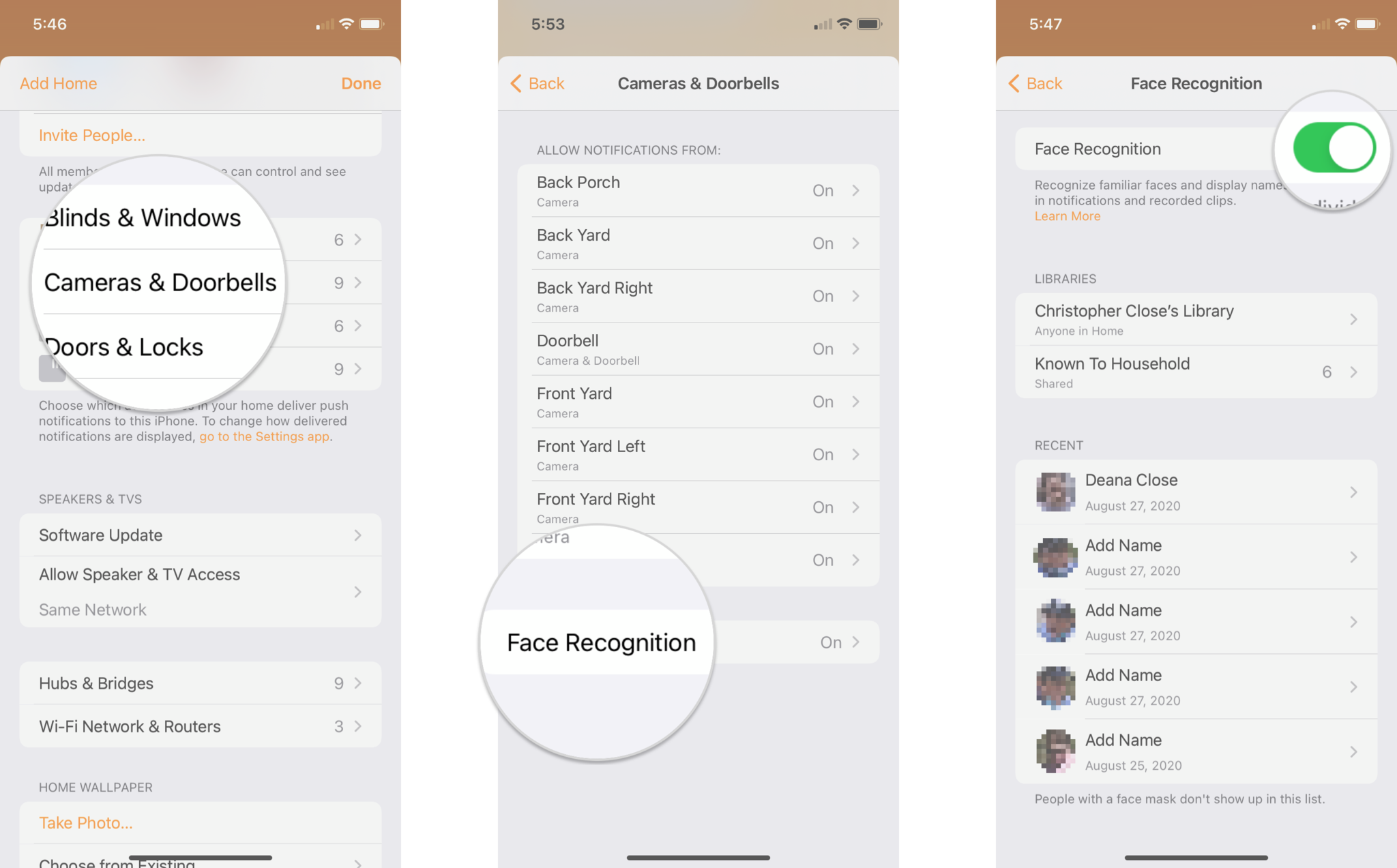
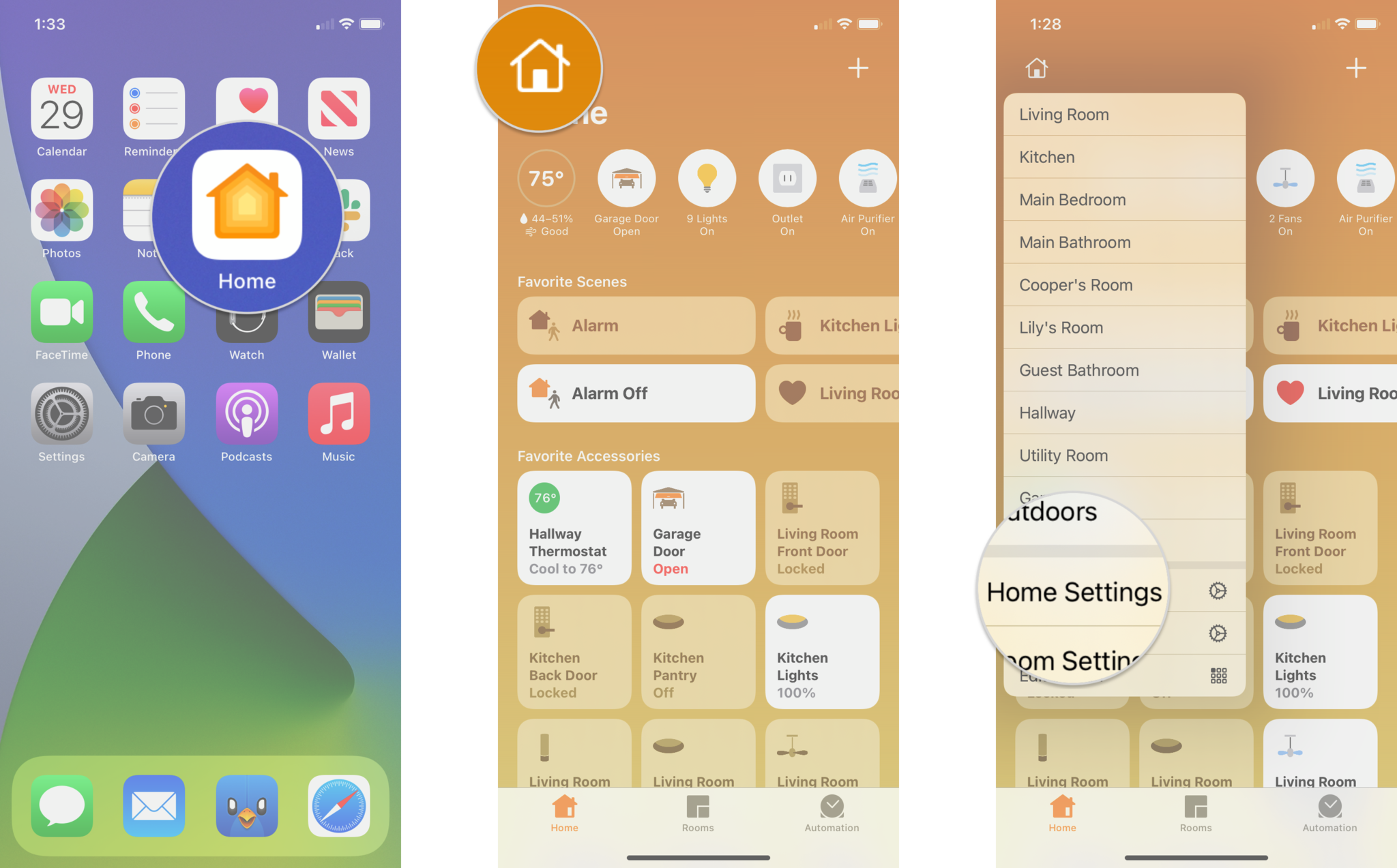
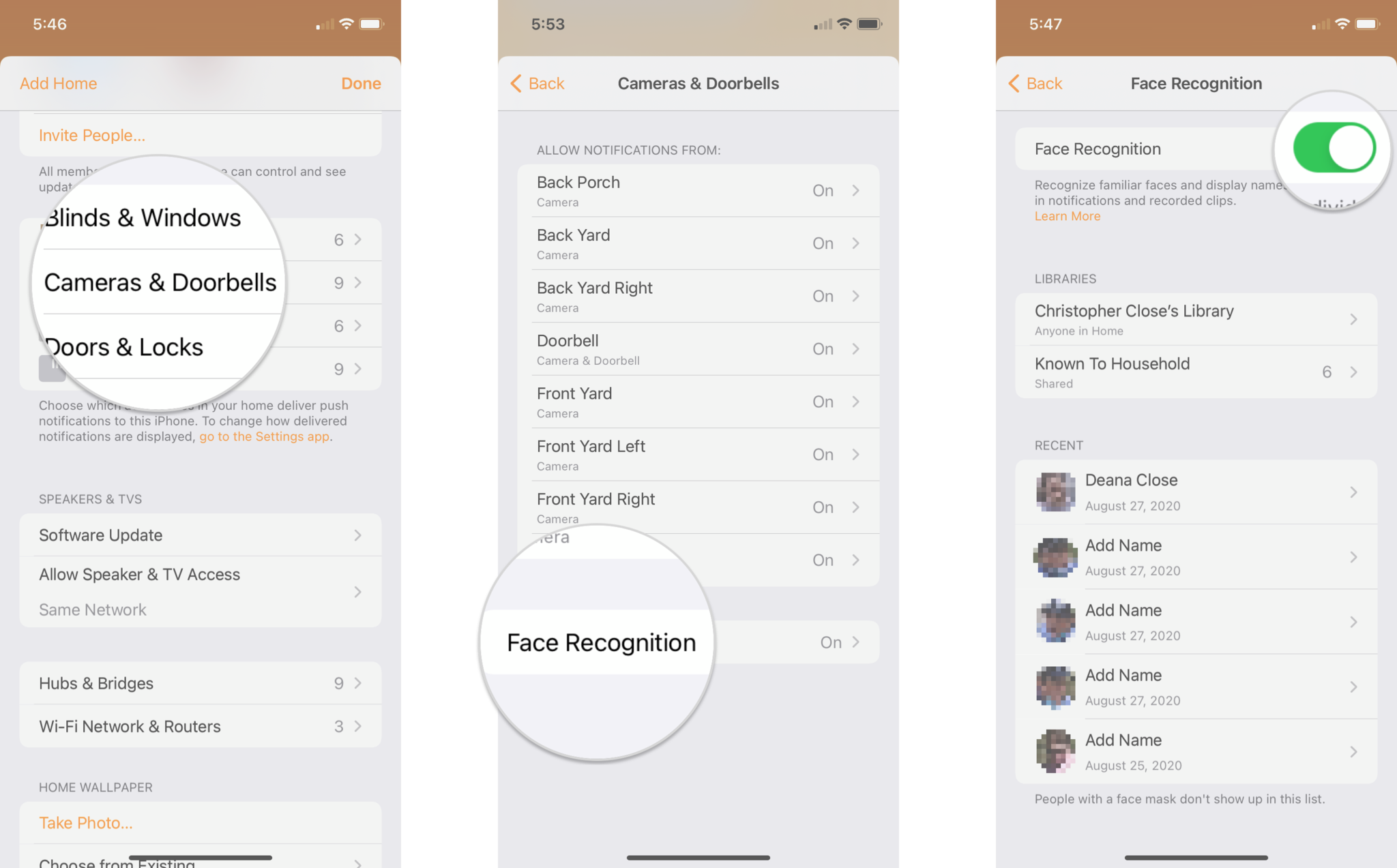
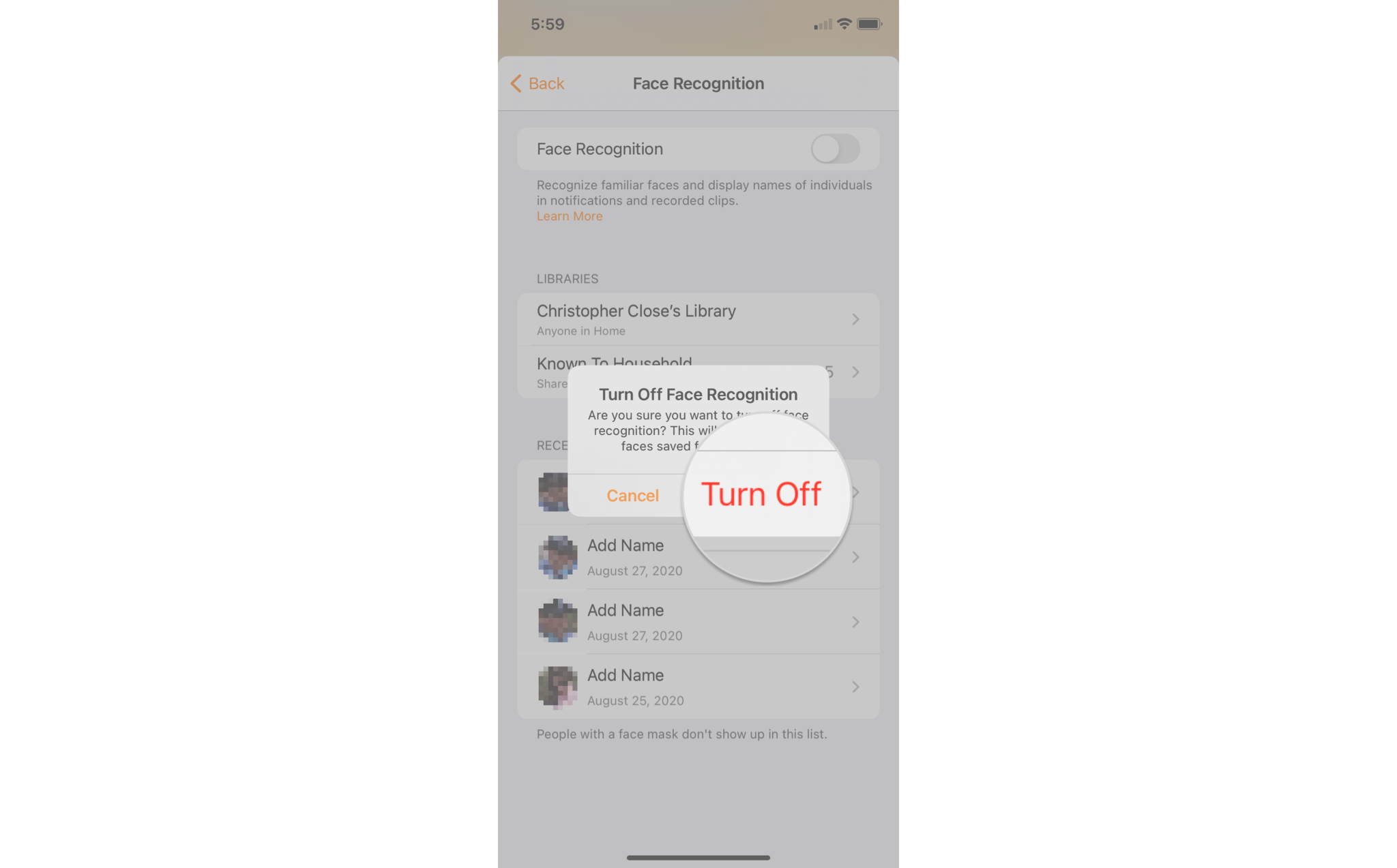
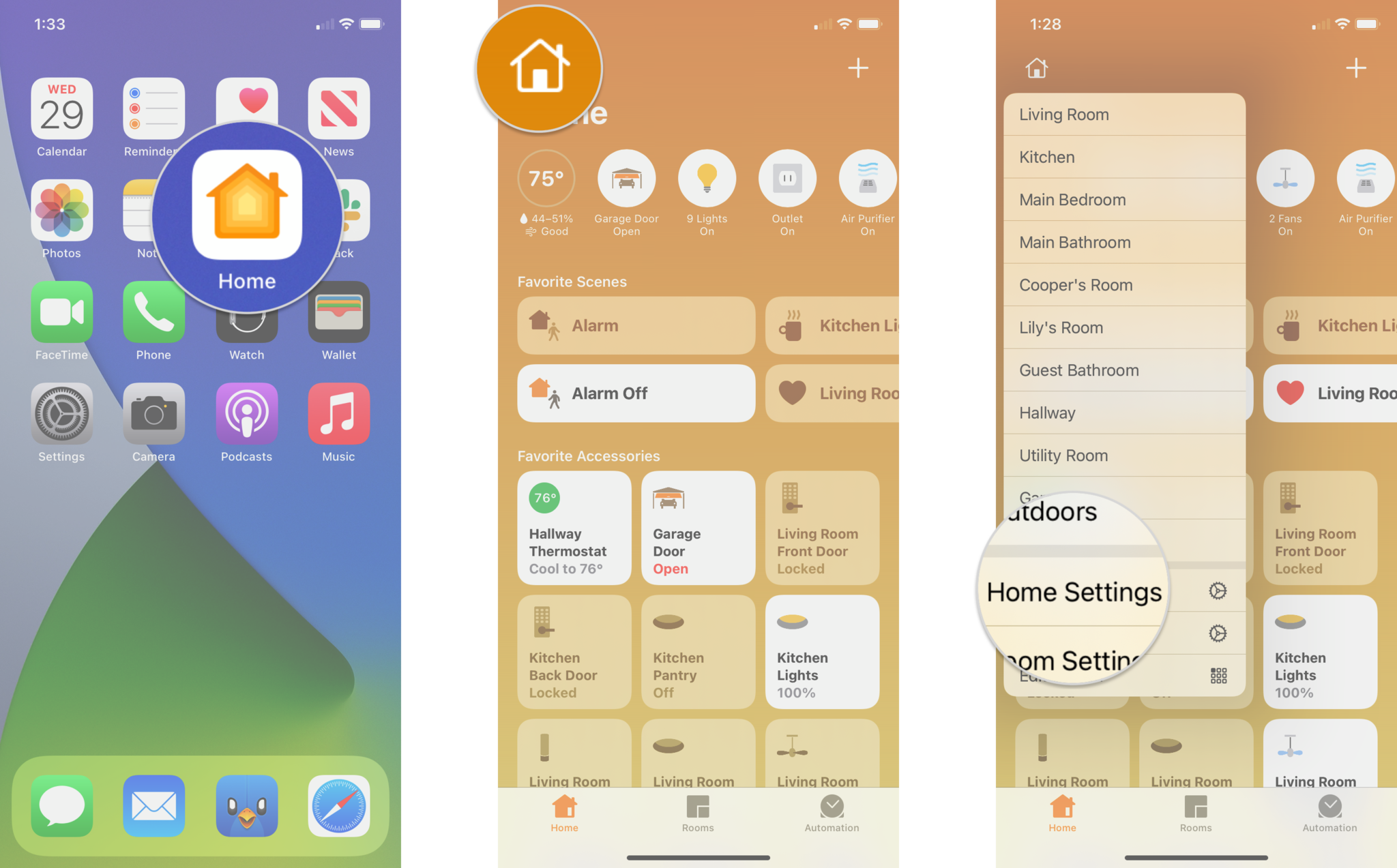
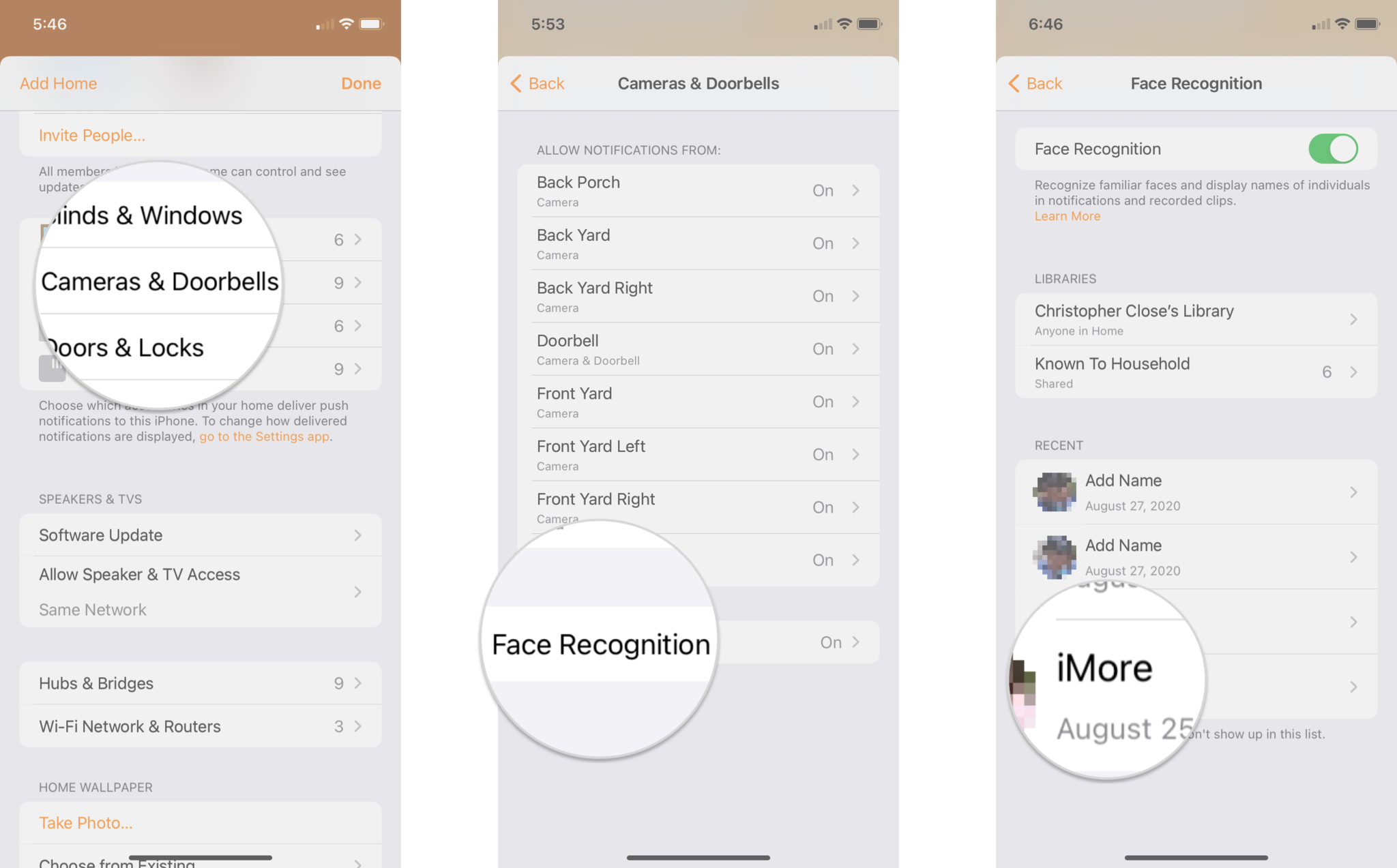
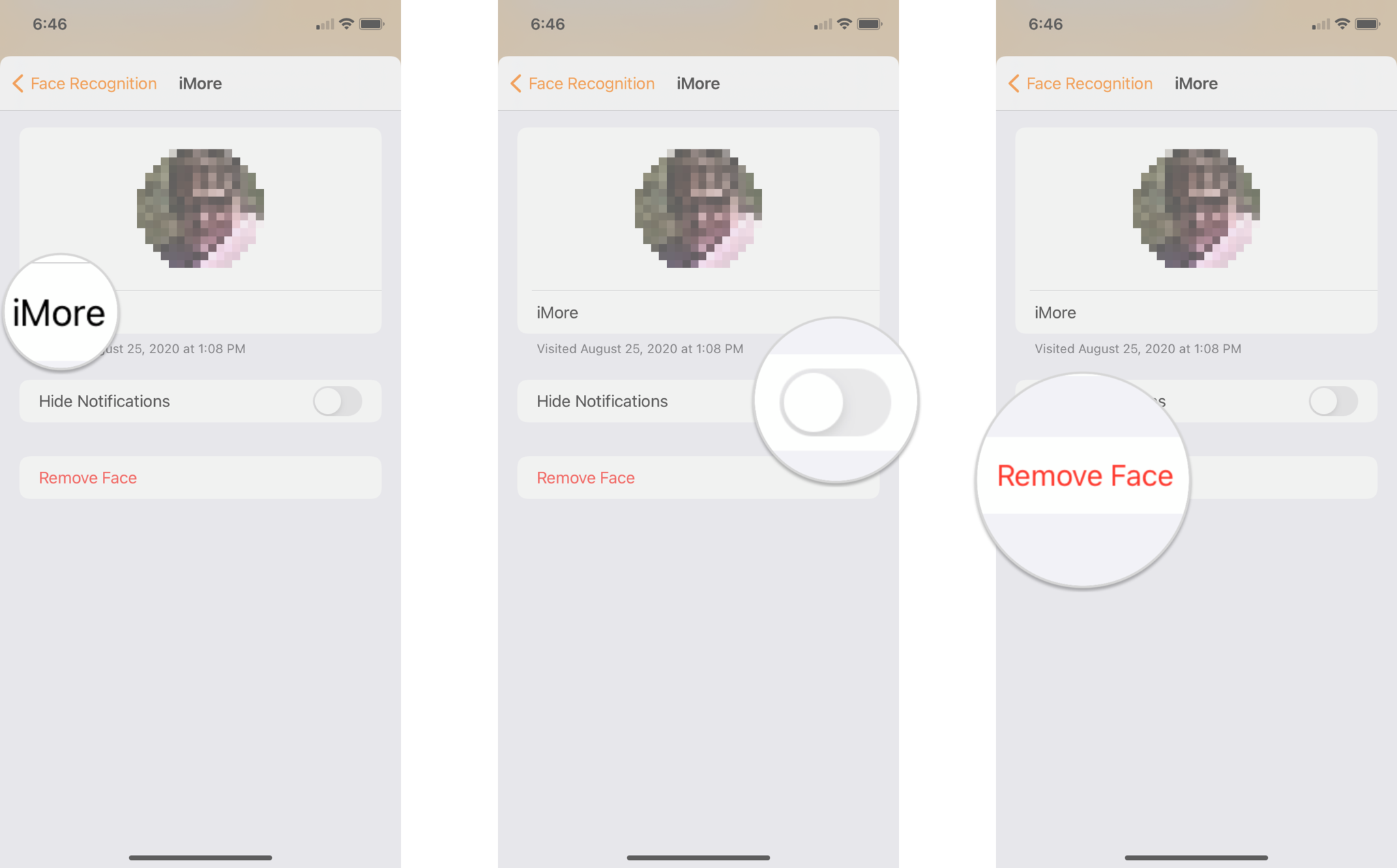
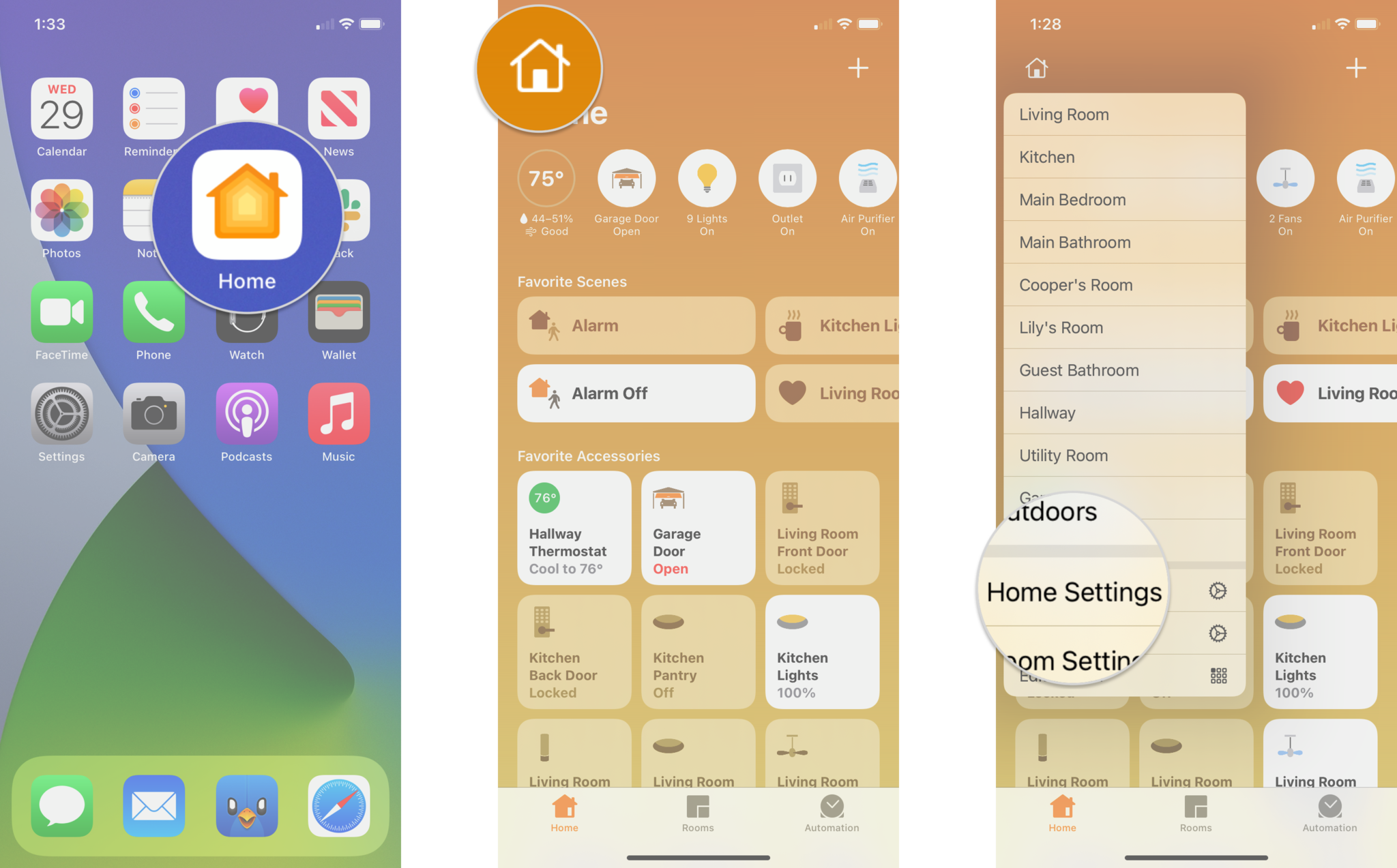
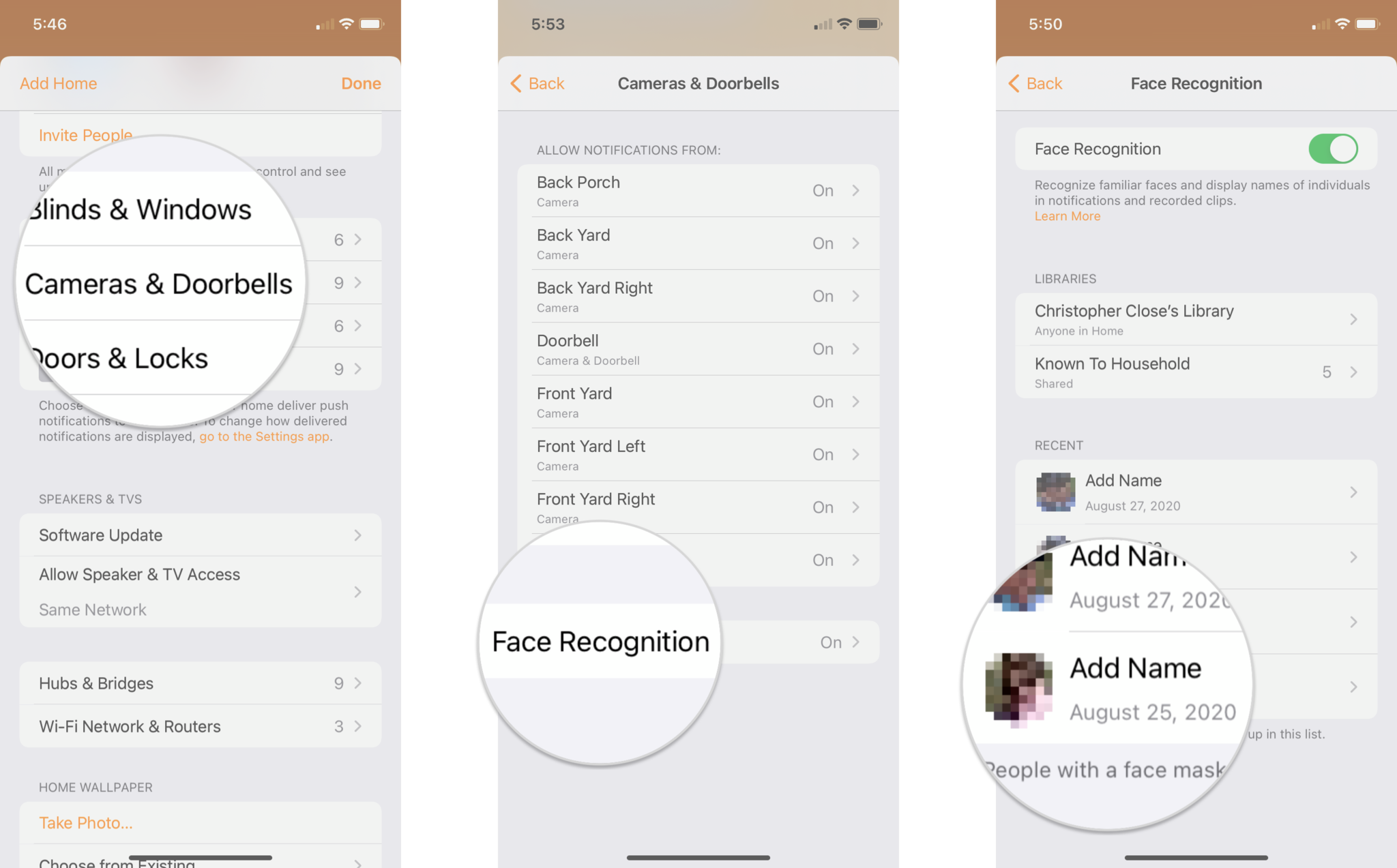
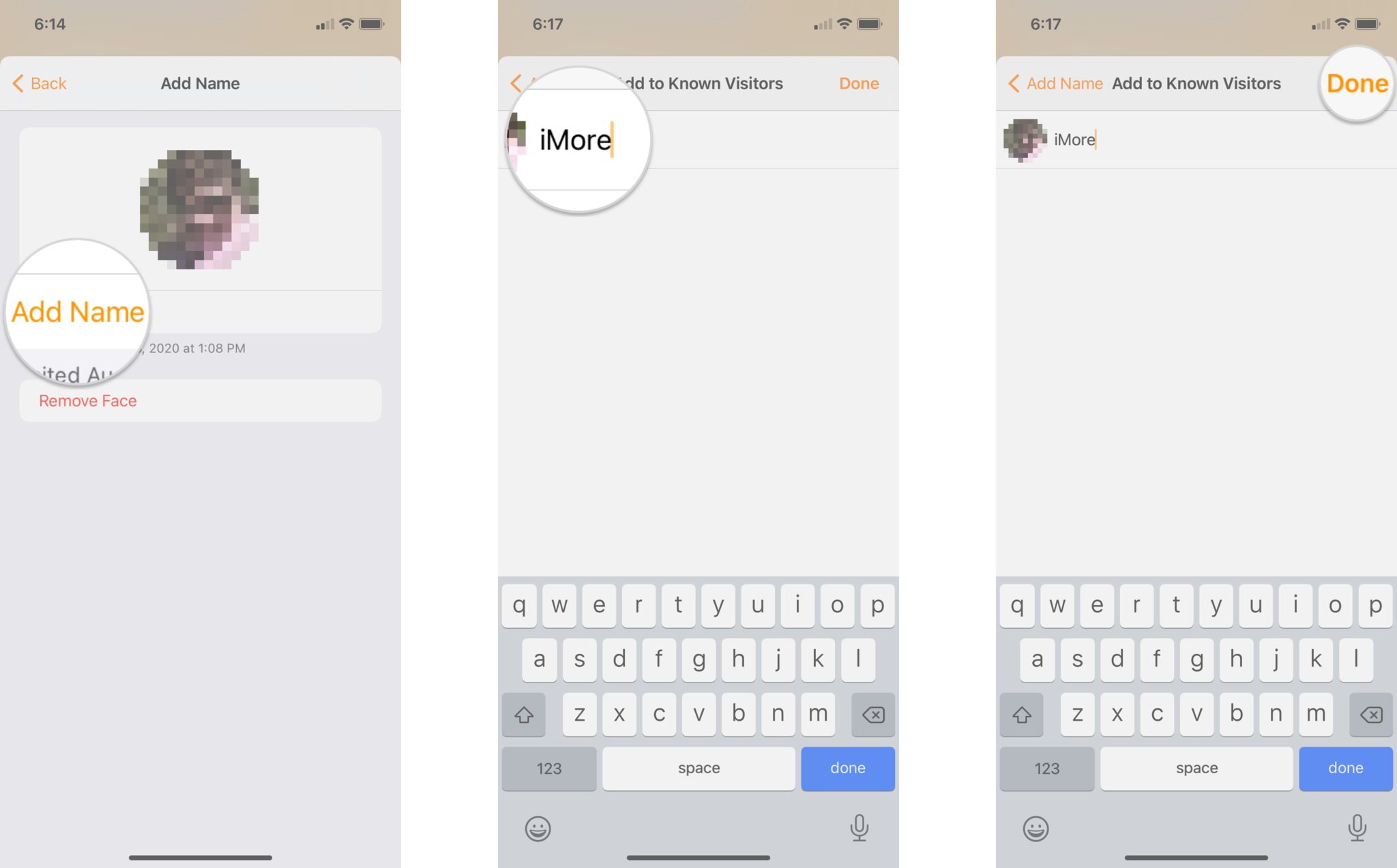
0 comments:
Post a Comment