Instagram has 2FA available so you can secure your account. Here's how to set it up.
With Instagram's two-factor authentication tool, your account is protected by an additional layer of security. Instead of simply entering your password with two-factor authentication, you must also input a code whenever you attempt to access your Instagram account on a new device. Here's how to do it using iOS 15 on our best iPhones.
How to set up two-factor authentication for Instagram
- Tap the Instagram app on your iPhone Home screen.
- Choose the menu icon at the top right of the Instagram Profile page.
-
Select Settings on the menu.
- Tap Security.
- Select Two-Factor Authentication.
-
Choose Get Started.
You will now need to decide which way to use two-factor authentication for Instagram. The three choices are an authentication app (recommended), text message, or WhatsApp.
Using an authentication app
Follow these steps if you intend to use 2FA with an authentication app.
- From Instagram, toggle on Authentication App.
- Tap Next.
- Next, either add your Instagram password to Apple Passwords or confirm your Instagram password. This will create a confirmation code. The number changes every 30 seconds.
- Add the confirmation code in Instagram.
-
Choose Next.
- Finally, copy and save the listed backup codes. You might need to use these in the future.
- Tap Done.
Using text messages for authentication
- Toggle on Text Message.
- Enter the six-digit code sent to your mobile phone via text.
-
Tap Next.
- Finally, copy and save the listed backup codes. You might need to use these in the future.
- Tap Done.
Using WhatsApp for authentication
Follow additional directions in WhatsApp.
There's a lot of bad people in the world, and it's nice to know Instagram offers 2FA. Use it to protect your account better. Happy posting.







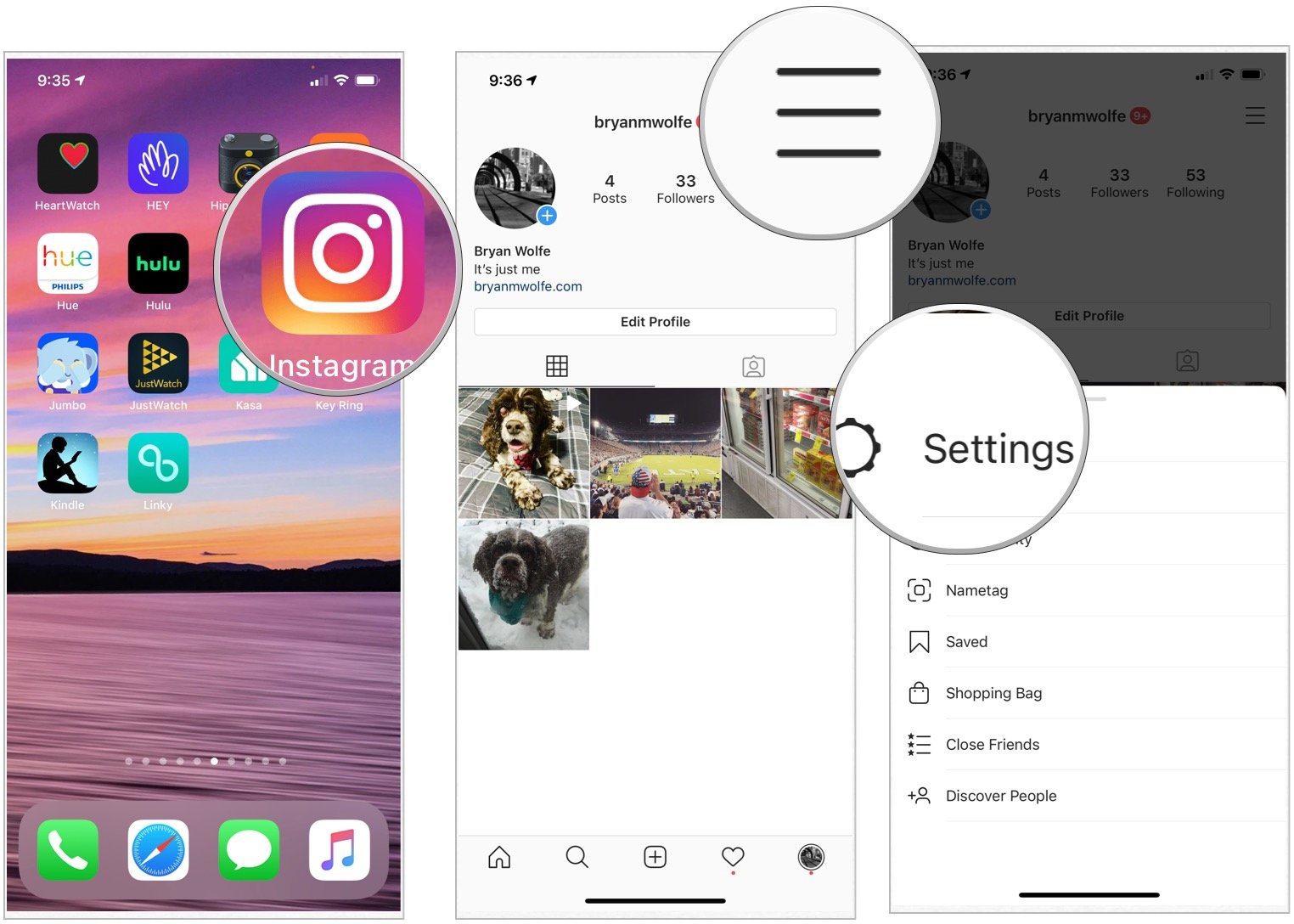
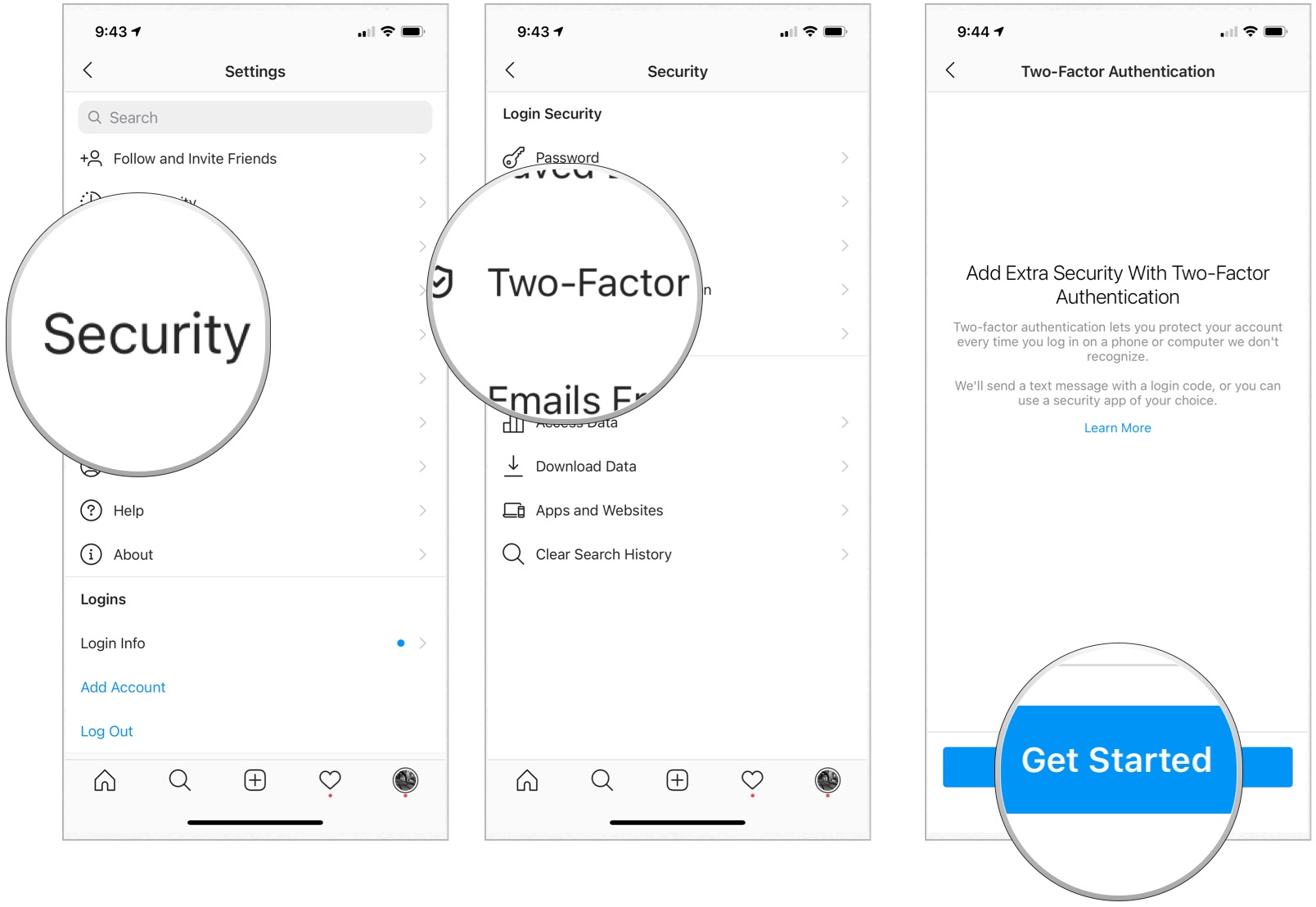
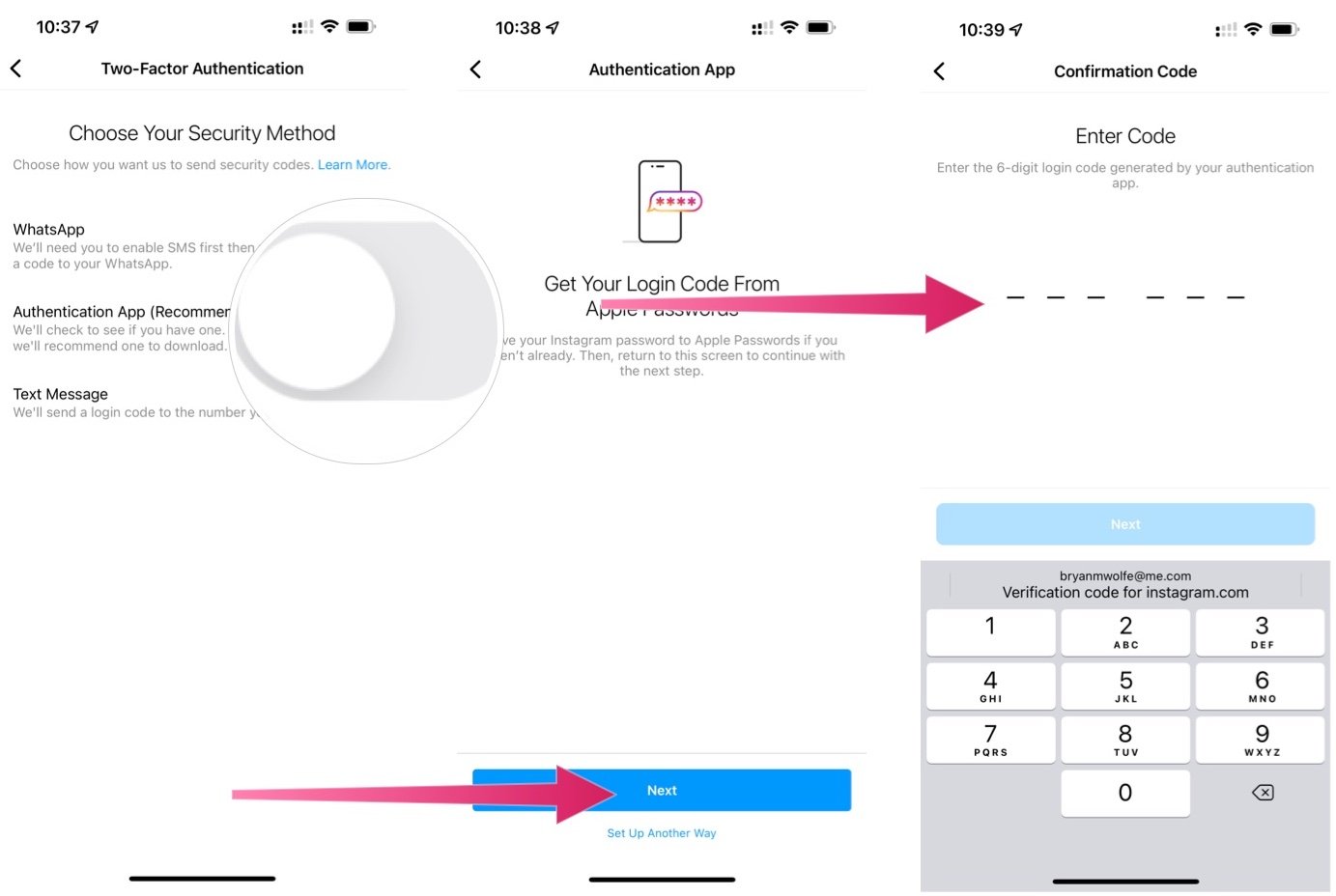
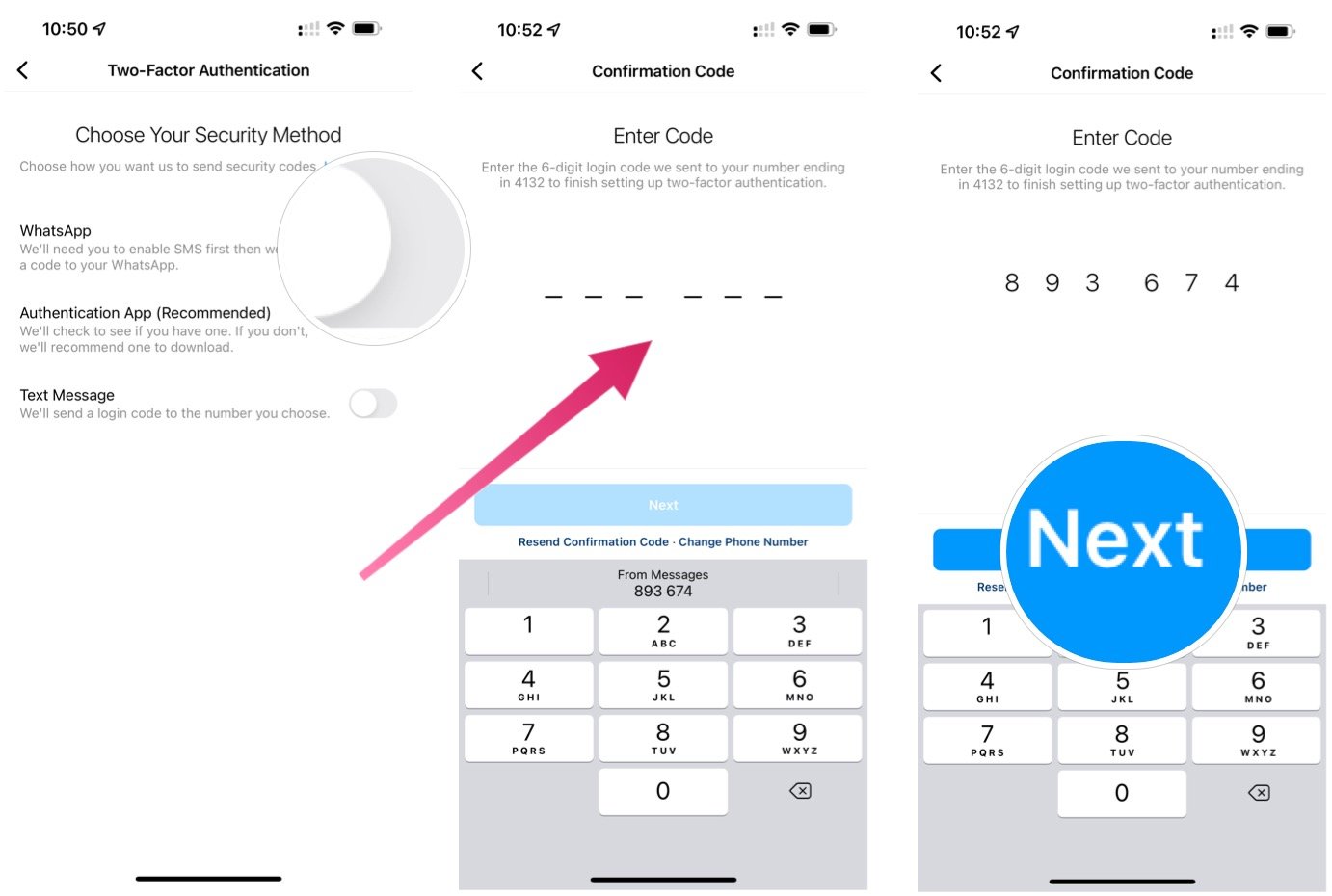
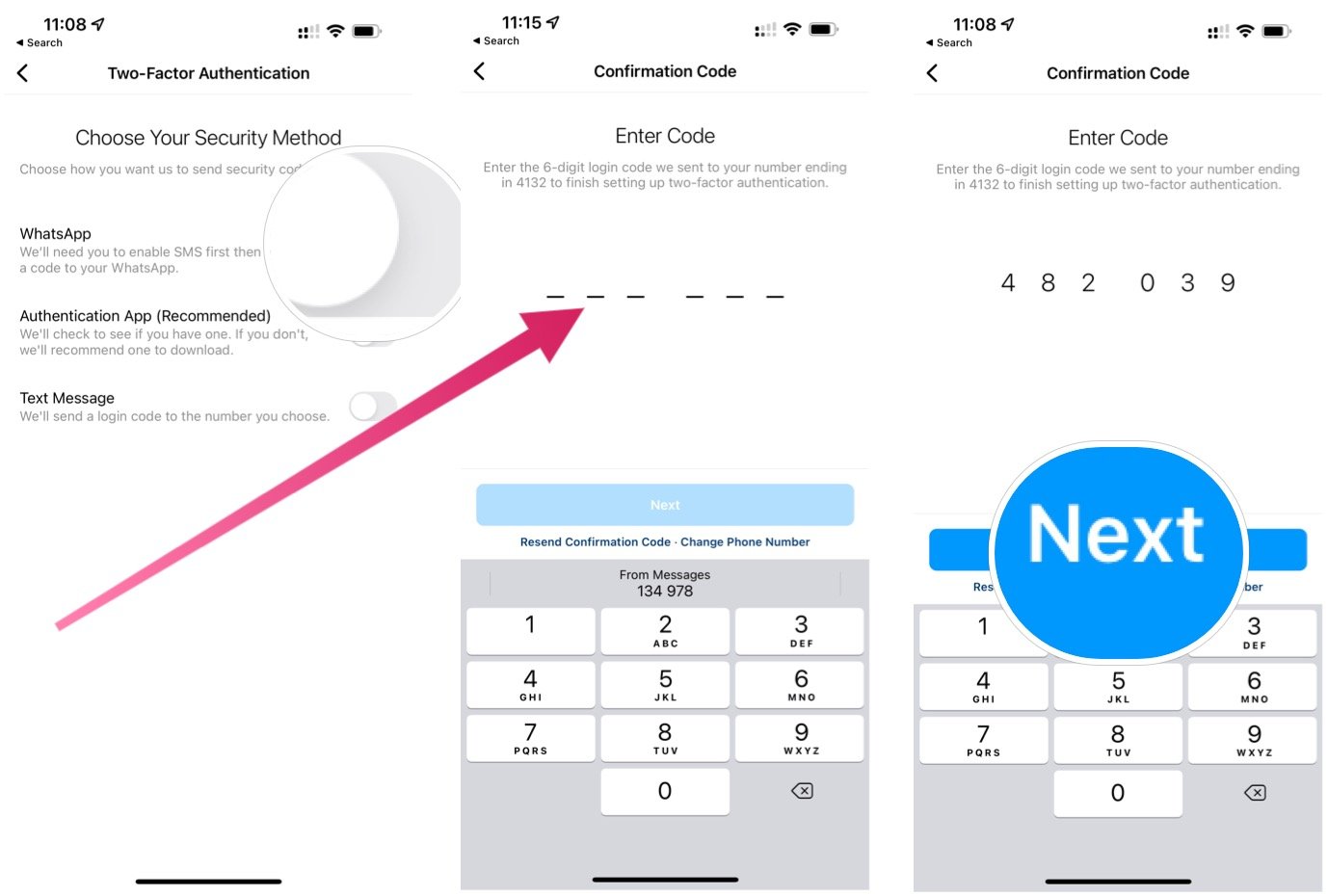
0 comments:
Post a Comment