Got a Nintendo Switch and Mario Kart 8 Deluxe? Here's how to set up multiplayer to race against each other!
Mario Kart 8 Deluxe is the best-selling game on Nintendo Switch. There on dozens of characters to choose from, but you'll need to play a few times to unlock everything in Mario Kart 8 Deluxe, including characters, karts, tires, and gliders. If you're setting up a multiplayer race to compete against your buddies for the first time, here are a few things to help you know how to set up Mario Kart multiplayer.
Remember that while the game can host up to four people locally or eight people online, everyone will need their own Switch controller to play.
How to connect your controllers
After you've selected the type of multiplayer race — Grand Prix, Vs. Race, or Battle — you'll have to pick the controllers you'll use to play the game.
Luckily, your Switch will automatically check for the type of controllers you are using to play a multiplayer game. Whether you have two, three, or four players, you'll be asked to register each controller by pressing the R and L buttons simultaneously. If you are using Pro controllers or Joy-Con Grips, press the shoulder L and R buttons simultaneously.
If you are using a split Joy-Con — one person is using the left controller, and another is using the right — press the side SL and SR buttons (which will be orientated to the top when holding a Joy-Con in landscape position).
Have each player confirm their controller before continuing to choose your characters, karts, and the course.
Three different multiplayer modes
You can pick from three different multiplayer modes: Grand Prix, Vs. Race, and Battle. Each offers a different type of gameplay, and each type has options for what type of experience you have.
1. Grand Prix
Choose from 50cc, 100cc, 150cc, 200cc, or Mirror. The "cc" means how fast your kart can go. If you're new to the game, pick 50cc until you're experienced enough to move on. Everything is backward and upside-down in Mirror races, which is very disorienting, but tons of fun, especially if you're getting too familiar with a particular course.
2. Vs. Race
In Vs. Race, you get to customize the rules. You have the same cc speed options, plus the Mirror track, but you can also select whether you and the others are playing on teams or free-for-all. You can also choose the type of items that can be collected in the game: No items, no items or coins, frantic items, normal items, shells only, bananas only, mushrooms only, or Bob-ombs only. You can choose which level of COM the karts can be from no COM, or easy, medium, or hard. You can also restrict the type of COM vehicles to karts only or bikes only.
When it comes to selecting courses for the full Vs. Race, you can choose them yourself, have them randomly generated, or play in order. Lastly, you can play four, six, eight, 12, 16, 24, 32, or 48 races. If you plan on having a very long racing session with your buddies, you'll be needing a pitstop before you're done with all 48 races.
3. Battle
In Battle mode, you can select the battle style, from Shine Thief, Random Battle, Balloon Battle, Renegade Roundup, Bob-omb Blast, or Coin Runners. You can also select the same customizable options as in the Vs. Race, with the addition of round times for all but the Shine Thief battle.
- Shine Thief: A special star, or Shine, is located somewhere on the map. The goal is to obtain it and play keep away from the other players until the time runs out. Hitting any player in possession of the Shine makes them lose it. Just run into it to pick it up and then avoid the other players.
- Balloon Battle: Each player has balloons tied to their kart. Each time a player gets hit by another player, they lose a balloon. The last one standing with at least one balloon wins.
- Renegade Roundup: This is basically a game of cops and robbers. Some players have Piranha Plants attached to their karts. If they get close to a player who doesn't have one, the victim will be gobbled up and jailed. However, those without the carnivorous plant can break their friends out of jail by pressing a button located somewhere on the map. The game ends when all the plantless players have been captured or if the time runs out.
- Bob-omb Blast: This is similar to Balloon Battle except that the only item players can obtain from item boxes is Bob-ombs. Throw explosives at the other players until only one is left standing.
- Coin Runners: Coins are scattered throughout the course, and the player to gather the most within the time limit wins. But be warned, each time you get hit, you'll lose coins.
- Random Battle: The game will randomly select one of the five games listed above.
Once you've selected a race type and customized your options, hit OK, and you're ready to play.
How to join an online multiplayer race with friends
One of the joys of playing Mario Kart 8 is that you don't have to invite your friends over to race against them. You can do so while sitting in your pajamas by racing against them online.
- Select Online play from the game menu.
- Select one or two players, depending on how many of you are in the same room playing on the same Switch (you can have up to two).
-
Select Friends from the Online Play menu.
- Select a friend that is currently playing.
-
Select Join to join in a race with that friend.
If your friend is in the middle of a tournament, you'll enter Spectator Mode until that race is over. You can then join in on the next race.
How to set up an online tournament your friends can join
You can create a tournament that your friends can join by entering a special code. You can set up your tournament to take place weekly, daily, or on a specific date. You can choose a start and end time and select the number of races for the entire tournament.
- Select Online play from the game menu.
- Select one or two players, depending on how many of you are in the same room playing on the same Switch (you can have up to two).
-
Select Tournaments from the Online Play menu.
- Select Create a Tournament.
- Select Yes to confirm that you want to create a tournament.
- Select an icon for your tournament, which will be on display for the public.
-
Select OK.
- Enter a Name for your tournament. This information will be public, so don't use anything personal (or offensive).
-
Select OK when you're done naming the tournament.
- Set the tournament rules, and choose when it will be active.
Once your tournament has been created, make a note of the code. This is how you will share your tournament with others. They will be able to enter the code to join.
How to set up a local race
If you want to play with up to four people while sharing the same screen, then this is the option for you.
- Scroll down to Multiplayer.
-
Select the number of players you wish to play with.
- Choose from either doing a Grand Prix, VS Race, or Battle.
-
Select the racing class. The higher the number, the faster the karts will go, making it harder to accurately control your kart. If you're playing with beginners or young children, you might want to stick with 50cc.
-
Everyone needs to choose their character by pressing the A button while hovering over their choice. Note: anyone playing with a Joy-Con half will need to push the button on the far right.
-
Filter through your choice of kart, wheels, and glider. If you're going for a more competitive angle, press the + button or - button on your controller to bring up the specs for each setup.
-
Each player will need to press the A button to finalize their choices. It should say Ready! when your choices have been finalized.
-
Select the Cup you want to play in. Each Cup has four unique tracks to play through.
-
The first player needs to select OK.
Now your race will begin. Do all you can to take on the competition and make it to first place!
How to set up a local Wireless Play using multiple Switch consoles
If you want to play with up to eight people locally, you'll need to have at least four Nintendo Switch consoles connected and near each other — each console will host one to two players. Each Switch that plans on joining will need to follow these steps.
- Select Wireless Play from the game menu.
-
Select 1p or 2p, depending on how many of you are in the same room playing on the same Switch (you can have up to two).
- Select the Mii characters you wish to play as from the menu.
-
Select Create Room.
- Now players need to choose which character to play as.
-
After that, each player needs to choose the kart, wheels, and glider they want to use.
- For an edge, select the + button or - button to view your ride's current specs.
-
Player one needs to press the A button, when you see the Mii characters standing in the garage.
- Now player one needs to select the racing conditions.
-
When the racing rules have been established, press the A button to continue.
Now you're all set to play a large multiplayer game with up to eight people. Have fun proving that you're the best Mario Kart racer around.
How to set up Mario Kart multiplayer
Now you know how to set up Mario Kart multiplayer and are ready to race your friends! Do you have any questions about how to set up a multiplayer race on Mario Kart 8 Deluxe? Head over to our Nintendo Switch forum.
Get More Switch
Nintendo Switch









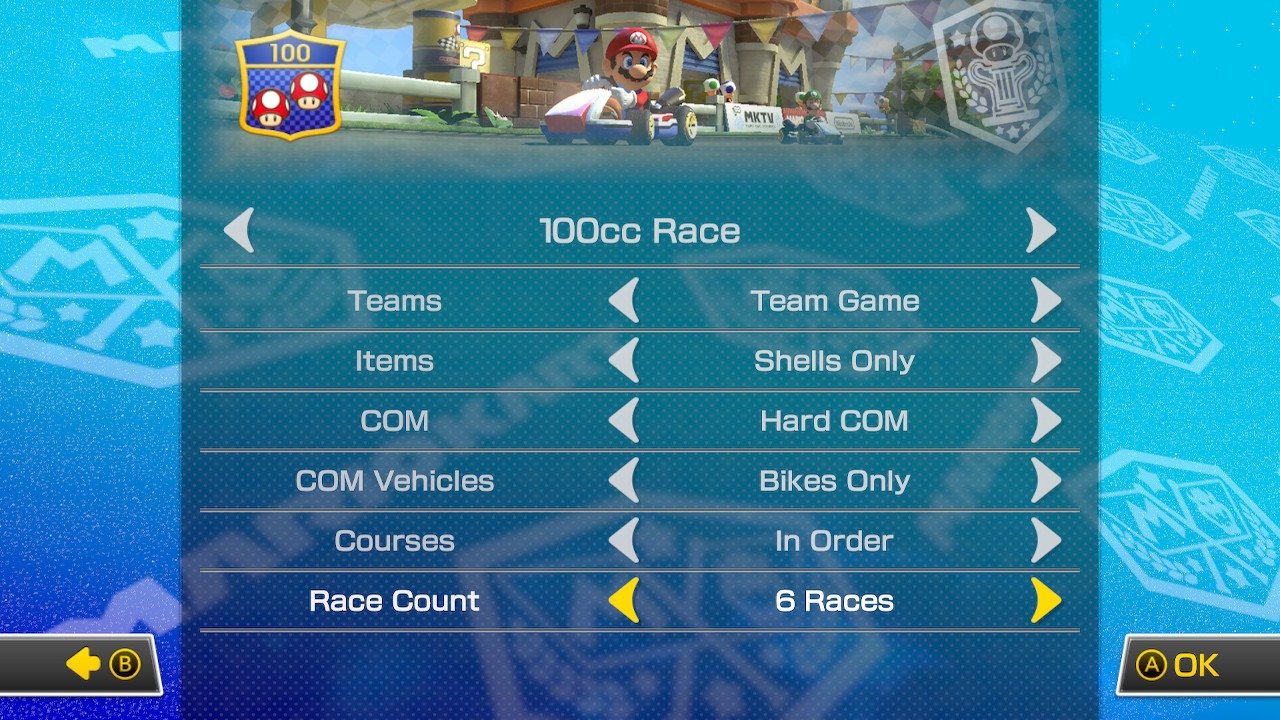
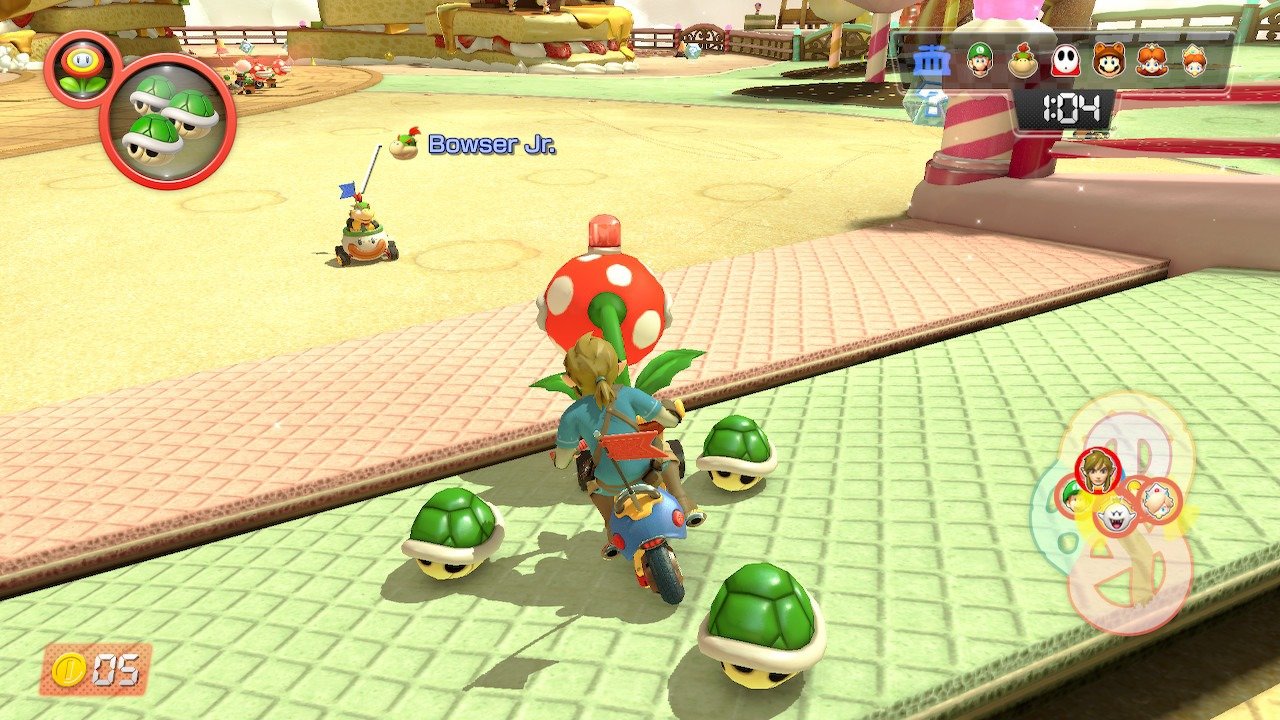
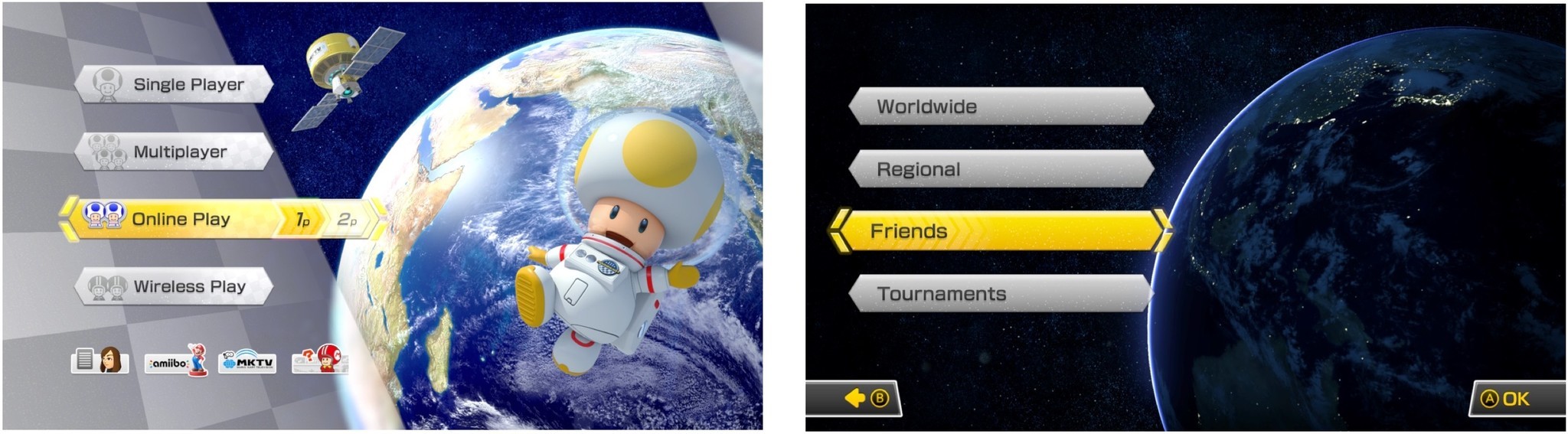
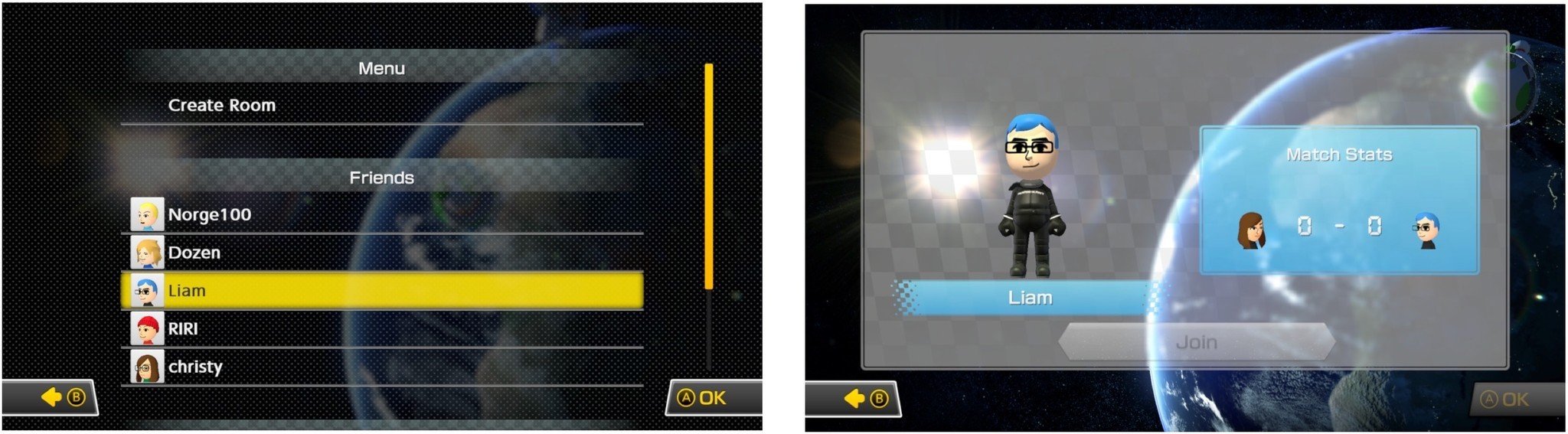
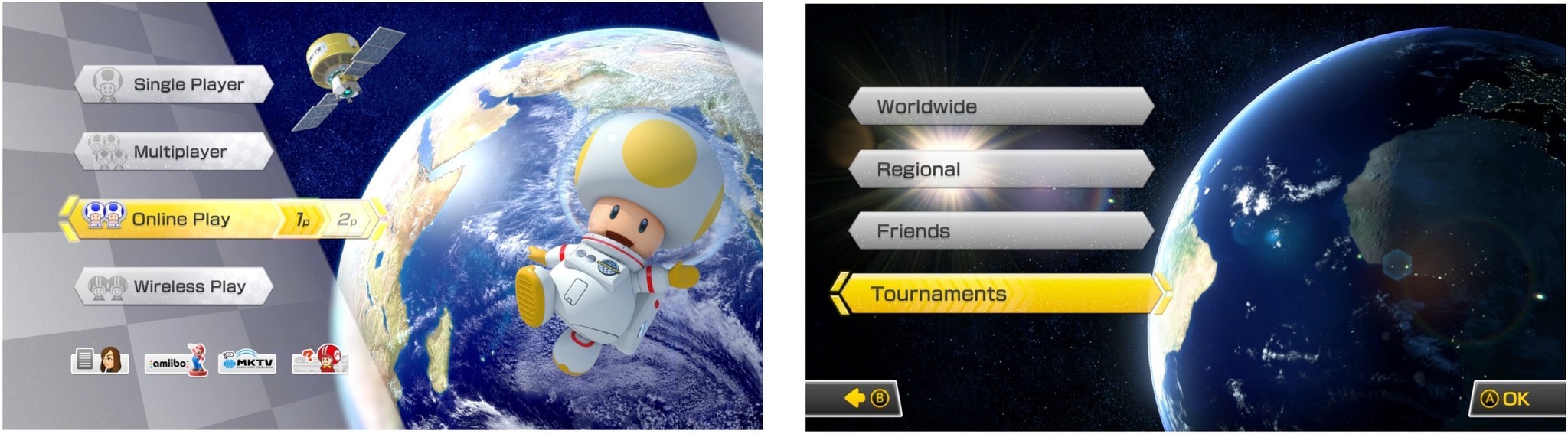
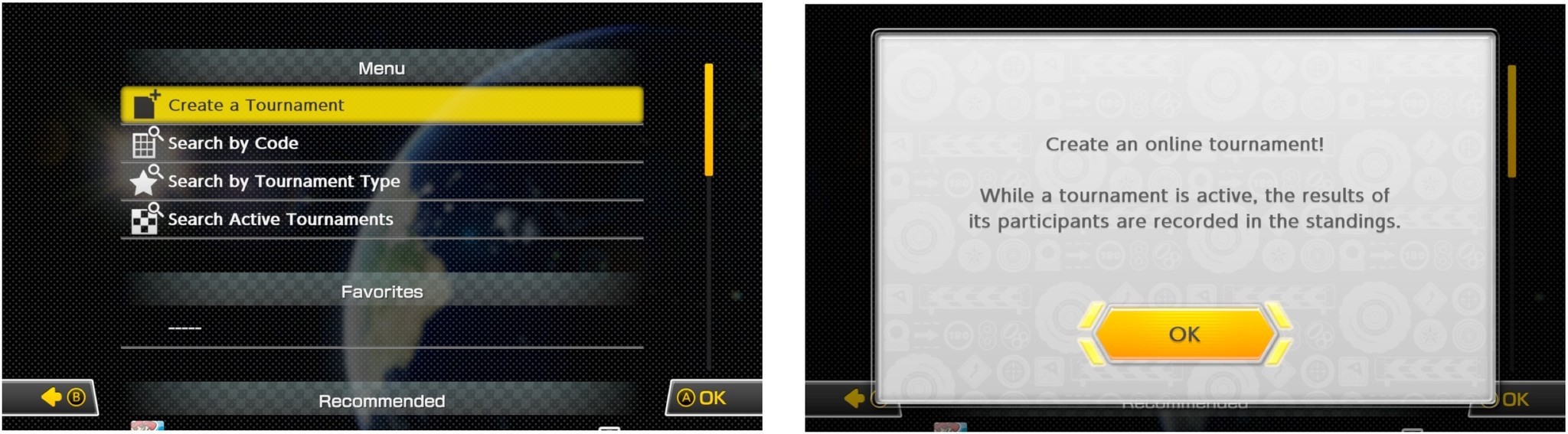
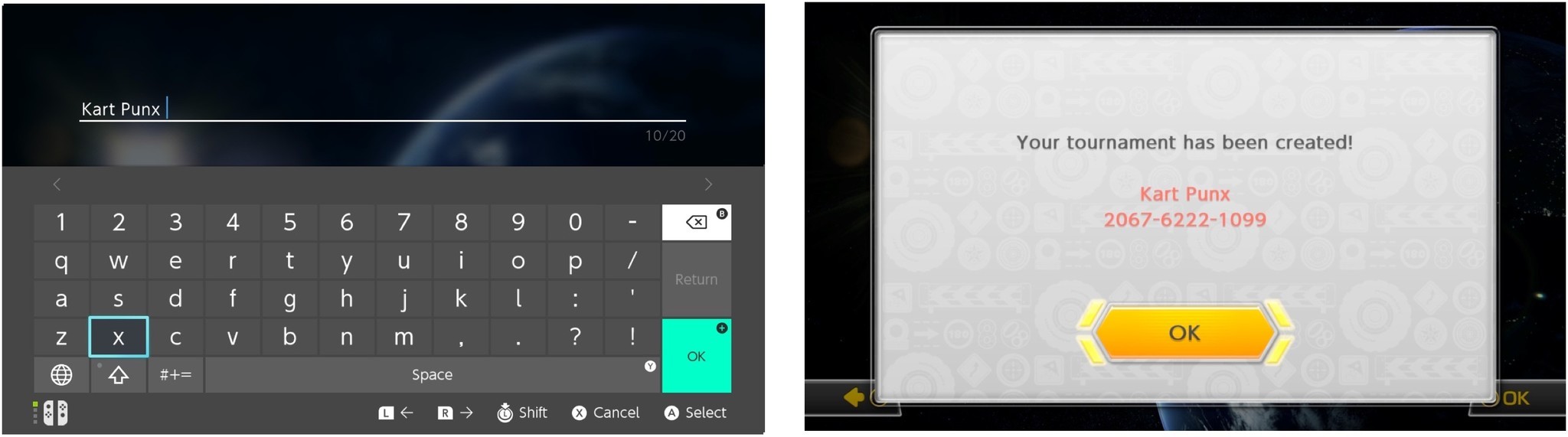
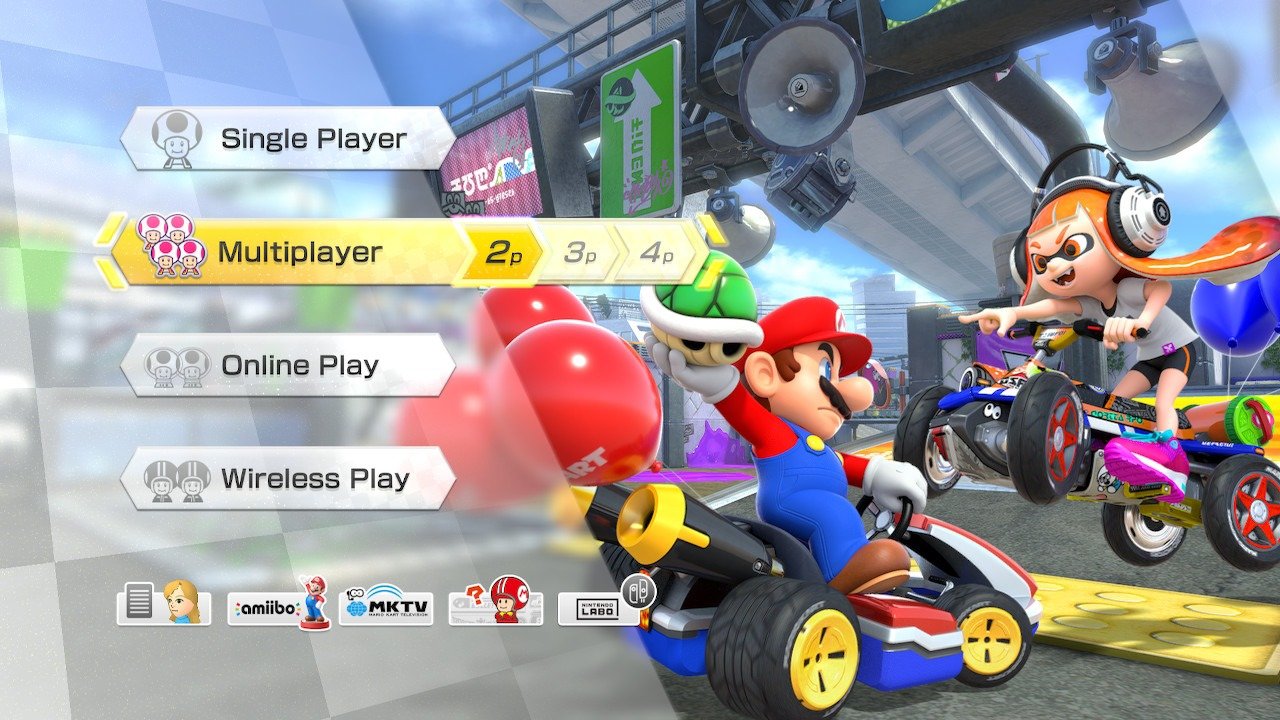
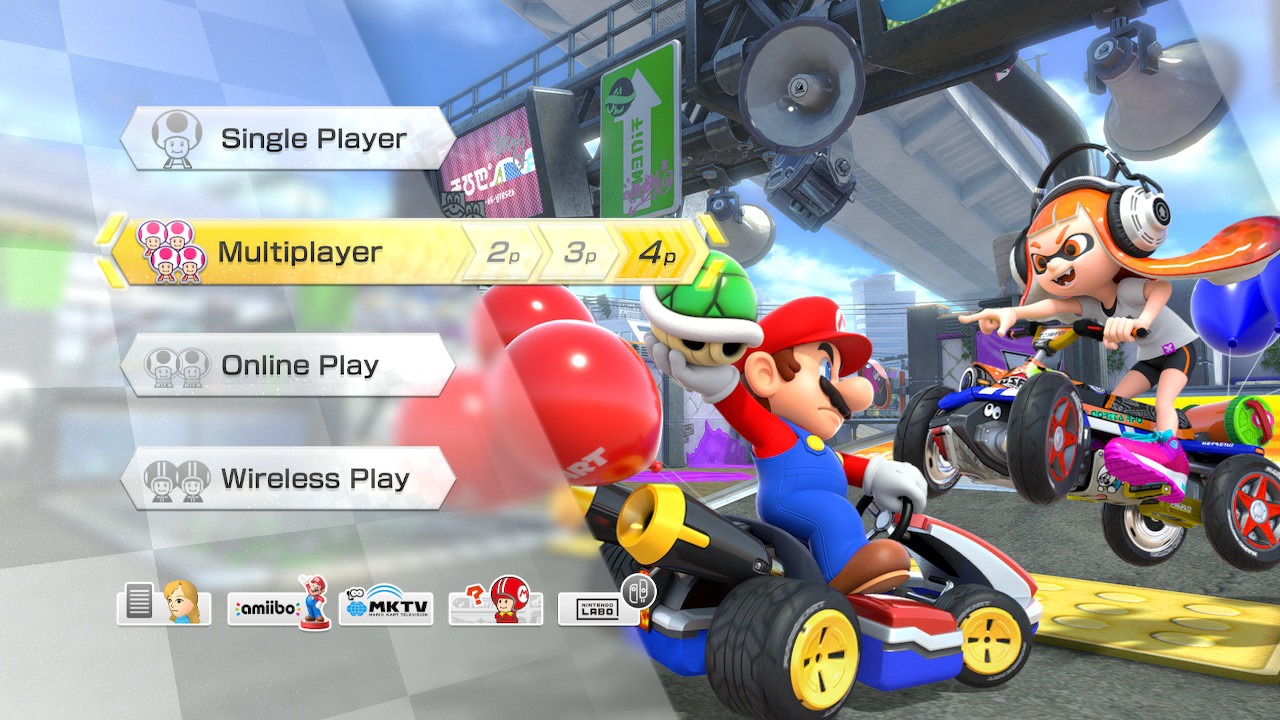
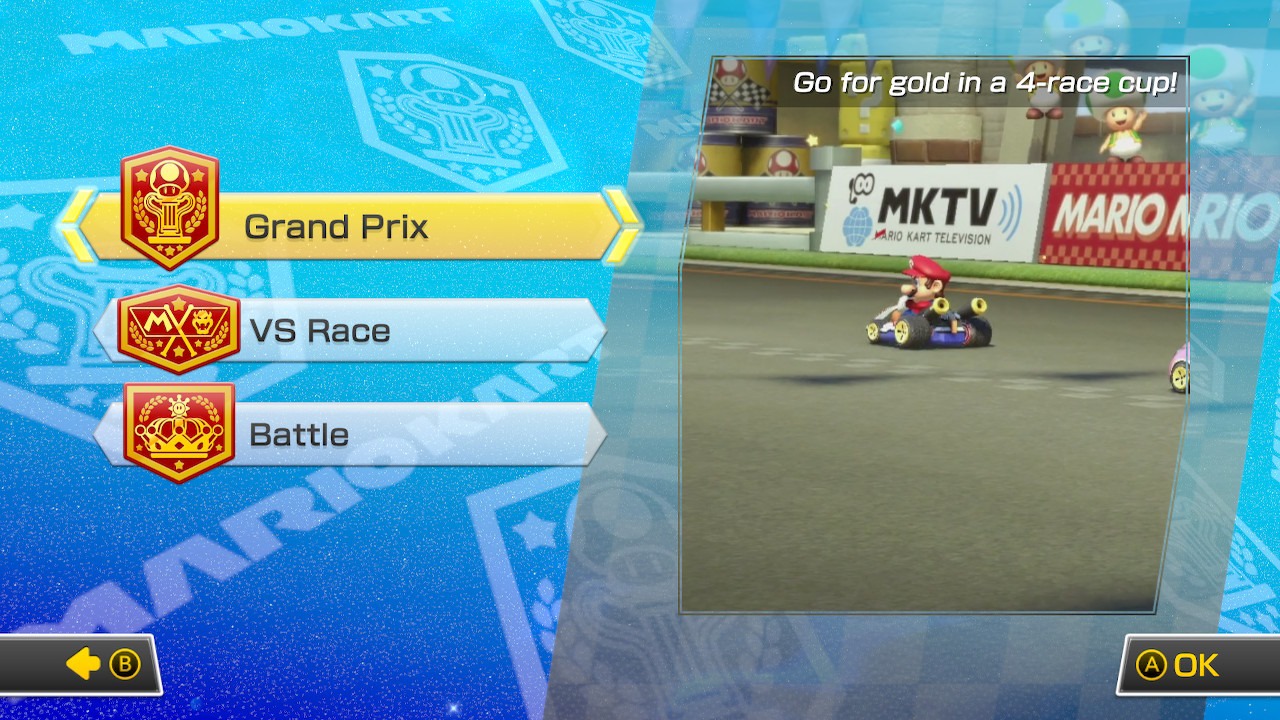
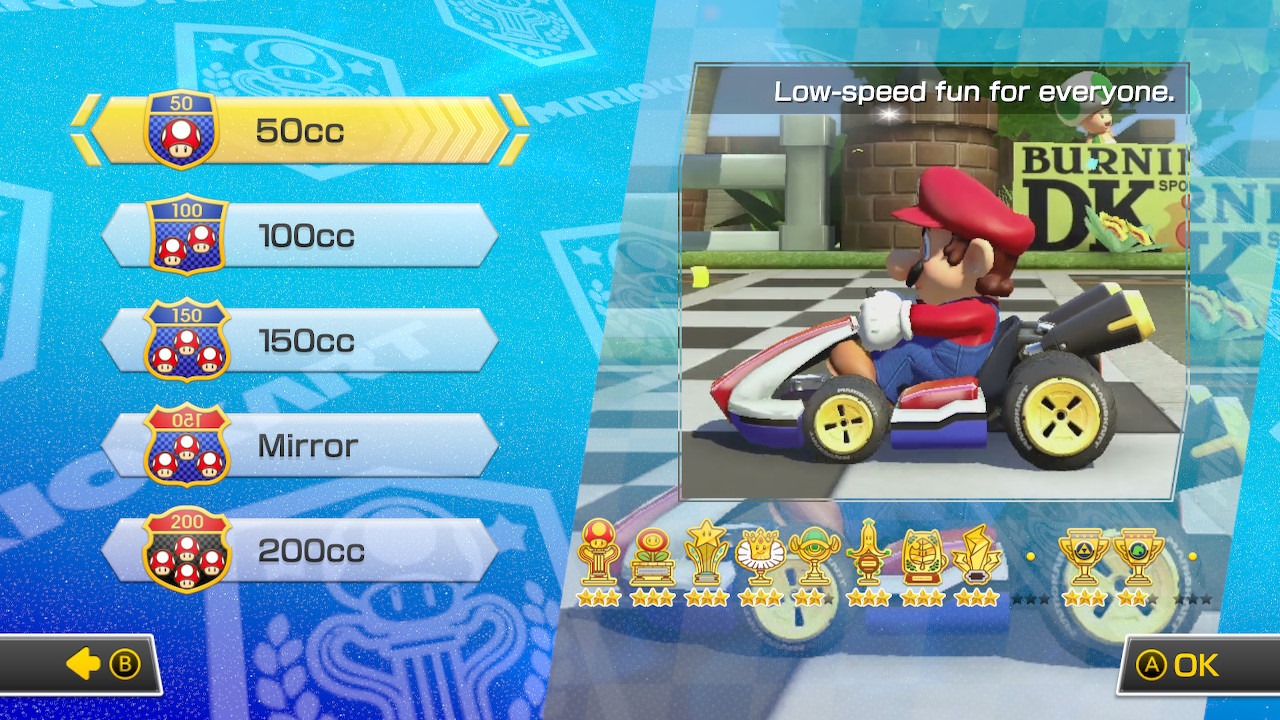
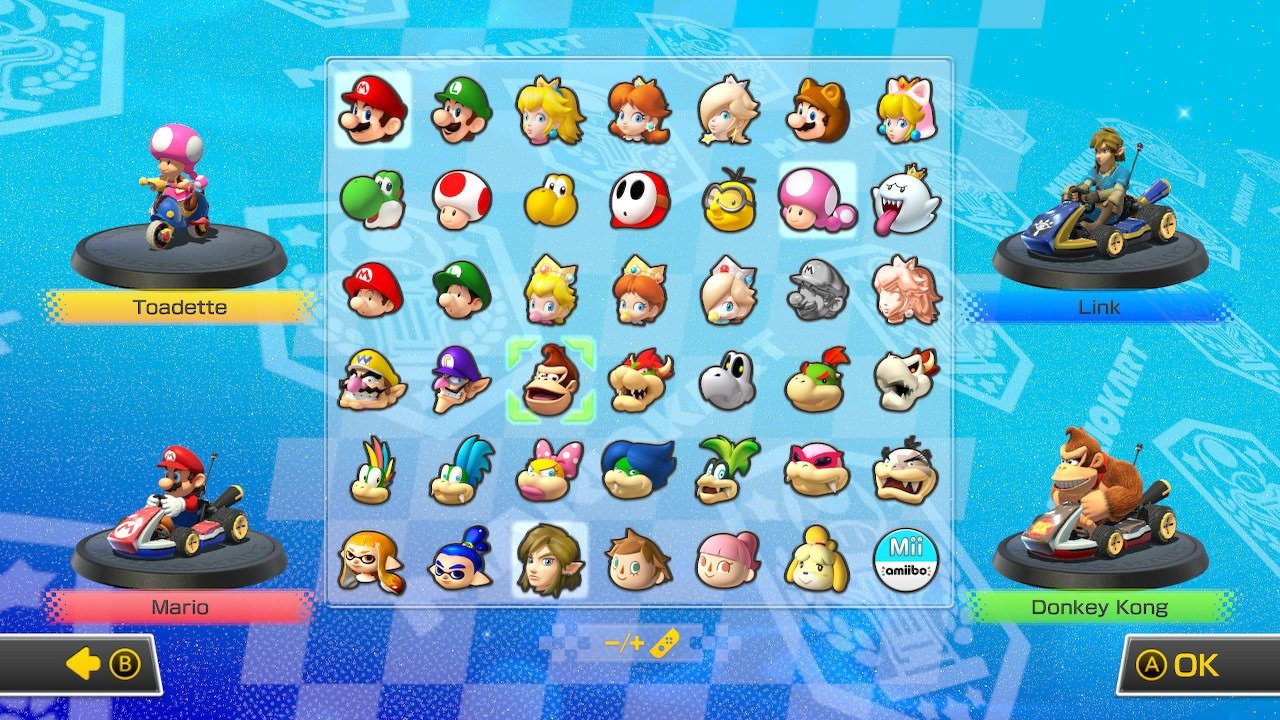
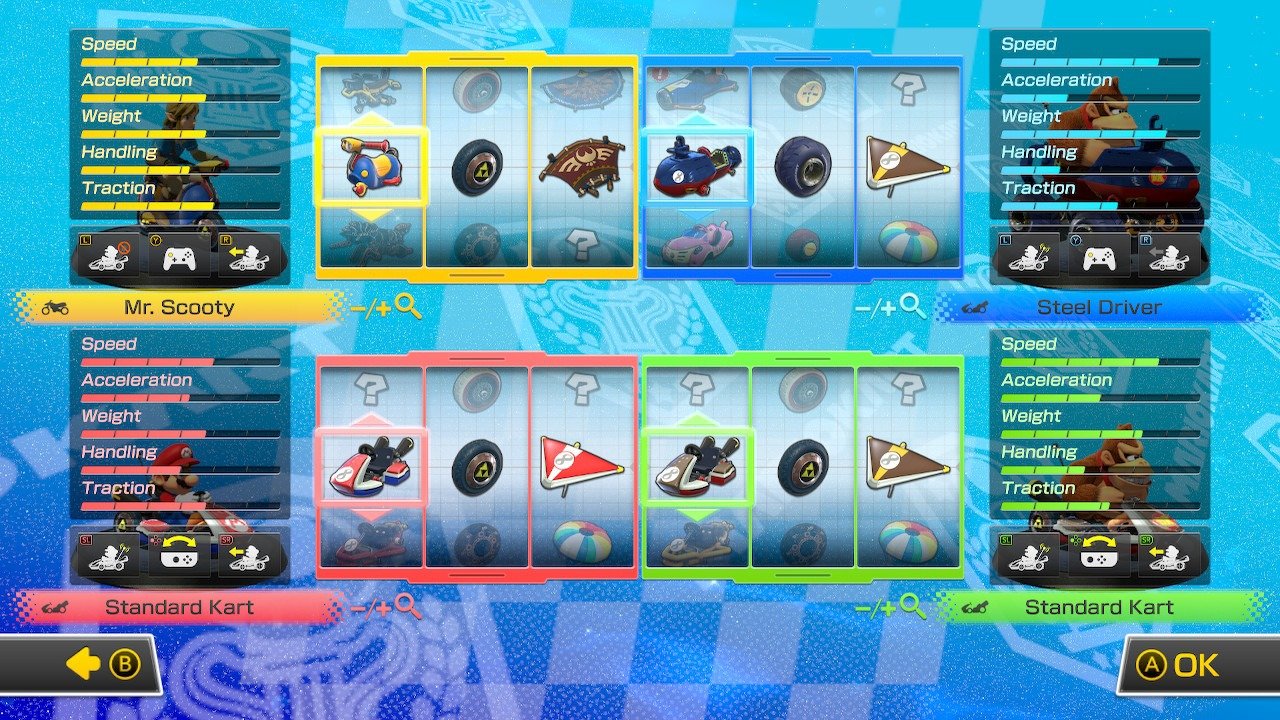
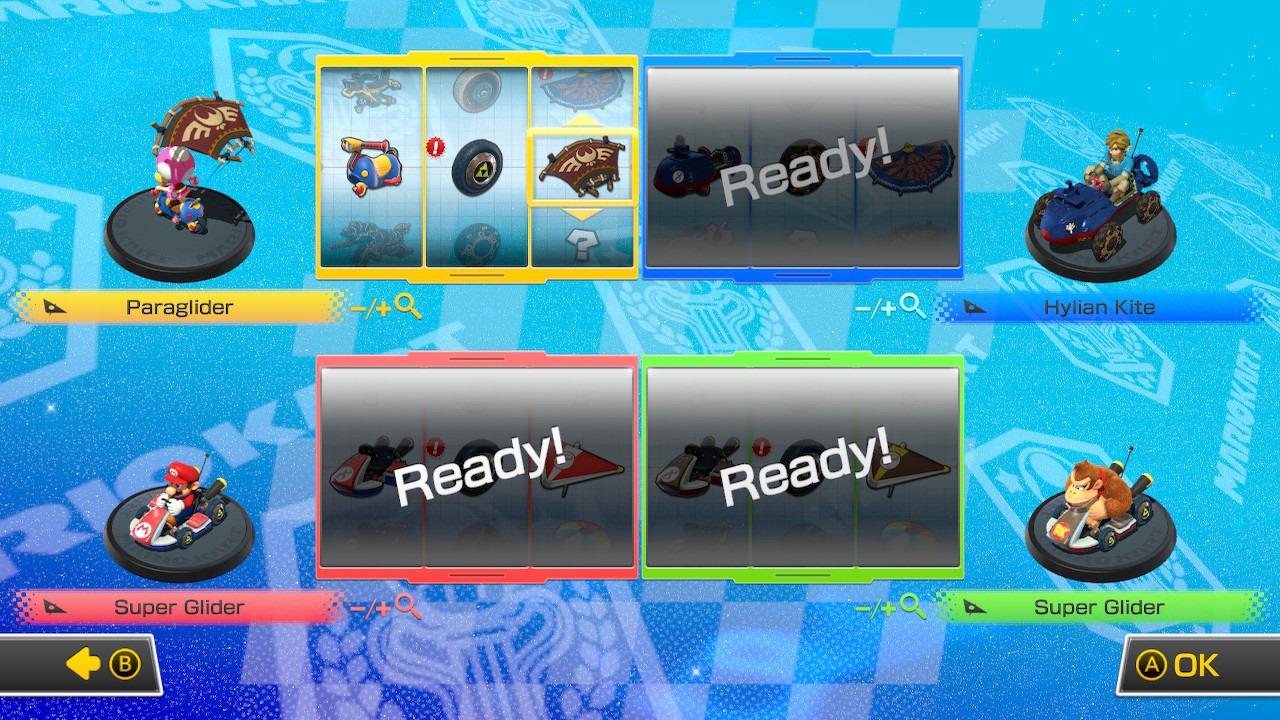
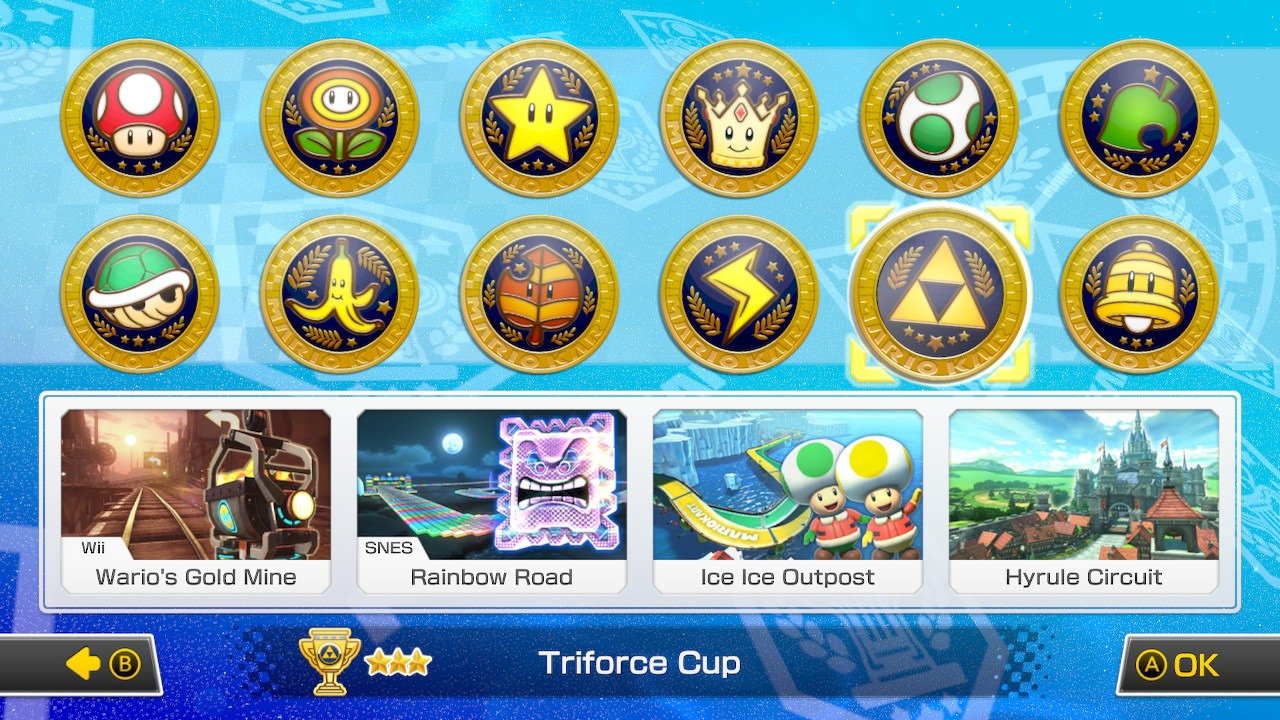
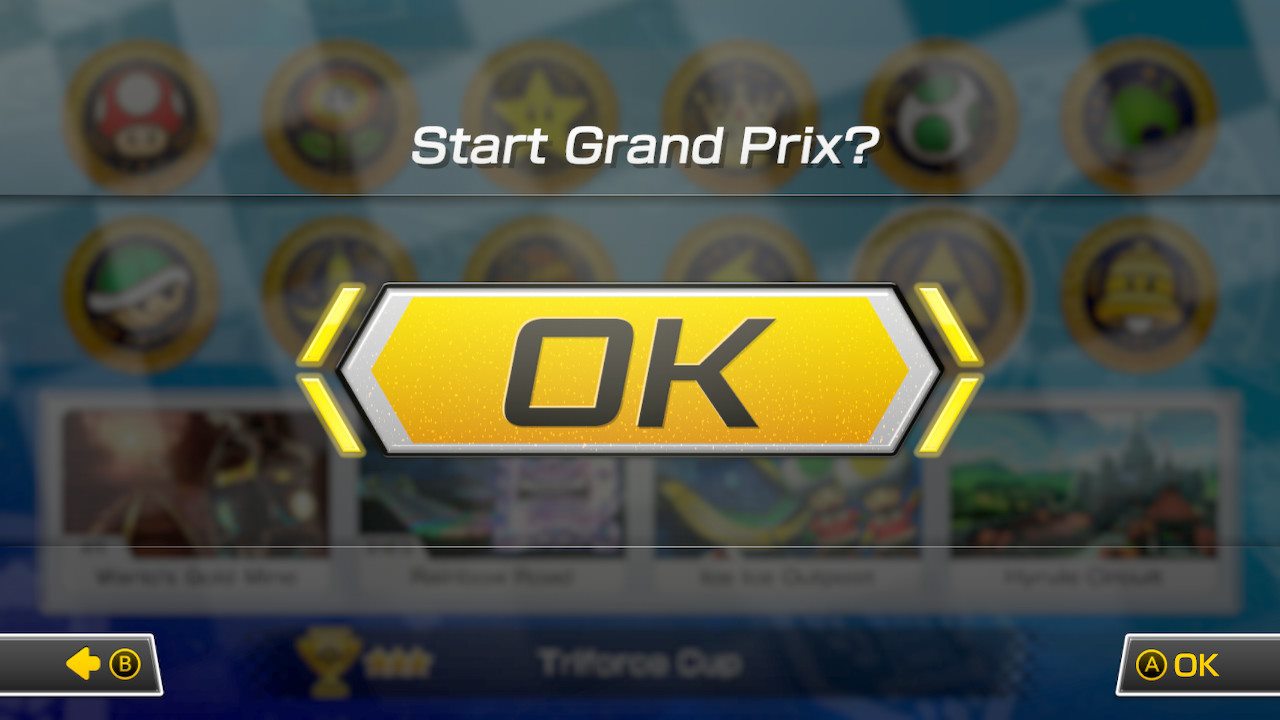
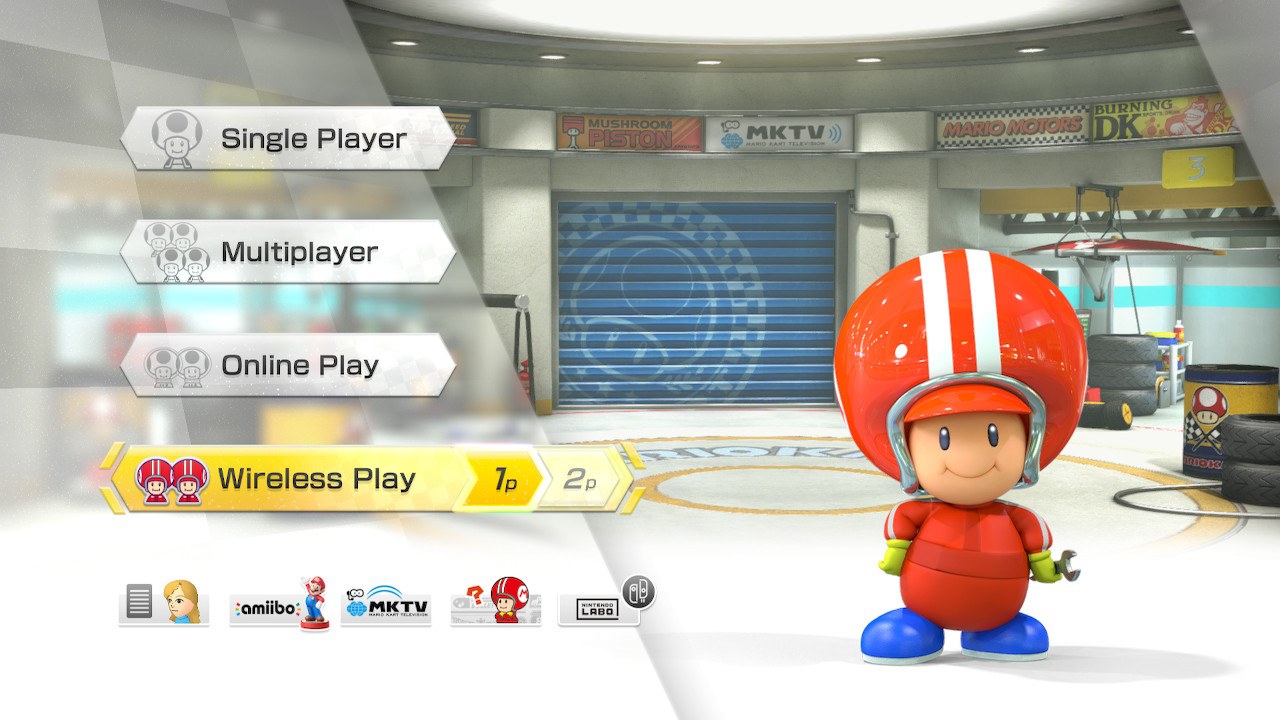
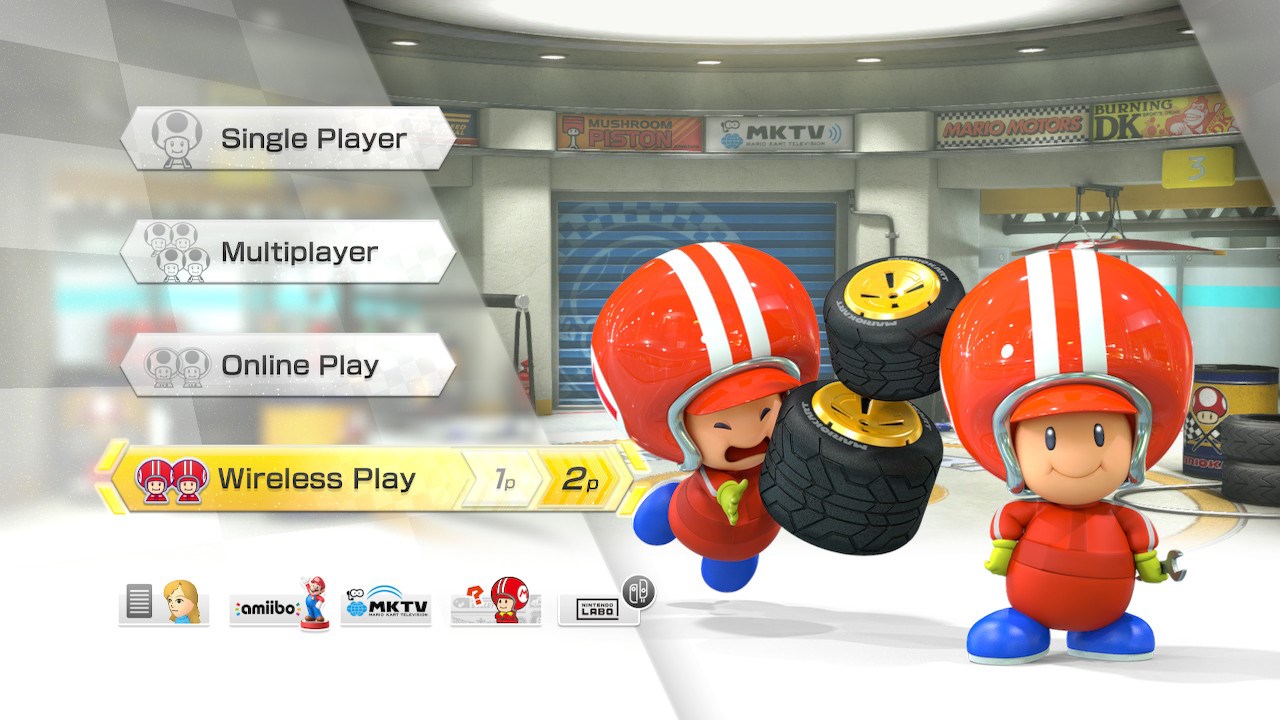
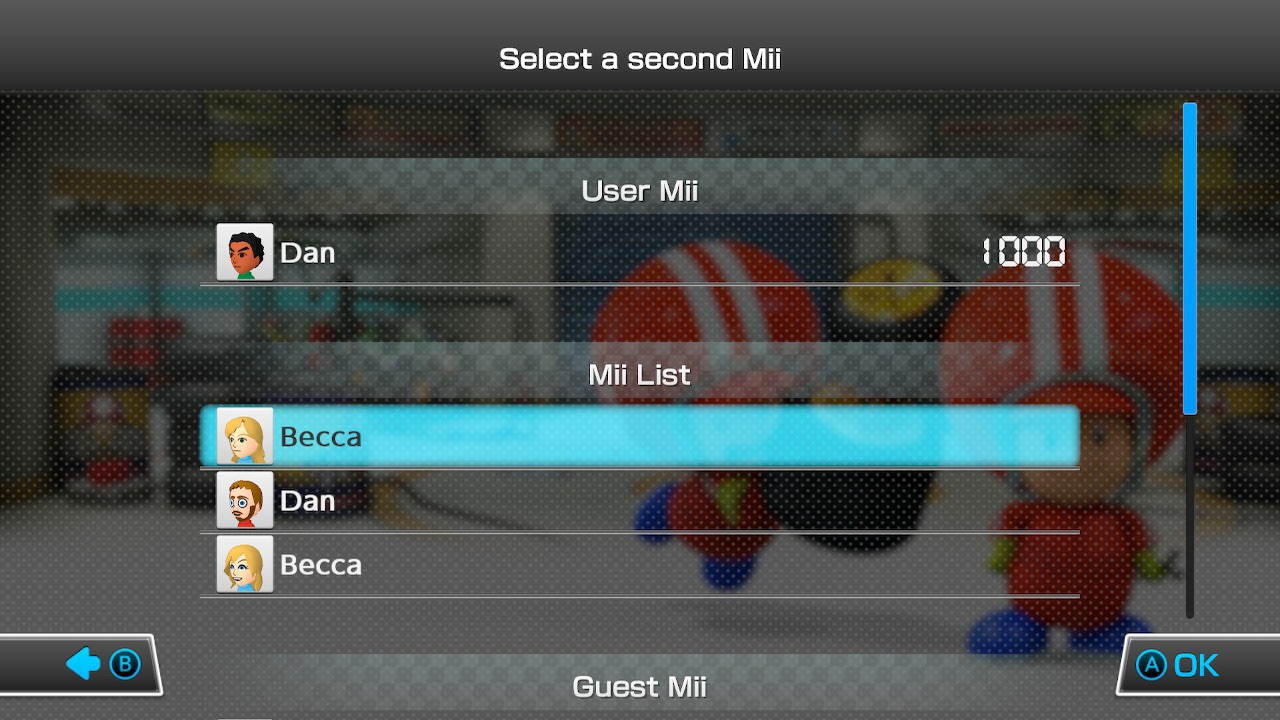
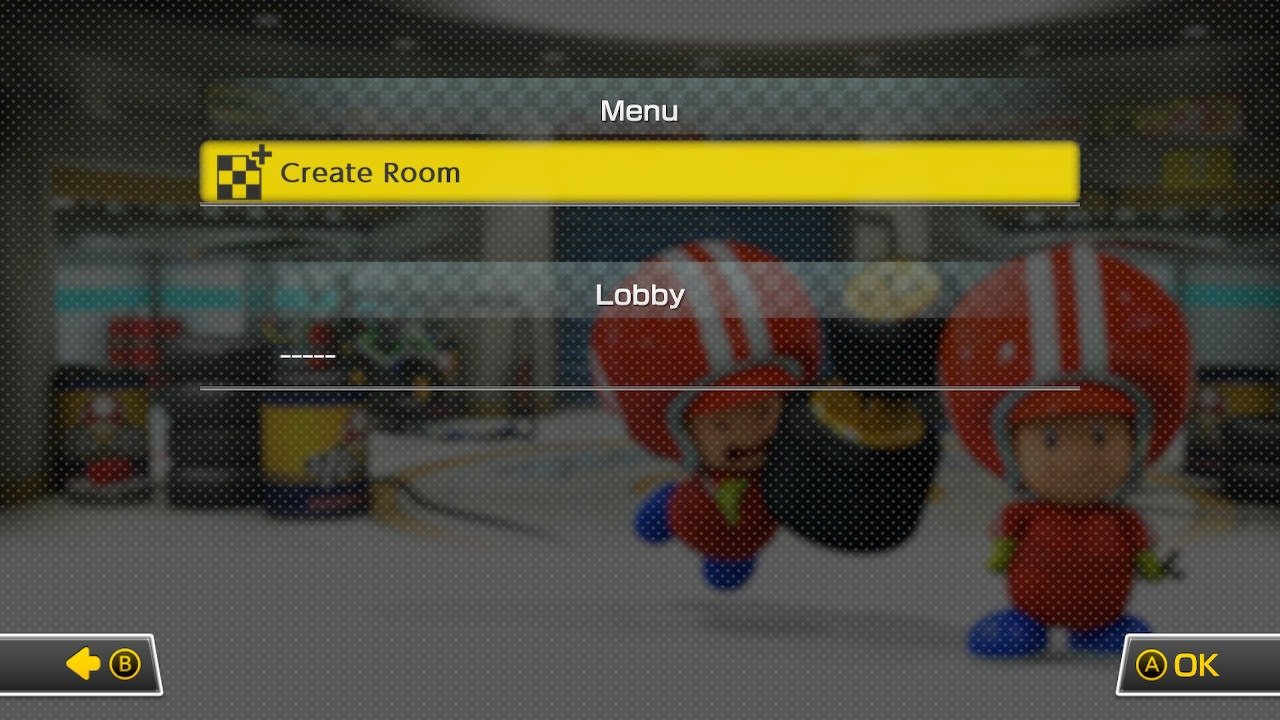
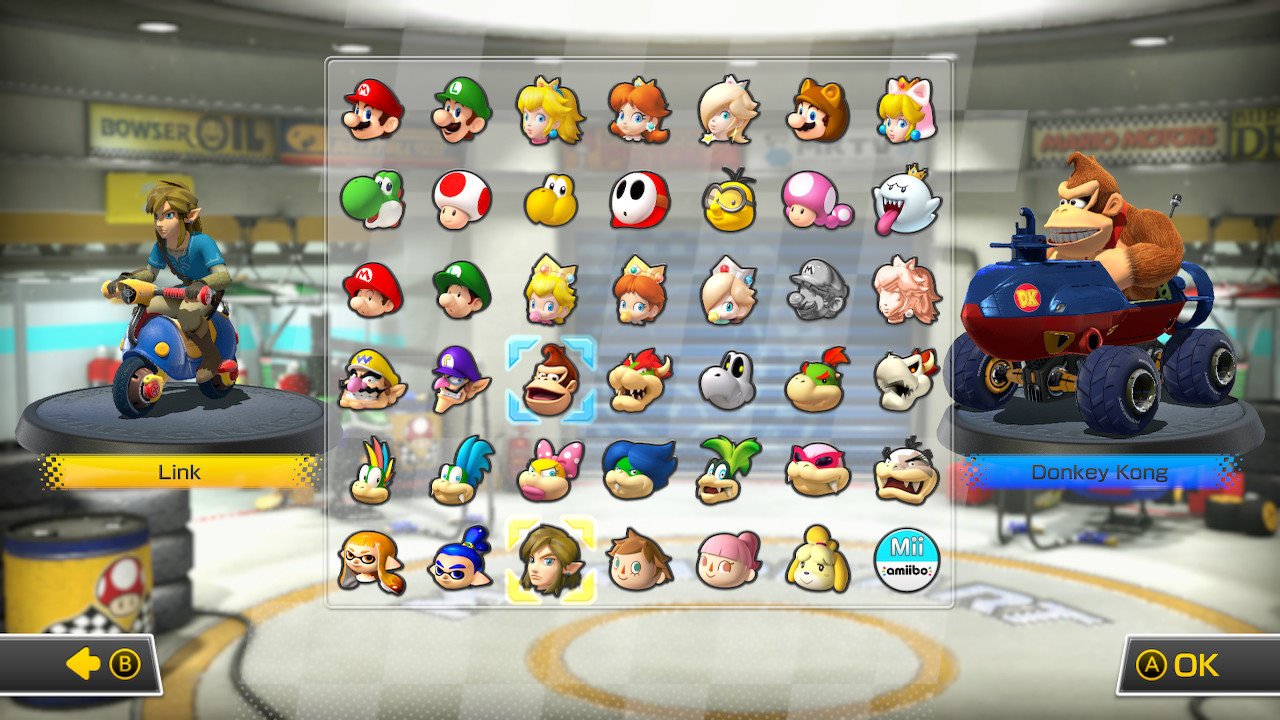
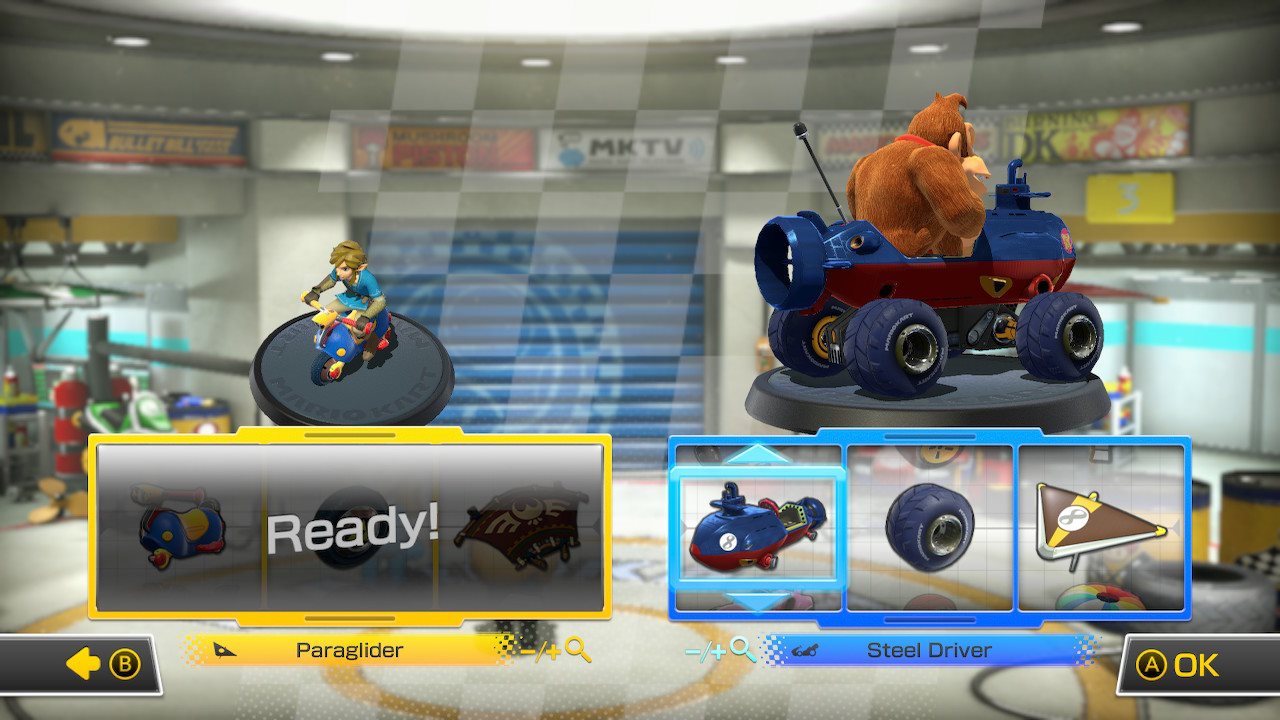
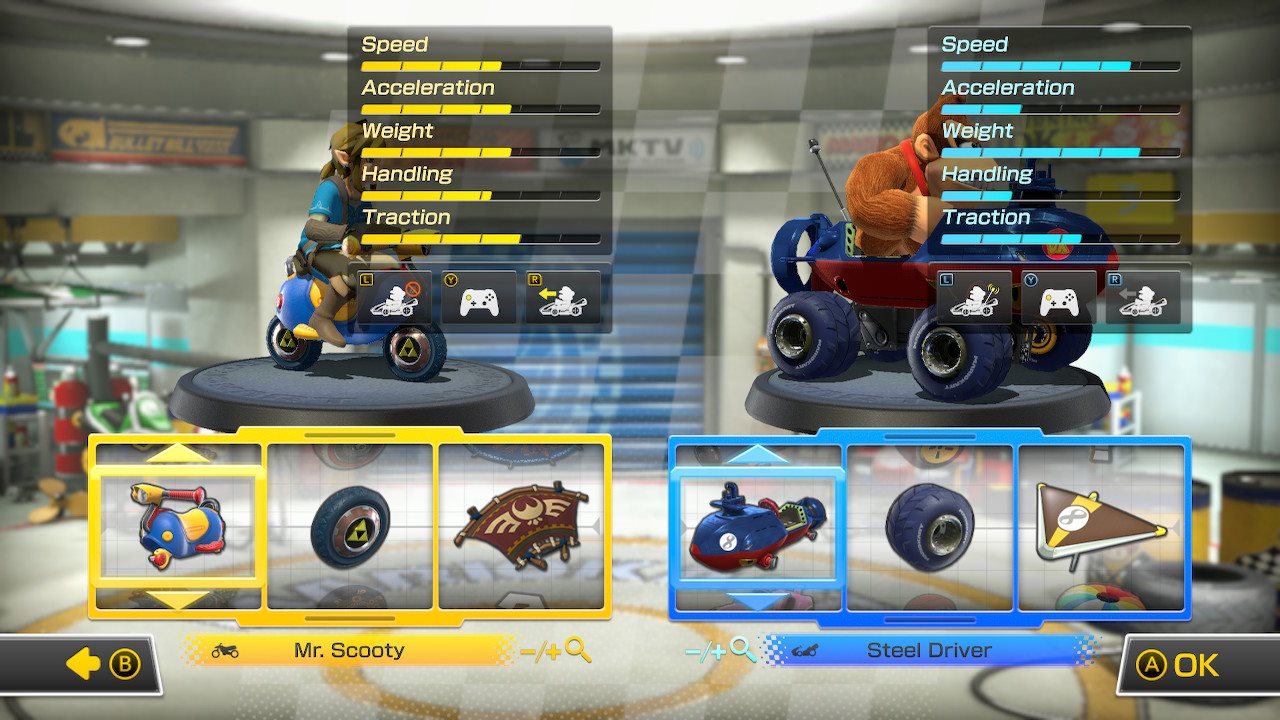

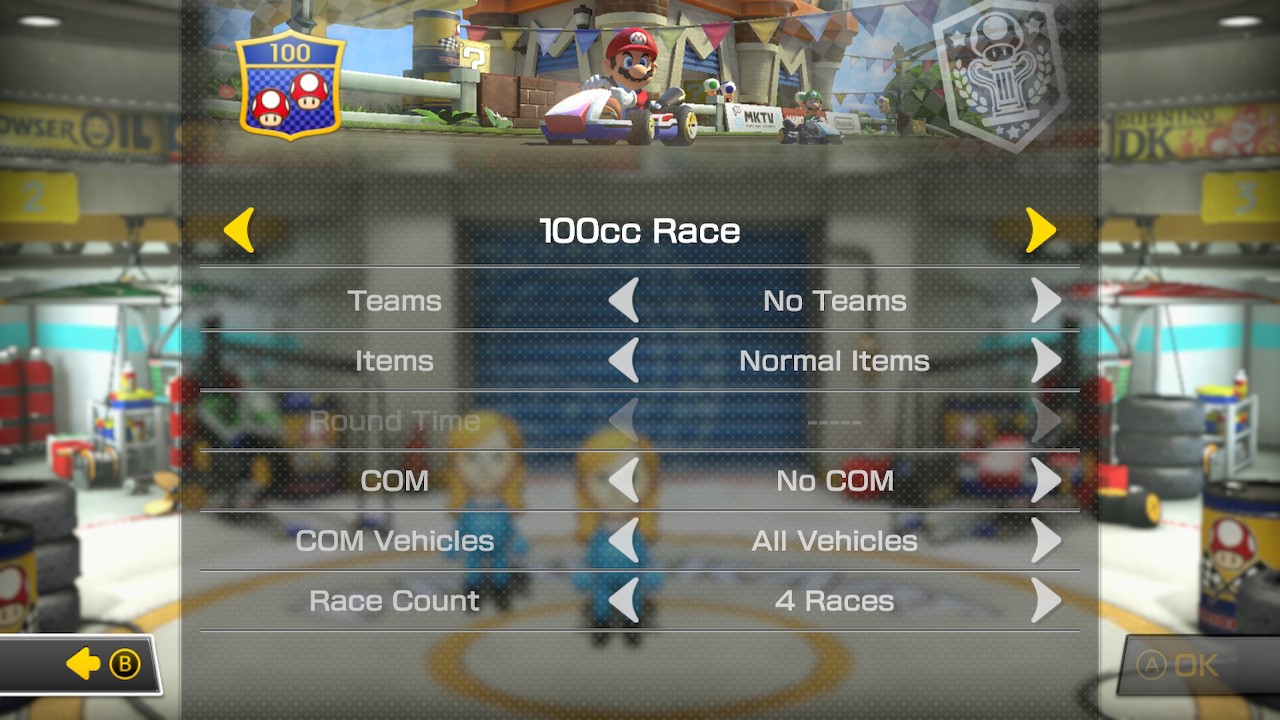



0 comments:
Post a Comment