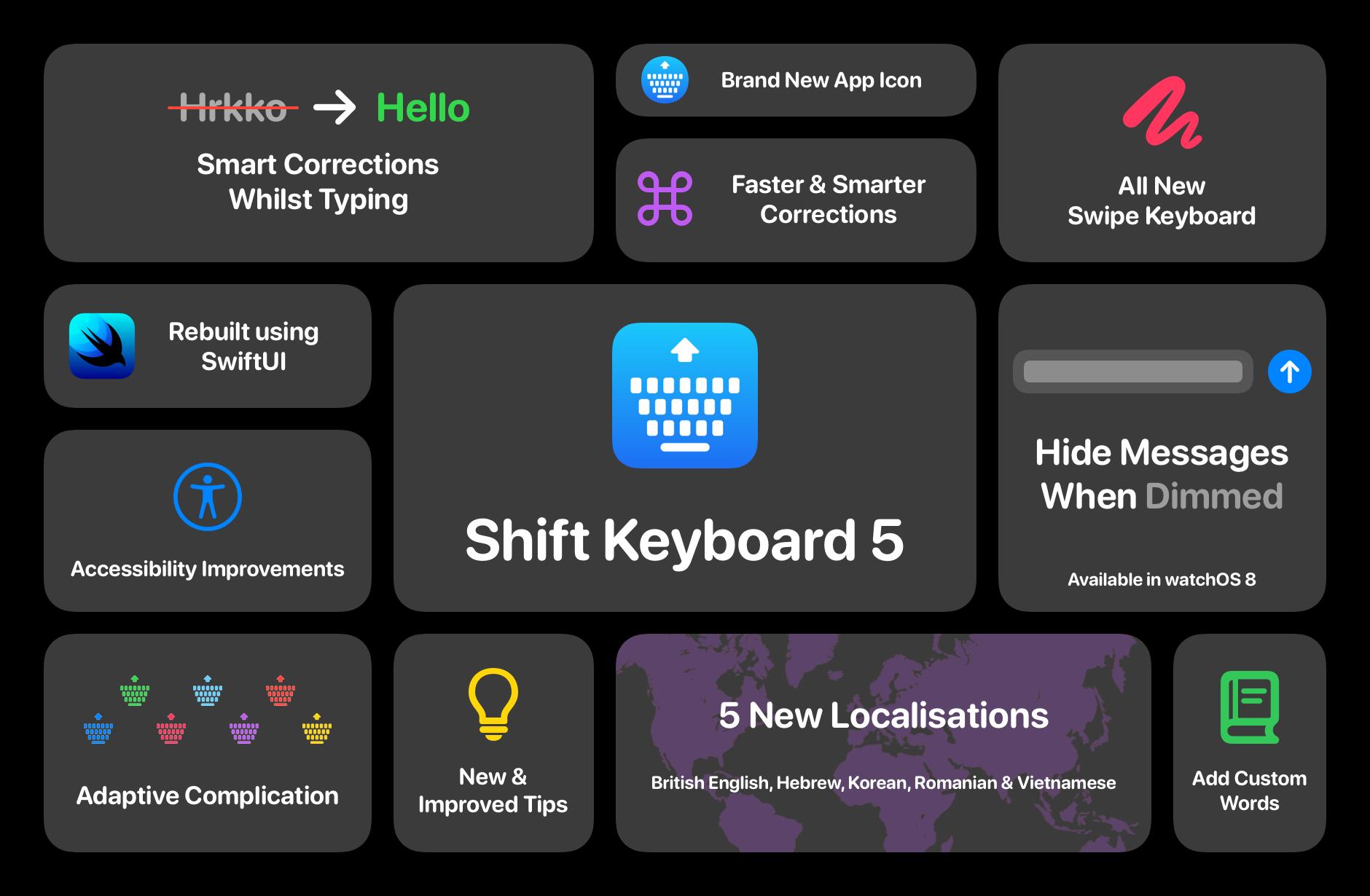How do you change what's displayed on your Apple Watch during a Workout? Easily!
By default, your best Apple Watch will show you several different metrics during a workout. Things like duration, heart rate, distance, calories burned, and more can all be displayed. If you want to change what metrics you see during your workouts, you can head over to the Apple Watch app...