How do I use another email address for FaceTime?
FaceTime is one of the best iPhone apps there is, allowing you to keep in touch with friends and family around the globe. In order to use it, though, the app will need to use your phone number or email address as your FaceTime caller ID.
You can add new addresses — for example, a work or school address — and remove them at any time, though, and set any active number or address as your Caller ID. That way, no matter which Apple device you're using to make a FaceTime call, no one will ever be confused about who's calling them.
How to enable or disable phone numbers and email addresses for FaceTime on iPhone and iPad
You may not want every FaceTime number or address to ring on every one of your Apple devices. For example, you may not want your work iPhone number to ring on your family iPad. That's why you can choose to turn any number or address on or off on any iPhone, iPad, iPod touch, or Mac.
- Launch the Settings app from the Home screen of your iPhone, iPad, or iPod touch.
- Scroll down and tap FaceTime.
-
Tap on the checkmark to the left of any number or email address you want to turn off (prevent from calling FaceTime on that device).
To re-enable any numbers or addresses, simply reverse the process and tap the number or address to add the checkmark back.
How to change caller ID for FaceTime
If you have multiple numbers or addresses set up for FaceTime, you can choose which one shows up when you call your friends, family, or associates. That way, they always see the same contact for you, and always know you are you.
It also means if you have an iPhone for work and an iPad at home, your iPhone contacts see your work address and iPad contacts your home address. It's all up to you.
- Launch the Settings app from the Home screen of your iPhone, iPod touch, or iPad.
- Tap on FaceTime.
-
Tap the email address or phone number you'd like to set as your caller ID. Your options are listed in the Caller ID section at the bottom. The checkmark shows the currently selected email address or phone number.
Questions?
Got questions about FaceTime caller ID? Let us know in the comments below!
Updated September 2021: Updated for iOS 14.






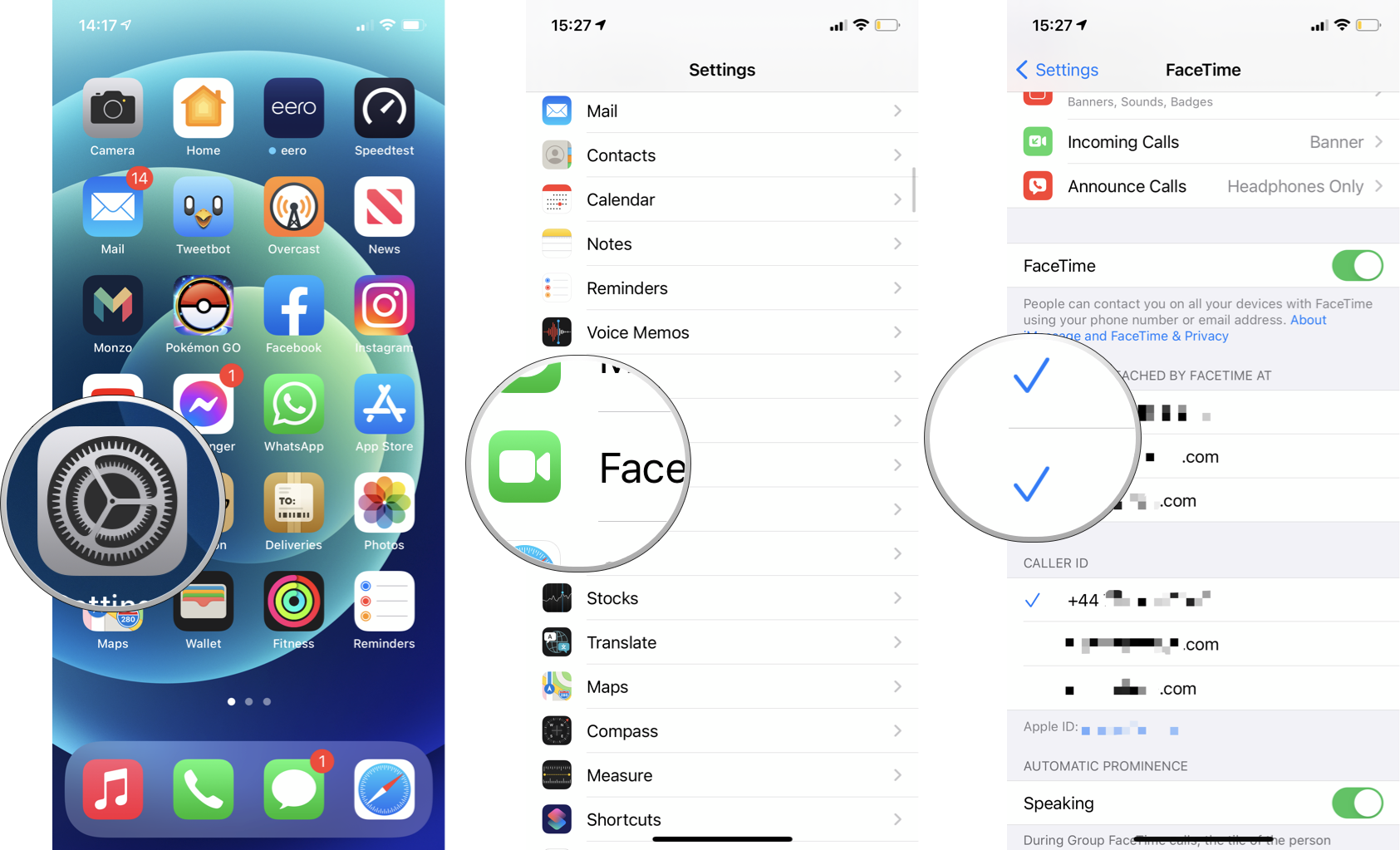
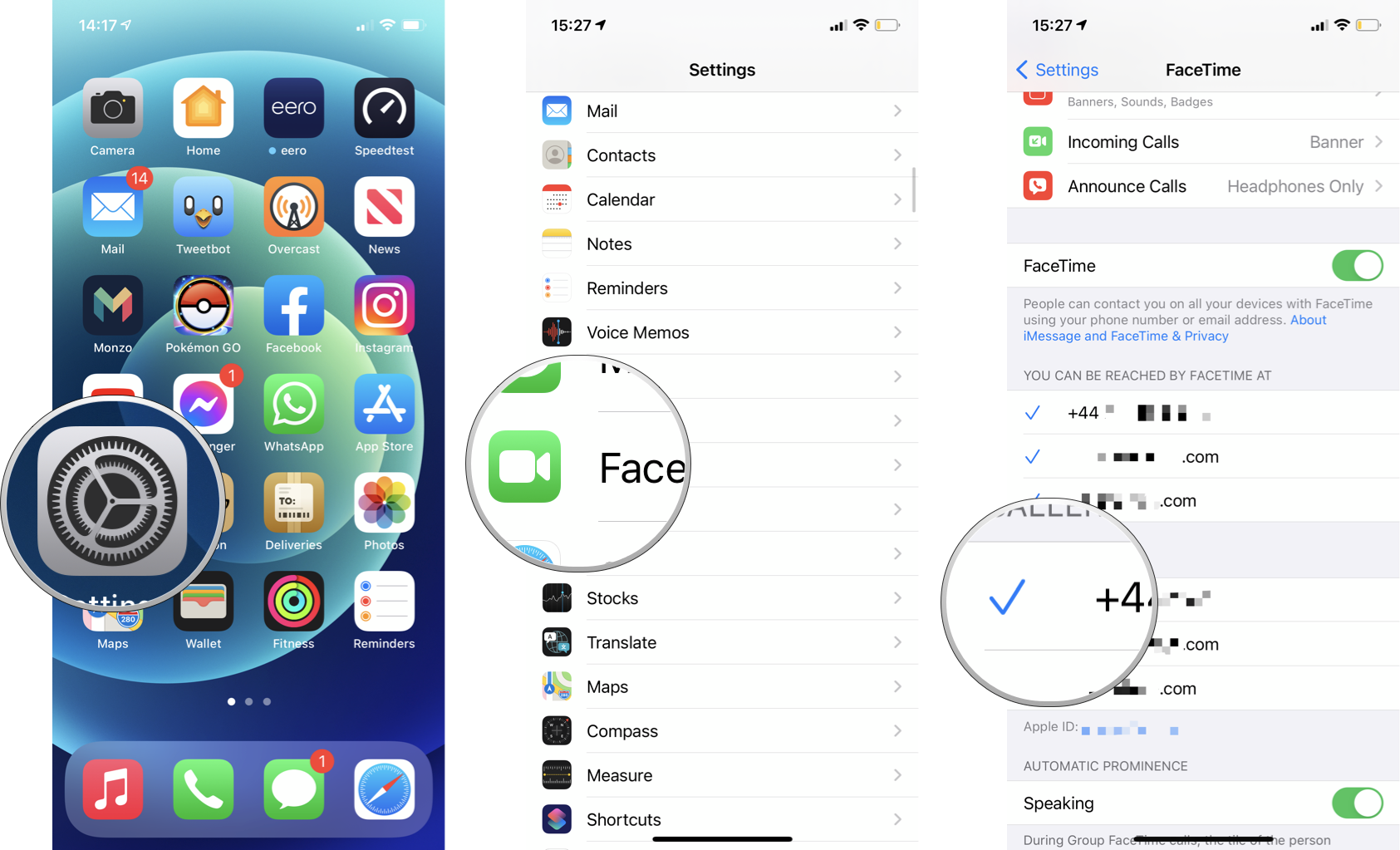


0 comments:
Post a Comment