iCloud login loop got you down? Here's how you can try to fix it.
There aren't a lot of problems one will experience with iCloud. Of those which do pop-up, the iCloud login loop is perhaps the most annoying. When it happens, you're asked to log into your machine again. Then again.
The good news is that there is a fix that works in the vast majority of cases on all the best Macs, including the 2021 24-inch iMac.
How to stop iCloud from asking you to sign in on Mac repeatedly
If iCloud is continually bugging you for your login credentials on your Mac even when you're already signed in, the best course of action is to sign out of iCloud, restart your Mac, and sign in again. Here's how to do it.
- Open System Preferences.
-
Click Apple ID.
- Click Overview.
-
Click Sign Out…
- Click any of the checkboxes to remove the check next to any items for which you don't want to keep a copy on your Mac.
-
Click Keep a Copy.
- Click Download to download a copy of your photos and videos to your Mac, or Delete from Mac to remove them. Your
-
Click the Apple logo in the top-left corner of the screen.
-
Click Restart…
- Sign in to your Mac once it has restarted.
- Open System Preferences.
-
Click Sign In.
- Enter your iCloud email address.
-
Click Next.
- Enter your iCloud password.
-
Click Next.
-
Enter the one-time code your receive on another device connected to your iCloud account if you have two-factor authentication turned on. You'll now be signed in to iCloud on your Mac.
Hopefully, these are all the steps you need to squash the iCloud login loop!








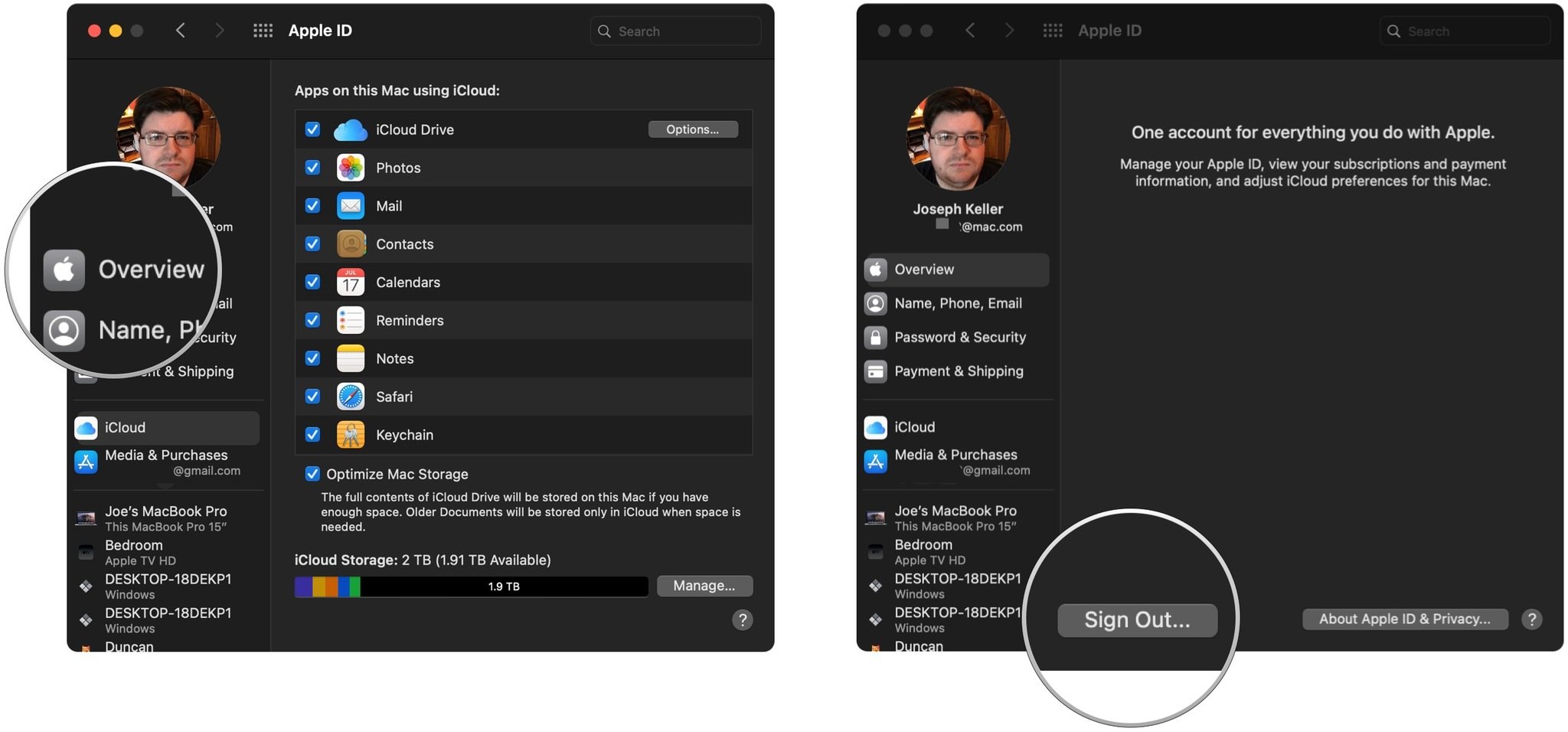
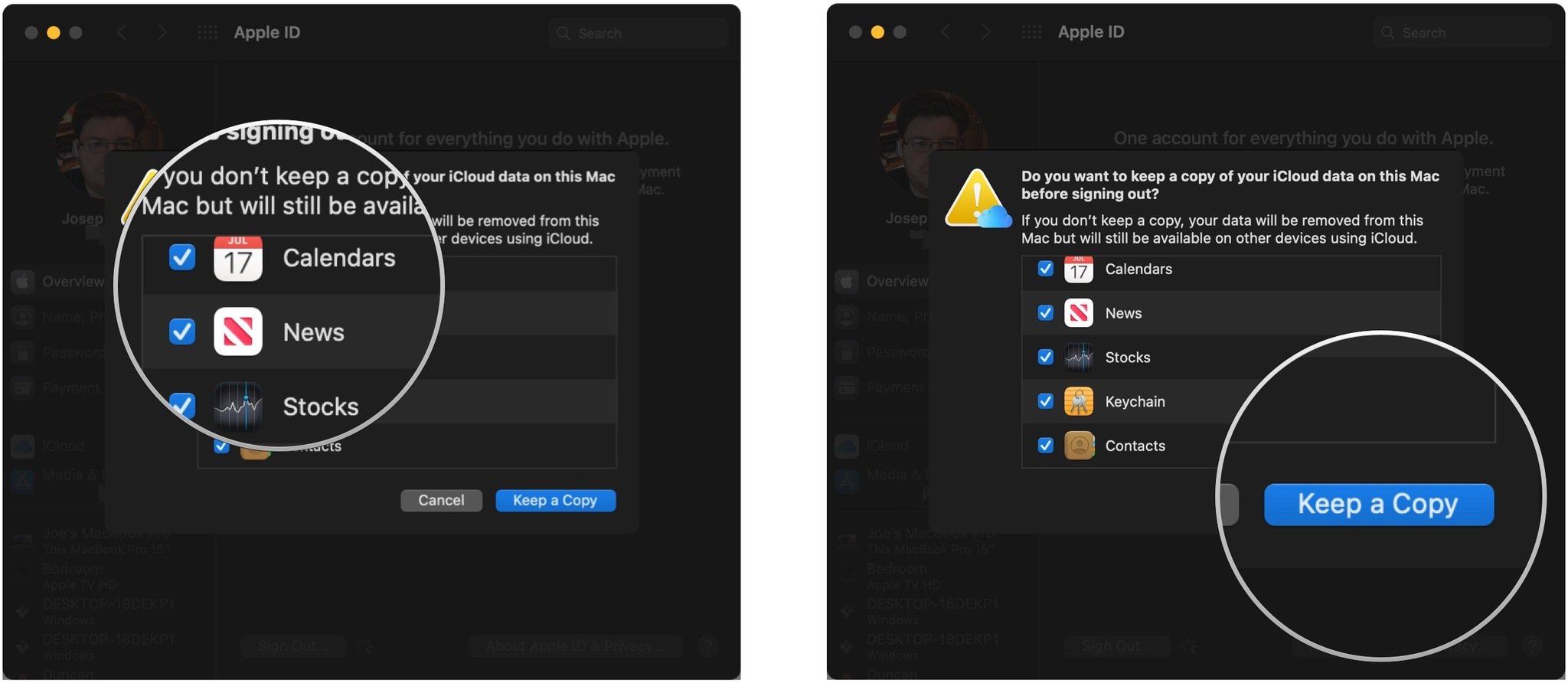

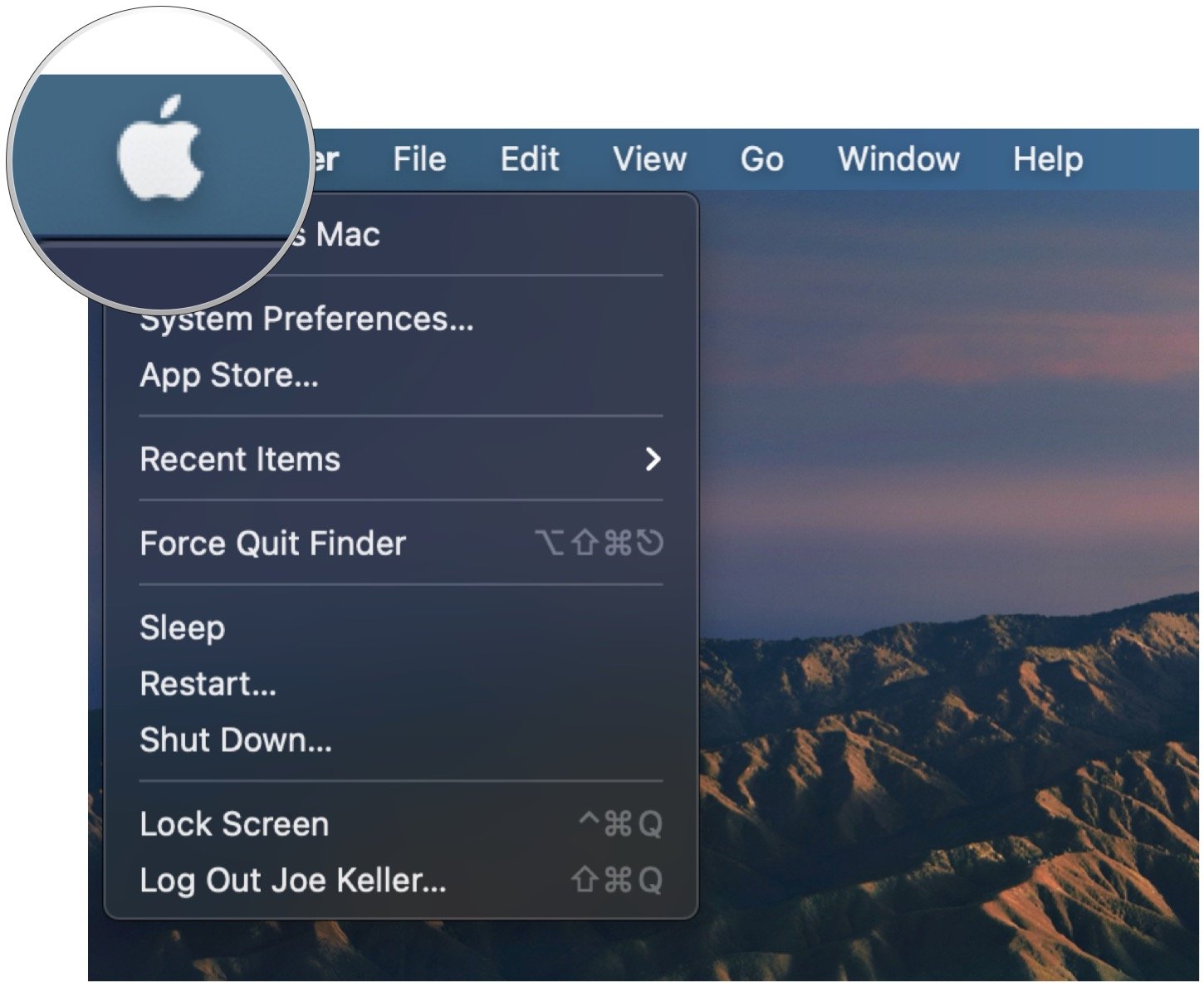

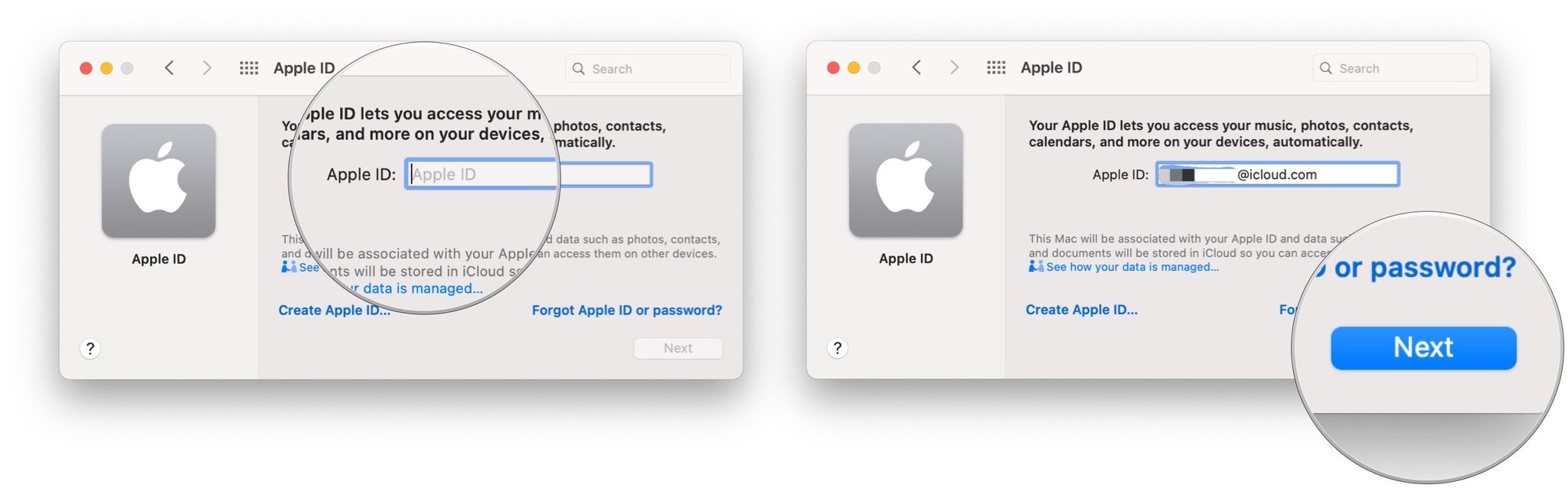
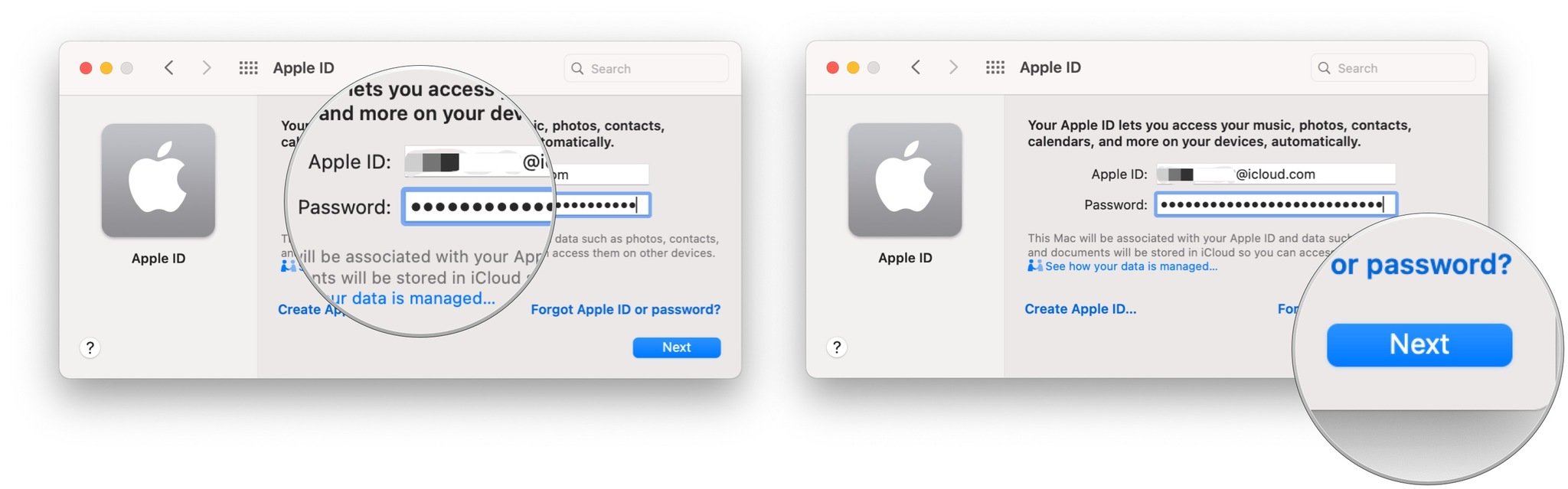
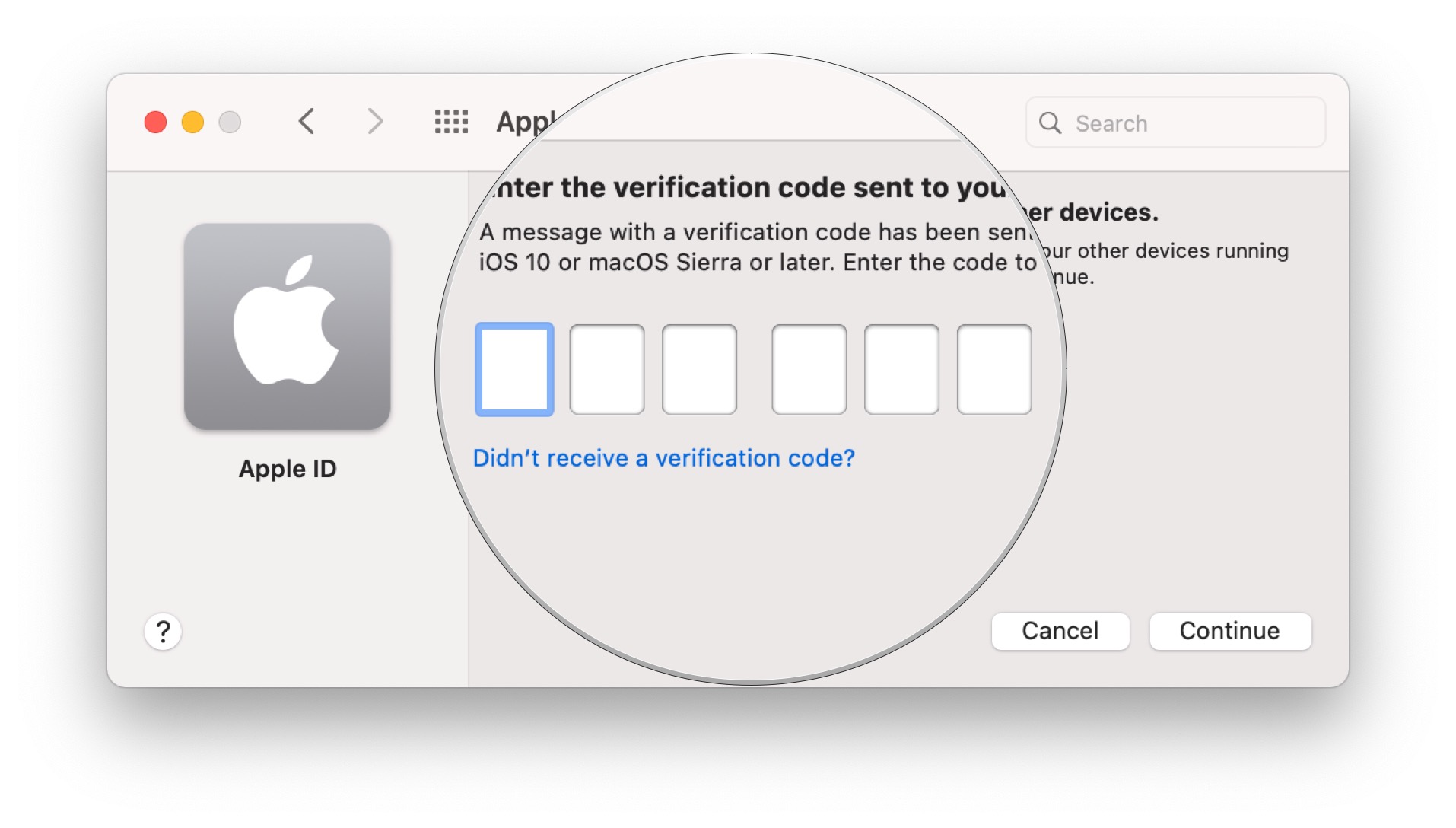

0 comments:
Post a Comment