Are you eager for iPadOS 15? You can get the public beta right now, here's how!
iPadOS 15 is coming with new refinements and features that will need to be tested thoroughly before the software is released to the public in the fall. While there is normally a developer beta, Apple also wants regular users to test things out before it's released to the masses.
Are you one of those users who likes to take some risks and get the latest and greatest before it reaches the general public? Here's how to get set up with the iPadOS 15 public beta on your best iPad (make sure to check device compatibility first).
What's new in iPadOS 15?
July 28, 2021: Apple launches updated version of iPadOS 15 public beta 3
Apple has released an updated version of the third public beta of iPadOS 15. Even if you already have the previous version of this beta installed, you can download this as an over-the-air update just like any other beta version.
July 16, 2021: Apple launches updated version of iPadOS 15 public beta 2
Apple has released an updated version of the second public beta of iPadOS 15. Even if you already have the first version of this beta installed, you can download this as an over-the-air update just like any other beta version.
How to make an archived backup of your iPad
Before you get the beta, you'll want to make sure that your iPad is backed up. Downloading and installing the beta is a straightforward process, but it's not without risk. Since your iPad probably has all of your personal data, you should always — always! — make a backup, just in case. And yes, even if you do an automatic backup every night, you'll still want to make another one right before putting the beta on to make sure everything is up-to-date.
- Connect your device to your Mac using the cable it came with.
- Launch a Finder window.
- Select your connected device under Locations in the sidebar of the Finder window.
- Click Pair to pair the device to your Mac.
- Tap Trust on the device to confirm that you want to pair it.
- Enter your passcode on your device.
- If you don't already have a backup on your Mac, click Back Up Now to make a backup.
- Click Manage Backups after you've made a recent backup.
- Right or Control click on your device backup.
- Click Archive.
- Click OK.
Archiving will prevent your current backup from being overwritten by an iPadOS 15 backup in the future, should you want to revert for any reason.
How to register your account for the iPadOS 15 public beta
If you've already joined an Apple public beta in the past, you shouldn't need to register again for iPadOS 15 — just sign in with the same Apple ID. If you've never joined a public beta before, you'll start by signing up with your Apple ID.
- Go to beta.apple.com on the iPad you want to enroll in the beta.
- Tap on Sign up to get started. (If you've already signed up for a previous public beta, tap on Sign in and skip to our "How to enroll your device" section below.)
- Enter you Apple ID email address and password.
- Tap Sign in.
- Tap Accept to agree to the terms and conditions.
Once you're signed up and signed in, it's time to start downloading.
How to enroll your iPad in the iPadOS 15 public beta
Unlike regular iPadOS updates, where you just tap and start downloading, Apple is using configuration profiles to validate devices for the iPadOS 15 public beta. Installing it is easy peasy.
Note: If you've been on a previous iPadOS public beta, you may need to remove the previous beta profile before installing the iPadOS 15 version. You can do so by going to Settings > General > Profile, selecting the iPadOS Beta Software Profile, and pressing Delete Profile.
- Go to beta.apple.com, if you're not there already.
- Tap the iPadOS tab, if it's not highlighted already.
- Tap on Download profile.
- Tap Allow.
- Tap on Close.
- Open Settings.
- Tap Profile Downloaded.
- Tap Install in the upper-right corner.
- Enter your passcode.
- Tap Install.
- Tap Install.
- Tap Restart.
Once your iPad is done rebooting, it should begin to download iPadOS 15 automatically. From this point on, the process is the same as any other iPadOS update.
How to install the iPadOS 15 public beta
To install the iPadOS 15 beta, you'll need to visit Software Update on your iPad.
- Launch Settings from your Home screen.
- Tap General.
- Tap Software Update.
- Once the update appears, tap on Download and Install.
- Enter your Passcode.
- Tap Agree to the Terms and Conditions.
- Tap Agree again to confirm.
Your iPad will now reboot to install iPadOS 15. There will be a couple of progress bars going across the screen. Sit tight, and let everything finish. Patience is a virtue!
How to get started with iPadOS 15 public beta
Once your iPad reboots, it'll be on iPadOS 15. There's a little bit of setting up that you'll need to go through, however. This is because the system has changed enough that it'll need your login credentials to complete the update.
- Tap Continue.
- Enter your Apple ID password. iCloud settings will update, so give it a minute.
- Tap Get Started.
Once that's done, you'll be on the Home screen and ready to rock iPadOS 15. Have fun!






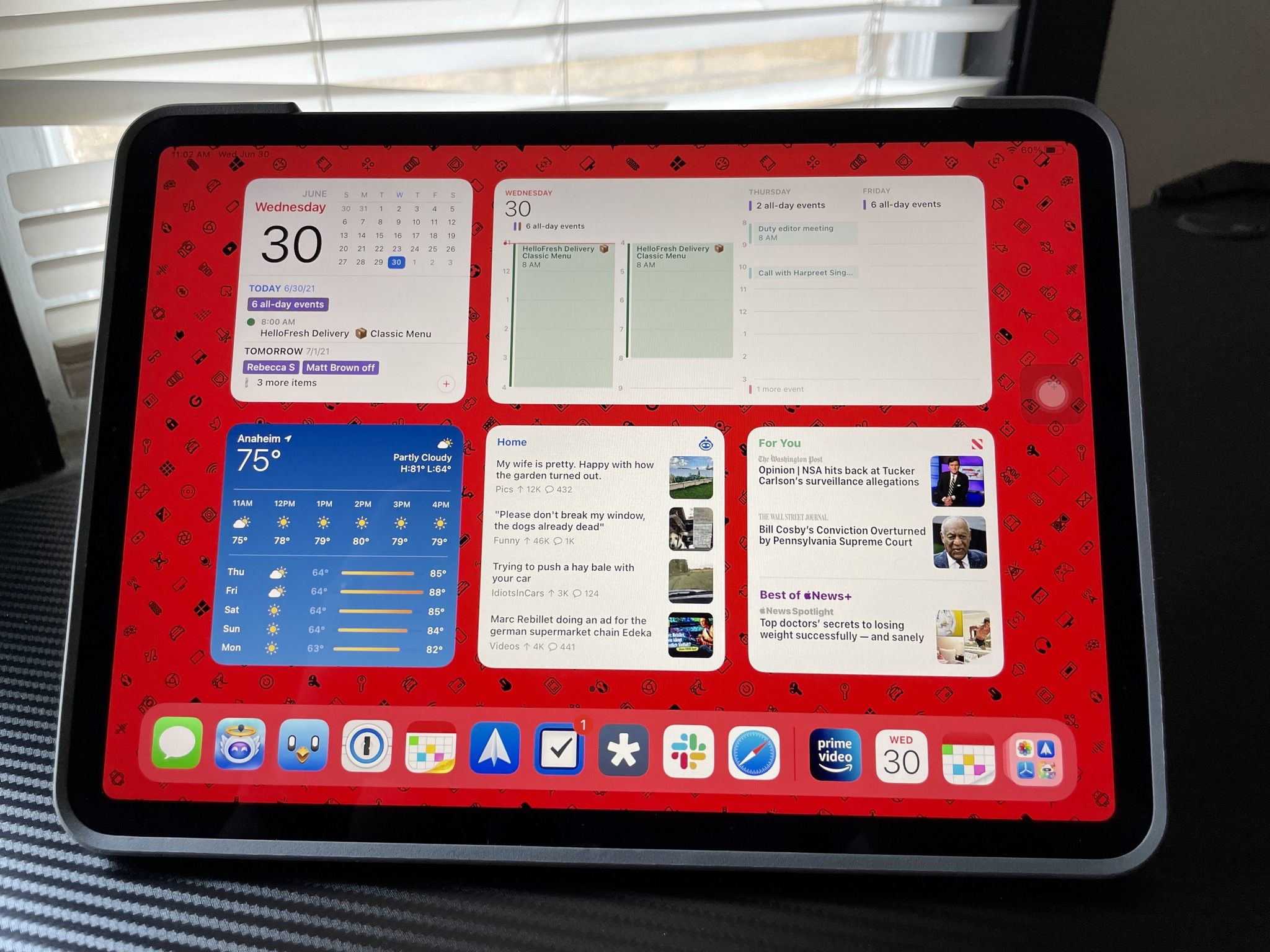



0 comments:
Post a Comment