While iOS 15 didn't bring super big changes that we were hoping for, it does refine what iOS 14 previously built, and that's a good thing.
When Apple announced iOS 15 at its 2021 Worldwide Developers Conference (WWDC), I was excited to see what they had in store. I was actually hoping for some big changes, like better customization and even food tracking in the native Health app, but these never came to fruition. I let out my sigh of disappointment, but then I pivoted to exploring what Apple actually did give us instead.
I've been running the developer beta of iOS 15 for the past several months on a secondary iPhone 11 Pro that I have on hand (I did not put it on my primary iPhone 12 Pro in case something went catastrophically wrong). Let me get one thing out of the way: iOS 15 is far from a massive update like iOS 13 and iOS 14 were with Dark Mode and Home screen widgets. In fact, I would even call it the "Snow Leopard" release to iOS 14 because it is all about streamlining the foundation that is already there instead of bringing about major new changes.
Now that iOS 15 is available for more people through the public beta, I wanted to dive into some of the major new features that are coming to Apple's mobile OS for the best iPhone.
Focus: A souped-up version of Do Not Disturb
I've said it before, but one of my favorite new features in iOS 15 is Focus. But what is Focus, exactly? I like to think of it as Do Not Disturb on steroids because that's pretty much what it is. We got a glimpse of it in previous iterations of iOS with Driving and Sleep, but iOS 15 takes it a step further and gives us a bit of flexibility and customization with it.
Focus is now the new umbrella term for Do Not Disturb (including spin-off modes Sleep and Driving), as you'll only find Focus in the Settings app in place of Do Not Disturb from days prior. With Focus, you can now create custom Do Not Disturb modes based on your needs throughout the day. It's essentially Do Not Disturb that is more fleshed out with more consistent settings that you select. Basically, what do you want to focus on right now? Once you set up your Focus modes and enable one, you will only allow notifications from specific people and apps, trigger specific Shortcut Automations, and it can even rearrange your Home screen to pages that you choose.
The preset Focus options are pretty much what you'd expect: Work, Personal, Sleep, Driving, Fitness, Gaming, and Reading. But if what you want to focus on isn't one of those preset options, you can create a custom one complete with a name and personal icon. Some of the Focuses can be triggered automatically when an event happens, such as connecting a game controller, starting a workout on your best Apple Watch, or even when specific apps are launched. You can always turn a Focus on manually too, and over time, your device uses intelligence to turn a Focus on at "opportune times," or you can set up specific times that it is enabled (i.e., 9 am to 5 pm for a Work Focus).
But what makes a Focus tick, especially for me? It gives me the ability to personalize the people and apps that I get notifications from while it's enabled. And iOS 15 can even recognize contacts across different apps, such as iMessage, Telegram, WhatsApp, and more.
For example, in my Work Focus, I have selected to receive notifications from my colleagues here at iMore (though I also made an exception for my husband in case of emergencies), and I only opted to allow work-related apps to send me notifications, like Slack for chat and Spark for email. My Sleep Focus allows only my immediate family and husband to reach me, and I allow no apps to get through because I want my shut-eye. On my Entertainment Focus, I only let my husband reach me and opt for notifications only from my video streaming apps. I also have customized Home screens for each of these Focus modes so that I only have the apps I need and nothing more — this eliminates unnecessary distractions when I need to work, and why do I need my social media when I'm trying to catch up on my latest binge-watch?
With such malleability, I can see Focus becoming one of those features that people will love once they get iOS 15 on their device and spend some time tinkering with it.
Another thing about Focus is that it can be shared across all of your devices — this is on by default, but you can turn this off if you want. So if you turn on your Work Focus on your iPhone, it will also turn on with your iPad and Mac, as long as they're running iPadOS 15 and macoS Monterey. The Focus feature also allows you to share your Focus Status, which tells other people, and even apps, that you have Focus on, and notifications are silenced for the time being. For example, with Focus Status, Messages will have a purple message within a conversation thread that says "Christine has notifications silenced with Focus" — total AIM away message vibes here, but unfortunately, you can't customize them (yet).
But what about those notifications that can be considered "urgent" and should be a priority? Don't worry about that — Apple figured this would happen, and that's why with each Focus you set up, you can allow time-sensitive notifications from both people and apps. A Time Sensitive notification would be a calendar event or notifications from your HomeKit camera system or door lock. As far as a time-sensitive notification from people, they can choose to ignore your Focus Status and select the "Notify Anyway" option once a message is sent while the recipient has Focus on. With great power (to annoy) comes great responsibility (not to anger your friends).
I haven't spent a lot of time with the new Shortcuts features in iOS 15, but you can even set specific Focus modes to activate with certain Automation triggers. This opens up a whole new world of possibilities when it comes to using iOS 15, so if you love to mess with Shortcuts, there is a lot to look forward to.
Notifications: Better organization for all
One of the things that always annoyed me with previous iterations of iOS is that the notifications had no real sense of grouping or organization. Every notification had its own banner on my Lock Screen, and with a bunch of apps and messages, things got busy quickly. Notifications weren't always grouped in the way I like either, which made it worse. Thankfully, iOS 15 seems to have improved the notification system significantly.
From what I've noticed, notifications are much more organized and properly grouped. I'm in several different Discord servers, and I get Discord pings bundled by server or person now, which I don't think was the case before iOS 15.
There are also ways to customize and manage your notifications right from the Notification Center now, which is a nice touch. The options include muting specific apps for one hour or the rest of the day, sending it to your Summary (I'll get to that in a bit), configure settings in the app or the Settings app, and even Turn Off system-wide or for a particular Focus. So while the grouping and organization are much more streamlined, you can always configure your notifications directly from the Notification screen now (in case you change your mind), making life a lot easier.
Now, Notification Summaries — this is a brand new feature, and it is rather lovely. Instead of being bombarded throughout the day with notifications for every little thing, you can choose to bundle up multiple low-priority notifications into a summary that you get at specific times throughout the day. You choose how many summaries you want to receive in a single day, and you pick the time you get this summary. When you get a Notification Summary, you can see at a glance what apps have sent you notifications, and all you need to do is tap it to expand and see what they were.
I've noticed during the beta that you can see your future, upcoming summaries in the Notification Center, and based on past notification history, you can get an idea of what's coming. I'm not a fan of this because it seems to take up unnecessary space and doesn't actually provide anything useful. However, if you tap on it, you can see notifications that you may have missed since the last summary, so it's a nice way to get a sneak peek of sorts.
I get dozens of notifications every day, so the new Notifications system in iOS 15 is honestly a bit of a lifesaver for me. It feels better organized, more streamlined, and the Notification Summaries are great. I've been quite jealous of how Android has handled notifications the past few years, and this is definitely Apple taking a step in the right direction.
Safari: One step forward, two steps back
Safari received some big changes in iOS 15, but it's debatable whether all of those changes are good. Personally, there's one that I would call a big improvement, but it also has some pretty bad tradeoffs to go along with it.
I am speaking, of course, about the new address and search bar, which has moved from the top of the screen to the bottom. This allows for better reachability with a single hand, which I do enjoy. When we hold our phones, our thumbs are at the bottom, so this makes natural sense. However, Apple has made a few sacrifices to make this possible, too.
For one, when you tap the bottom bar in Safari to type, for some reason, it moves back up to the top of the screen when the keyboard is active. This is a bit jarring, as you're looking at the bottom of the screen and now must look back at the top again. I wish that Apple would have just placed the address/search bar just above the keyboard, similar to what you have when typing something in Messages. But that's not the only problem, though — if you change your mind and want to cancel, the Cancel button is at the top right corner. Why? You move the search bar to the bottom to make it easier to access, but then leave the Cancel button at the top right, forcing one to reach for all the way up there again? It doesn't make sense. However, you could just swipe on the screen to cancel as well, but again, the placement of the Cancel button is just bad and counterintuitive.
Other usability tradeoffs include removing the entire bottom toolbar, which used to be persistent from iOS 14 and earlier. This toolbar included buttons for going back and forward, sharing, bookmarks, accessing website settings, and even reloading. You can simply do pull-to-refresh for reloading, but this only works if you are at the top of the web page already, so it's another step to do. All of the other options that I just mentioned require digging into the new More menu button (the one with the ...) in the bottom bar, opening up a large list of actions and options to choose from.
Other Safari changes include the ability to customize your start page with new sections and a background image, and there are tab groups. I honestly don't spend too much time on the start page, so I haven't changed it from the default, but I like having the ability to change the background image to something more my liking — it's a good way to add a personal touch to your device. Tab groups have been useful to organize the dozens of tabs that I usually end up opening, rather than having a large and chaotic carousel of tabs that I forgot I even had open. On this front, the new Safari tabs are a huge improvement over previous iterations of the software.
Web extensions are also coming to Safari through the App Store. This feature is, of course, not available in the beta because developers haven't submitted them yet, but it's something I look forward to.
Health: A better view of your overall well-being
Ever since I was diagnosed with Type 2 diabetes several years ago, I've wanted to do better with my overall health and well-being. And now that I'm pregnant, this has become an even bigger priority. Ever since I got one of the best Apple Watches, I've always appreciated how Apple has made a giant impact in the world of health and lifestyle.
The Health app, over time, has become my one-stop-shop for all of my health data. With it, I can see my Apple Watch activity, steps, ECG readings, heart rate and resting heart rate, weight, blood glucose, cycle tracking, sleep, and more. Whenever I use a third-party accessory with a companion app, I always make sure that it can sync back to Apple Health because having all of my data in one place just makes life easier.
With iOS 15, the Health app is getting even better, and I have been loving the changes so far regarding Health Trends and updated Health Reports.
As I mentioned, I like having all of my Health data consolidated into a single place. Previously, the Health app would just show you Highlights in your health data, but iOS 15 takes it a step further with the new Health Trends. The Health Trends gives me a better view of my overall progress, letting me know if I'm doing better in one area or even slipping in another. Since my health has become even more important lately, I appreciate having this information available at-a-glance.
The other big change in Health with iOS 15 is the updated Health Records. With Health Records, you can have lab results right in the Health app, but before iOS 15, you'd basically see a bunch of numbers and data with no context to what they mean. iOS 15 changes this by providing information about each result to help you understand what your own results mean. Of course, during my testing, I learned that some results might not have detailed information, but most of them do. Regardless, it's a sign of progress and shows that Apple takes health seriously.
Again, the Health app may not be as big of a feature for some people, but for me, these new changes are incredible to have. I'm thrilled to see Apple go this route and hope it continues to make health data easier to understand for the average person.
Privacy and security: A step in the right direction
In iOS 15, iCloud is getting an upgrade with iCloud+. As long as you have a paid tier of iCloud service, you'll get access to iCloud+ features, including Private Relay and Hide My Email.
Hide My Email is basically an extension of Sign In with Apple, introduced in iOS 13. This feature lets users create and share unique, random email addresses that will forward any messages to their actual email associated with iCloud, thus preventing websites from knowing your actual email address. You can see what apps you've already done this with through Sign In with Apple, but Hide My Email also lets you create and delete as many addresses as needed. This gives users another level of control over privacy, which we know is one of Apple's strengths over its competitors.
The other big new feature is Private Relay, which hides your IP address and Safari browsing activity from your ISPs and websites. This means no one, not even Apple, sees who you are and what you're looking at. So, for example, Apple could know your IP address but be left in the dark about what websites you're looking at. The website will know you're visiting but have no idea what your IP address is. The result is that neither party (the website and your ISP/Apple) gets the bigger picture of who you are and what you're visiting or where you'll end up next.
If this sounds like a Virtual Private Network (VPN), that's because it is, but actually isn't. Private Relay is limited only to Safari, so it doesn't work with Google Chrome or Microsoft Edge. Private Relay is also easily identifiable as a "proxy" server, which may not work with many networks associated with schools or businesses. On the other hand, regular VPNs usually do a better job of disguising themselves to look like non-proxy traffic. It also can't completely hide your location — it just has the option of maintaining a general location or using your country and time zone. This means Private Relay cannot be used to access region-specific content. For those who need those specific features, then you should consider checking out some of the best iPhone and iPad VPNs that we recommend.
Despite the flaws, Private Relay has been quite enjoyable to use. I have learned to appreciate Apple's stance on protecting user privacy, and I believe these new iCloud features make it easier and more accessible for others. After all, the average person may not understand why they would need a VPN, especially since it usually requires another third-party app, but Private Relay is built-in to iCloud's paid tiers, so it's something many people will already have access to.
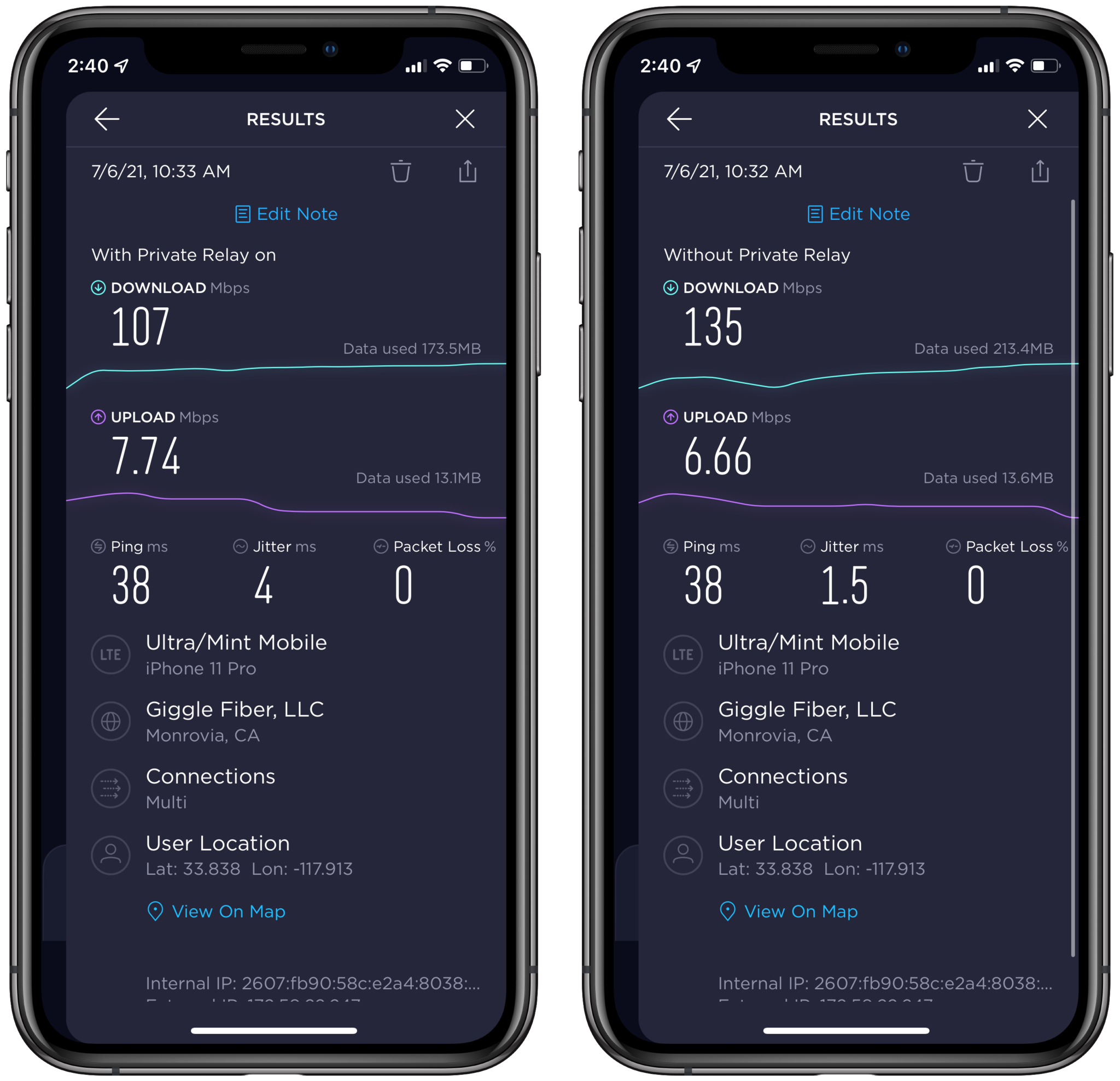 Cellular speed of Mint Mobile on the left with Private Relay versus without Private Relay on the right.
Cellular speed of Mint Mobile on the left with Private Relay versus without Private Relay on the right.
One of the things that may be of concern, though, is that Private Relay may affect your data speeds. I've noticed somewhat of a drop with Private Relay on versus off, but it also depends on the use case. For most things you may do day-to-day, it may not have a big impact, but other times it may. Thankfully it's fairly easy to enable and disable Private Relay, so you can toggle it as you see fit.
Again, I always value Apple's stance on privacy, so Private Relay and Hide My Email are more steps in the right direction as far as that's concerned.
iOS 15: The Snow Leopard to iOS 14
Now that the iOS 15 public beta is available, this is just a small taste of what to expect with iOS 15. There are some other big changes, like SharePlay with FaceTime, improvements to the Maps and Weather apps, Live Text, and more, but I haven't spent much time with those features just yet. I'm especially curious about how SharePlay will do, though, just because this is a feature that would have been a big hit a year ago, but as things return to "normal" in more places, it's not as exciting at least to me.
As I keep saying, iOS 15 is not as groundbreaking as iOS 14 was and instead is more about refining the foundation that iOS 14 set up. Think of it like what OS X Snow Leopard was to Leopard — it's about those under-the-hood changes and streamlining everything. At first, I was a little let down by iOS 15 because I didn't get the things I was hoping to see, but after trying out the developer beta, I've come to appreciate what's coming.
This is just a preview of what to expect — we'll be getting a full iOS 15 review out once the final version is out for everyone this fall.







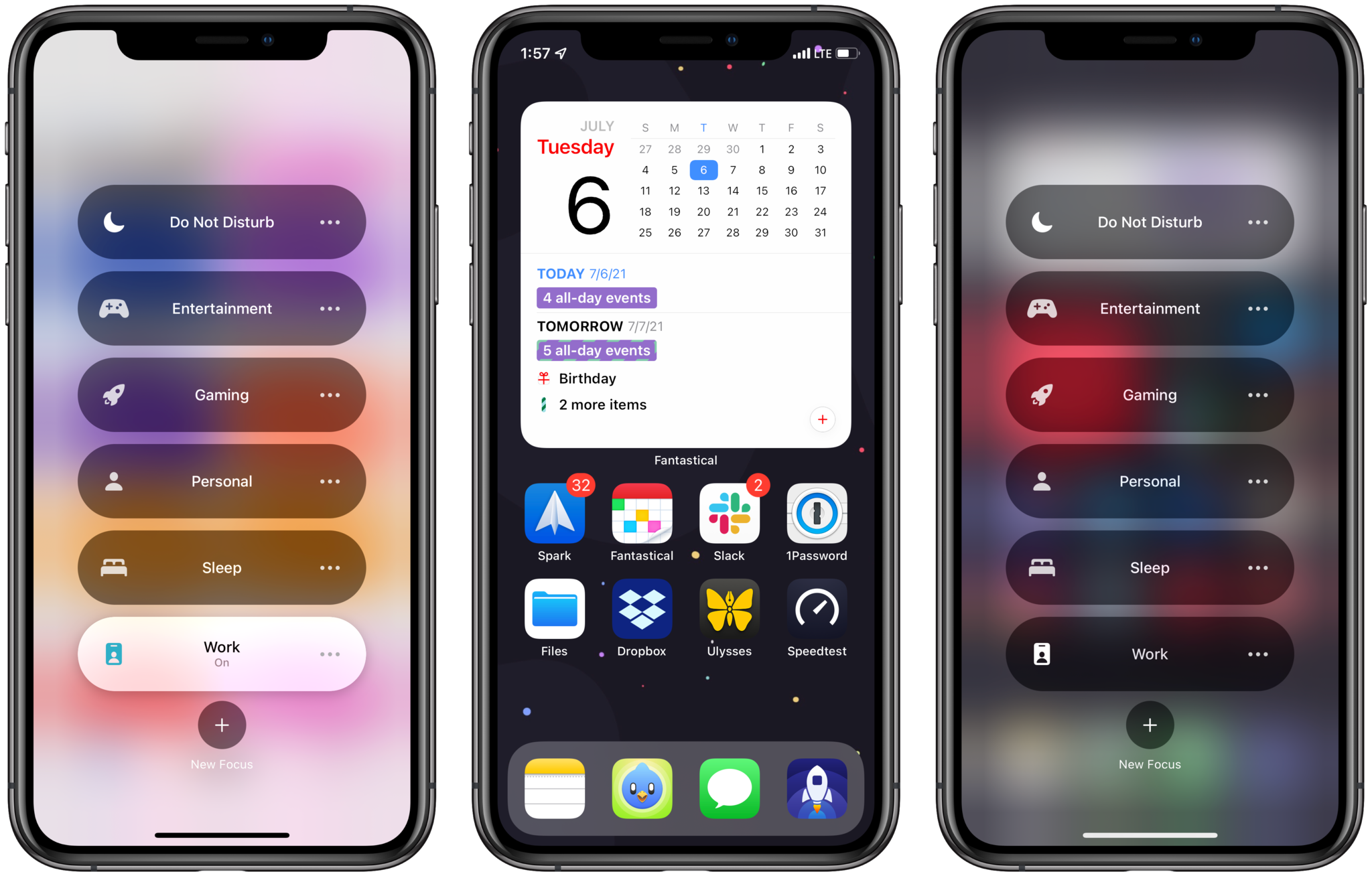





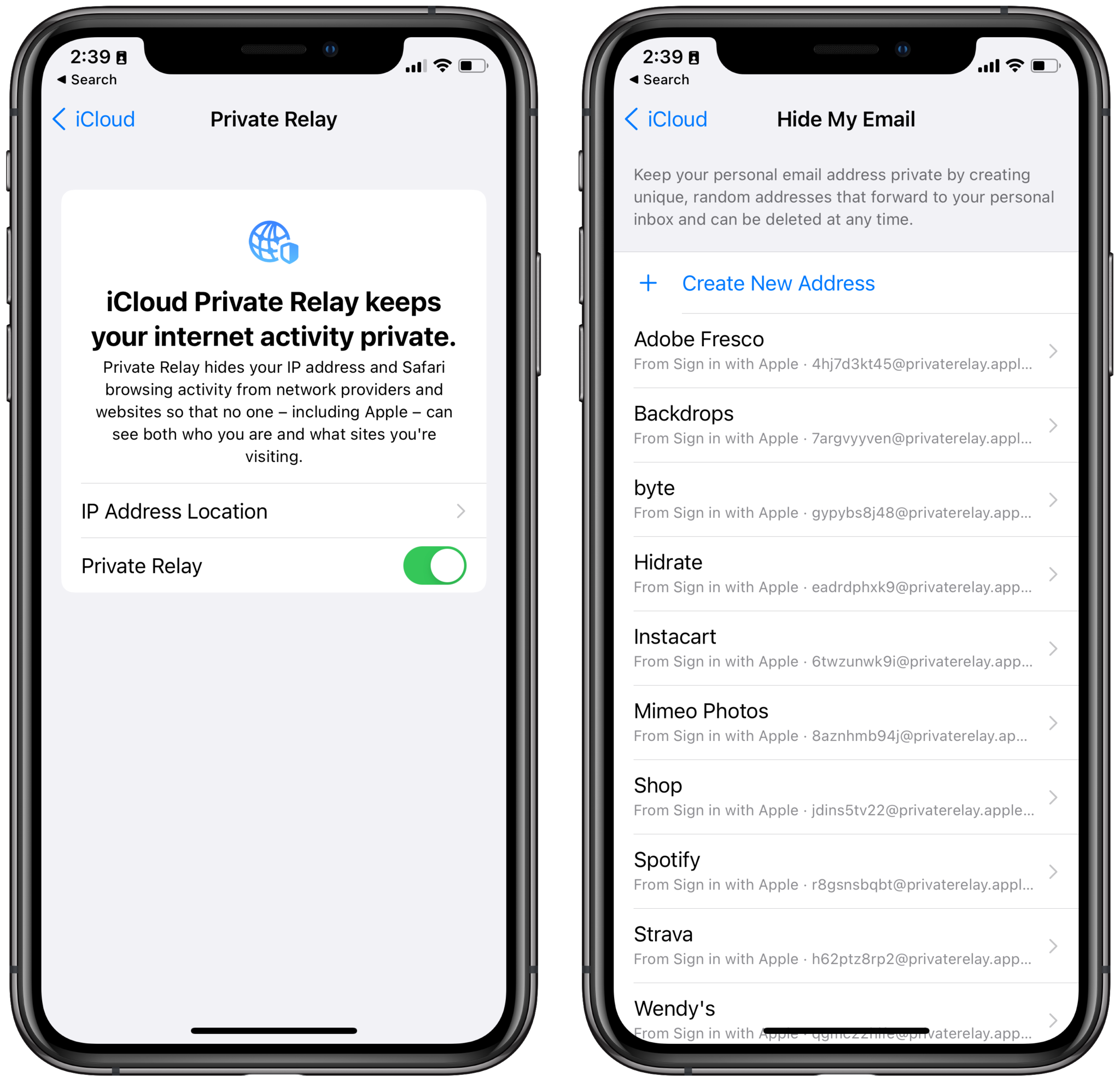

0 comments:
Post a Comment