Wipe that Switch clean and get rid of your personal data before selling it!
There may come a time when you decide that you are going to have to part ways with your beloved Nintendo Switch, maybe just because you're considering upgrading to a Switch V2 or the new Switch OLED model. Whatever the reason may be, when that time comes, ensuring that all your data is wiped from the system is imperative. You want to make sure that your Switch is as fresh as the day it was unboxed and all your personal data is removed, so others can't access it. The following outlines how to reset your Nintendo Switch to protect yourself.
How to do a full factory reset
In order to do a full and proper factory reset of your Nintendo Switch, you are going to have to make sure that you are connected to a WiFi network. If you are not connected to the internet, then your Switch will continue to be registered as the active console for downloads for your Nintendo account. If you need a reminder about how to connect to a network, that can be found in our guide.
- From the Home menu, select System Settings.
-
On the left, scroll all the way down to choose System.
- From the System Menu select Formatting Options all the way at the bottom.
-
Now scroll to the bottom and select Initialize Console.
-
On the following screen scroll all the way down and click Next.
-
Your Switch will then connect to the internet in order to deregister your system as the active console for downloads for your Nintendo account. Select Next.
-
This is the point of no return. Select the red Initialize button and your system will be completely wiped of all data.
You are now ready to sell, give away, or throw your Switch from a moving car, confident that all trace of you has been removed.
Questions?
Have any questions about how to reset your Nintendo Switch your Switch? Ask away in the comment section below!
Updated July 2021: These steps are still current, and we added info on the Switch V2 and OLED models.
Get More Switch
Nintendo Switch






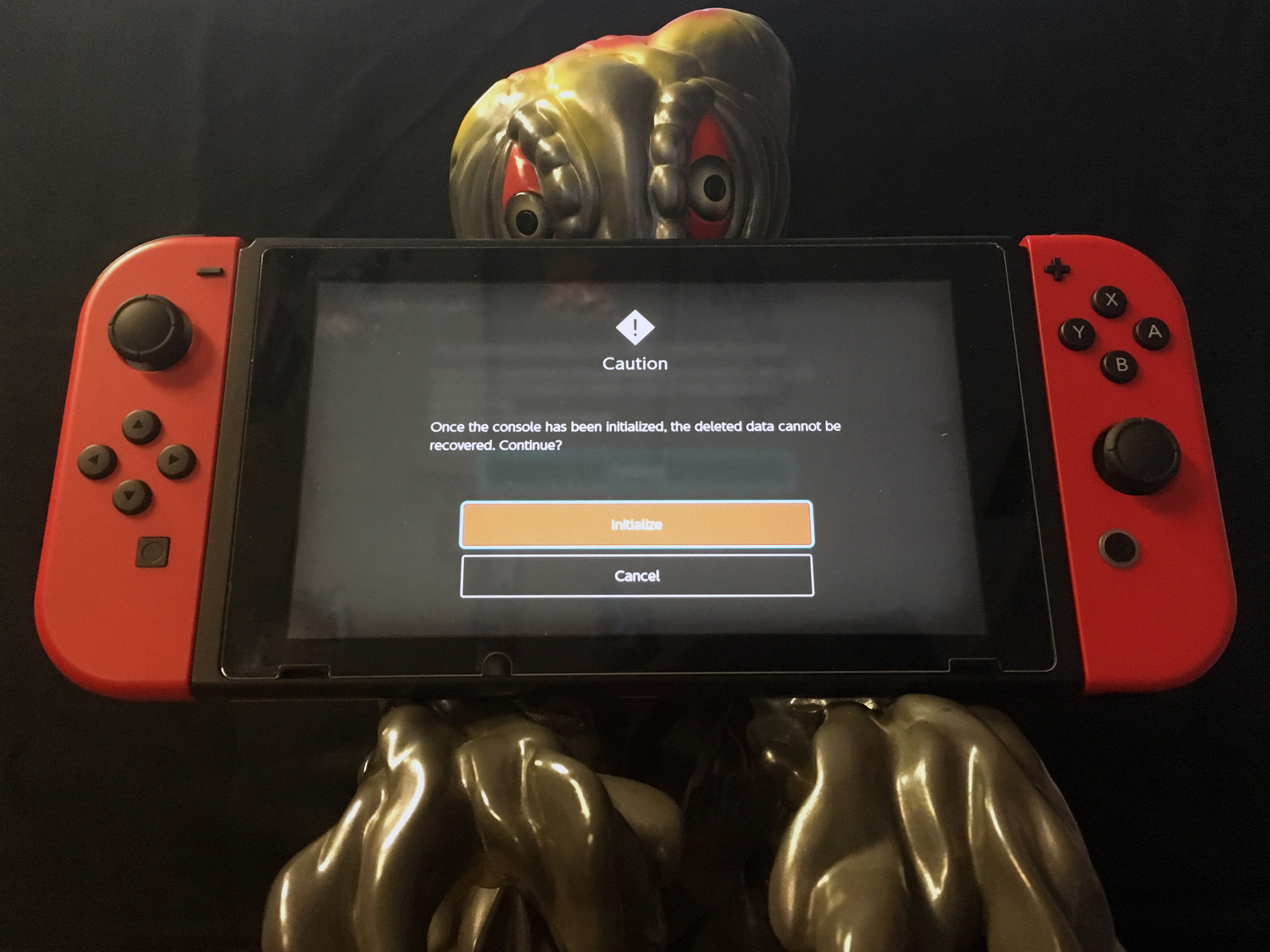
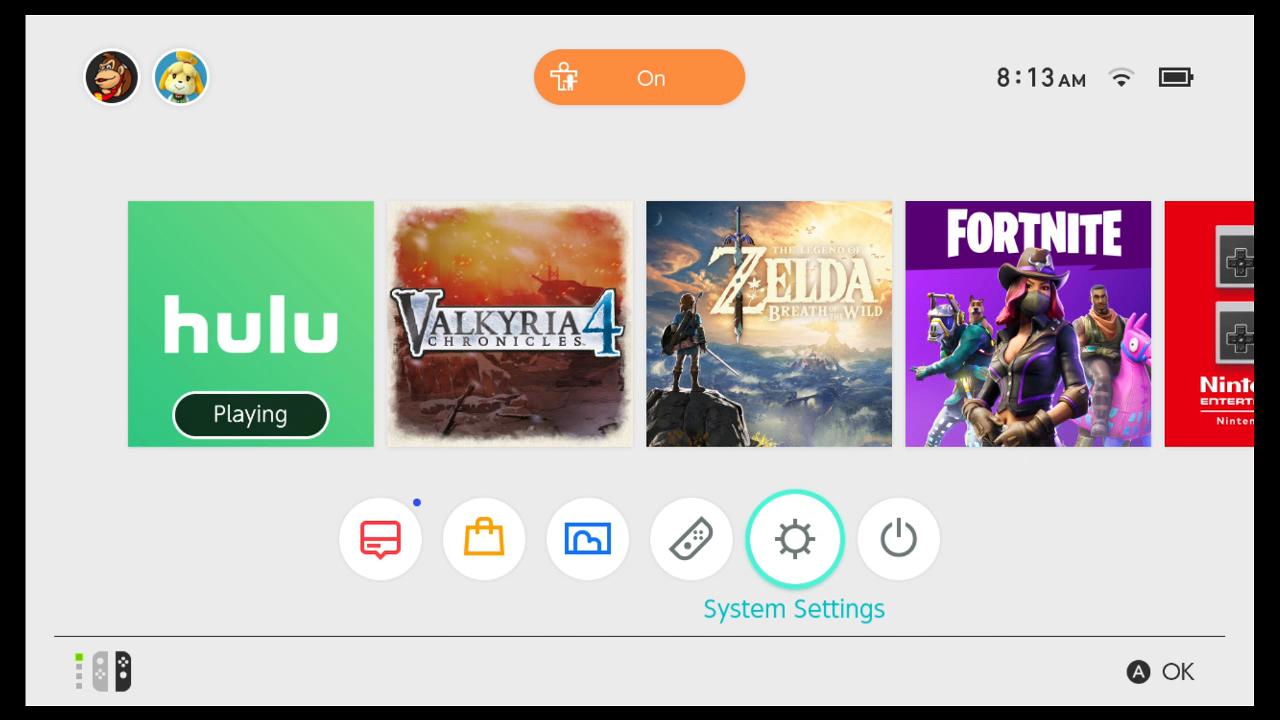
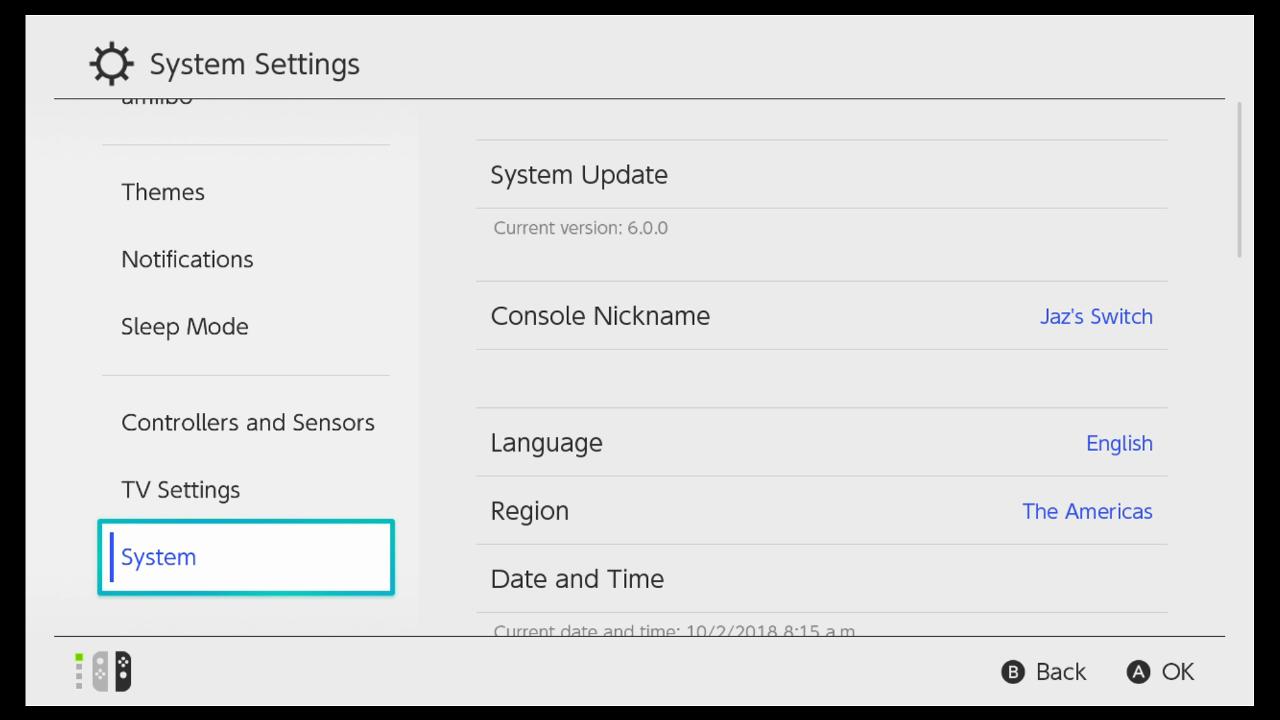
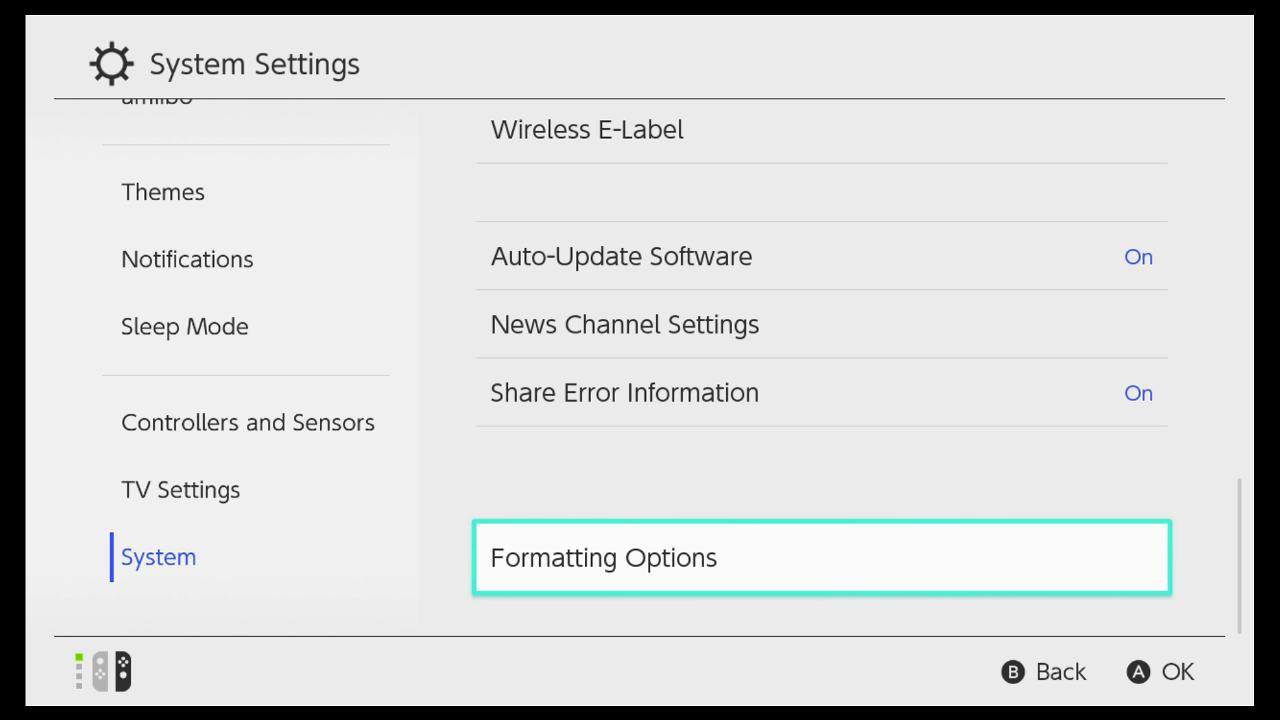
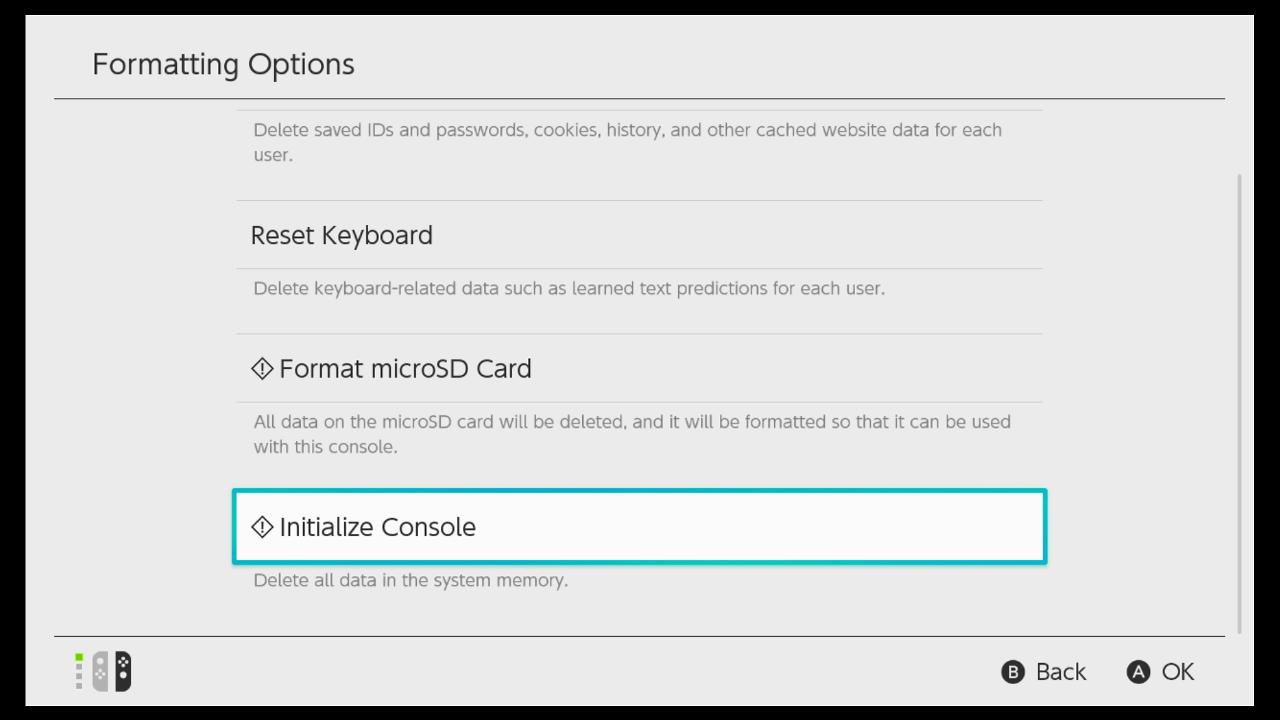
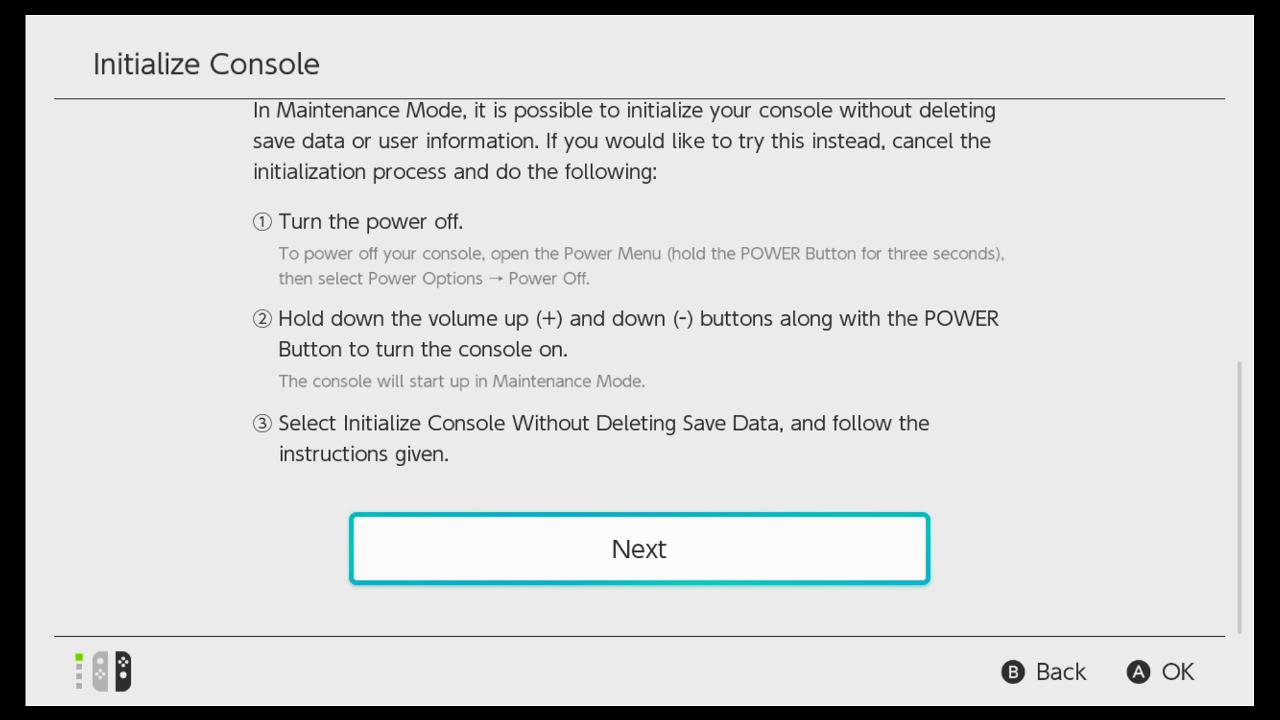
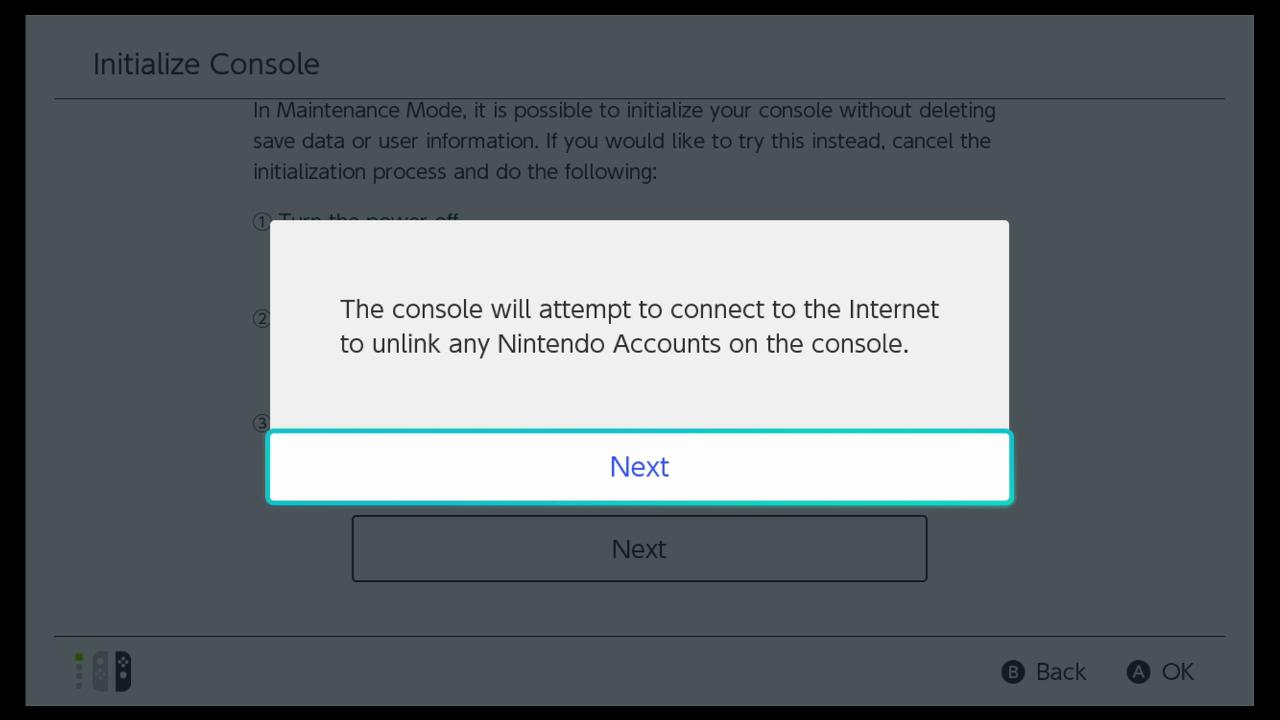
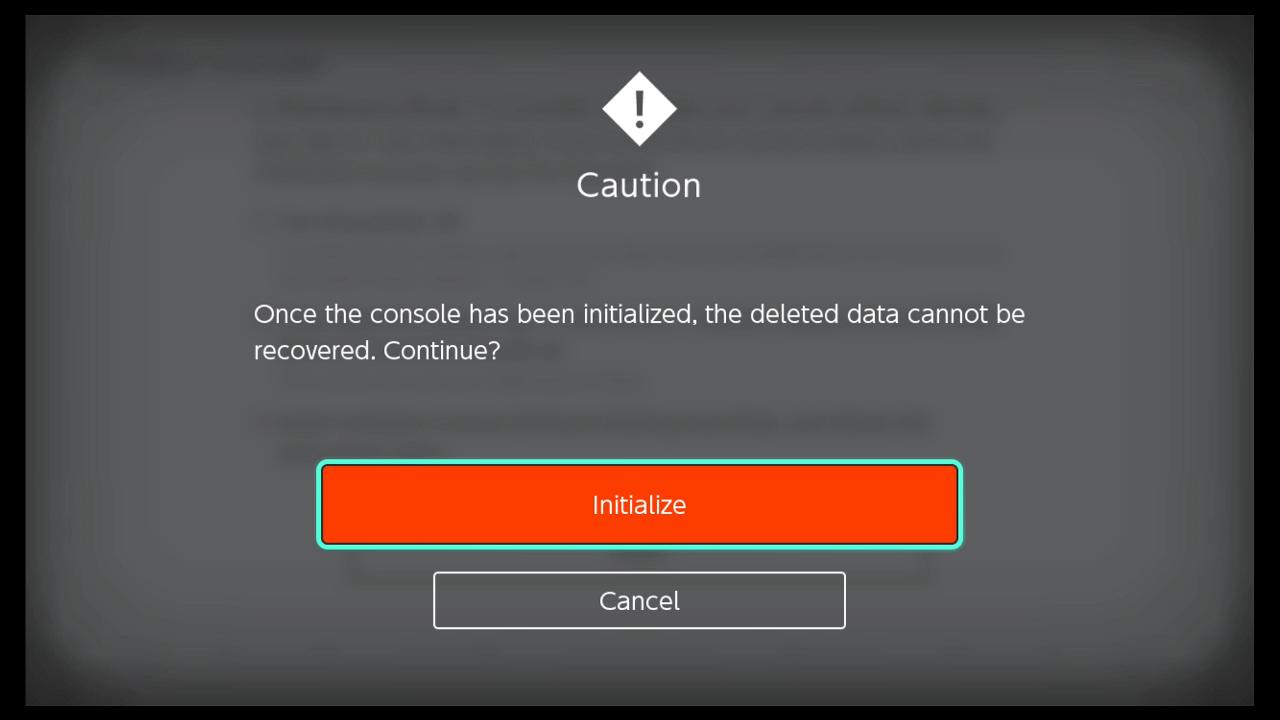


0 comments:
Post a Comment