You can have more than one face to unlock your iPhone or iPad with.
Face ID originally launched with the iPhone X, and at the time, there was one limitation: you could only set up a single face. This meant that if you wanted your significant other to be able to access your phone in case of an emergency, or if you look different with glasses or sunglasses, a hat, or a face mask, then you would experience some issues getting Face ID to work on the best iPhone. But Apple eventually added the option to add a secondary, or alternate face to Face ID in iOS 12 and later.
Here's how to set up an alternate appearance for Face ID on your favorite iPhone or iPad Pro.
Which devices support Face ID?
As of March 2021, there are four generations of iPhone and four generations of iPad Pro that support Face ID.
iPhones with Face ID
- iPhone 13 Pro Max
- iPhone 13 Pro
- iPhone 13
- iPhone 13 mini
- iPhone 12 Pro Max
- iPhone 12 Pro
- iPhone 12 mini
- iPhone 12
- iPhone 11 Pro Max
- iPhone 11 Pro
- iPhone 11
- iPhone XS Max
- iPhone XS
- iPhone XR
- iPhone X
iPads with Face ID
- iPad Pro 12.9-inch with M1 (5th generation, 2021)
- iPad Pro 12.9-inch (4th generation, 2020)
- iPad Pro 12.9-inch (3rd generation, 2018)
- iPad Pro 11-inch with M1 (3rd generation, 2021)
- iPad Pro 11-inch (2nd generation, 2020)
- iPad Pro 11-inch (2018)
How to set up an alternative appearance or second person for Face ID
- Go to Settings on your iPhone or iPad with Face ID.
- Find Face ID & Passcode.
- Input your existing passcode.
-
Find Set up an Alternate Appearance.
- Follow the instructions on the screen to set up Face ID for the other person, or a drastically different version of yourself that your iPhone might see on a regular basis. This includes the use of face masks, heavy makeup, sunglasses, hats, etc.
Please note that you can only store one primary Face ID and one Alternate Face. If you want to change the secondary one, then you must reset Face ID. Be careful when resetting Face ID — it will take time to learn your appearance, especially in the dark.
Why you should set up an alternate appearance Face ID
You may be asking yourself, "why would I want to give someone else access to my device with their face?" or "why do I need to set up an alternative appearance? Isn't it supposed to know who I am?"
Sometimes your significant other may need to use your phone for something, like making a phone call or looking something up and they don't have their own phone with them at the moment — it happens. Plus, it's good in case of an emergency situation. So if you don't want to give them your passcode, which I think could be more sensitive, just let them set up their face as an "Alternate Appearance" so they can quickly get into your phone and not bug you for the passcode every time.
I think an Alternative Appearance is good to set up because it makes it easier for you to allow a completely different looking face to unlock your iPhone with Face ID. This also includes your own face, which may look slightly different when you wear a face mask, have heavy makeup on, have glasses or sunglasses or even a hat on, and more. Plus, it can even teach Face ID better, resulting in less issues.
I just wish that the Alternative Appearance allowed for more than just one more face, though. I think it should be similar to Touch ID, where you could store up to four or five fingerprints for the device to scan, which I always did (two fingers on both my left and right hands, and one for my significant other).
Always have a backup with alternate appearance Face ID
Face ID Alternate Appearance is just another way for us to have some level of security, but also a bit of a convenience compromise. Most of us don't need to lock down our devices quite so securely, but I, for one, am glad to have it. And as you can see, it's super easy to set up too!
February 2022: Updated with the latest models of iPhone and iPad Pro.






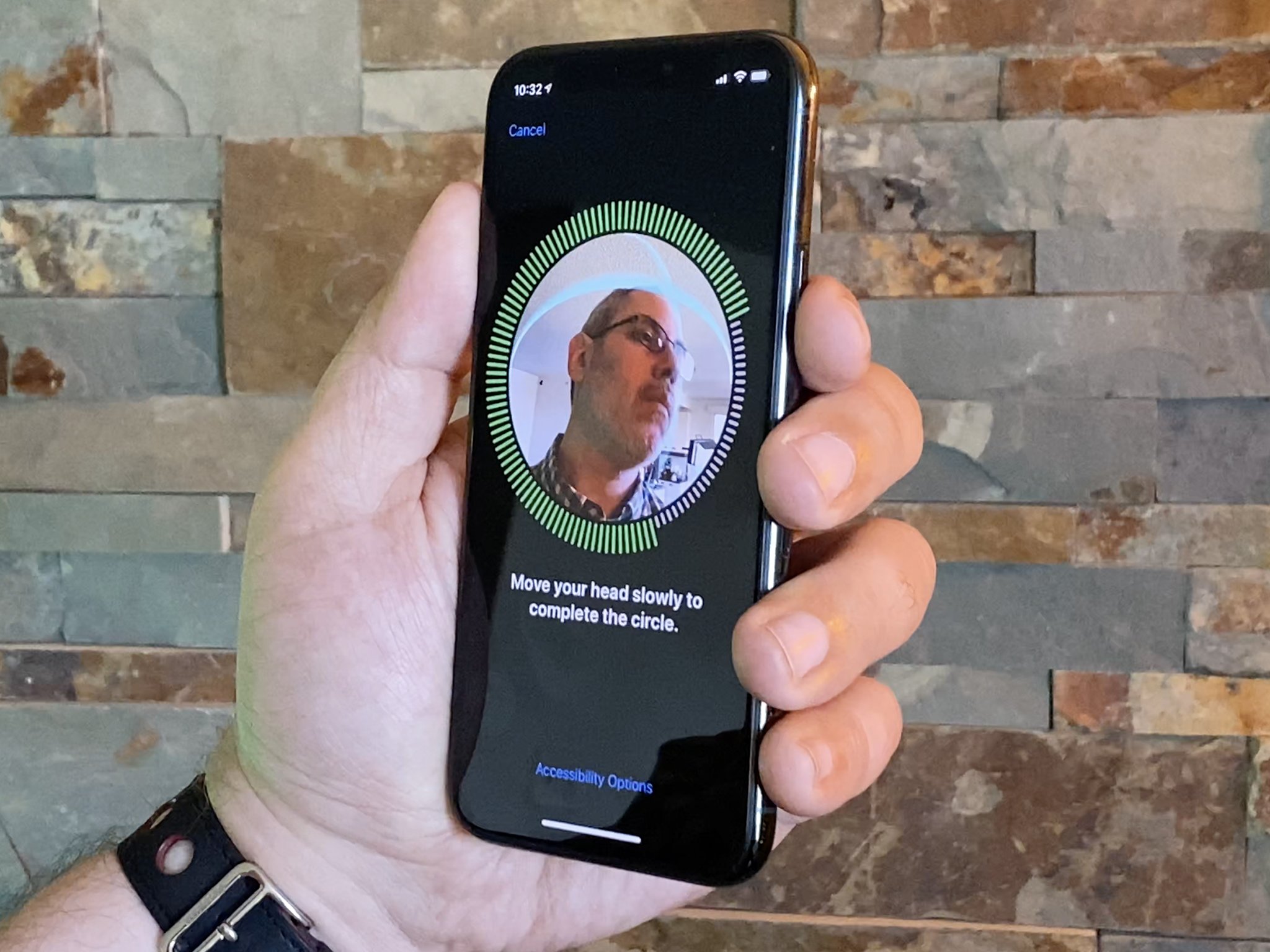
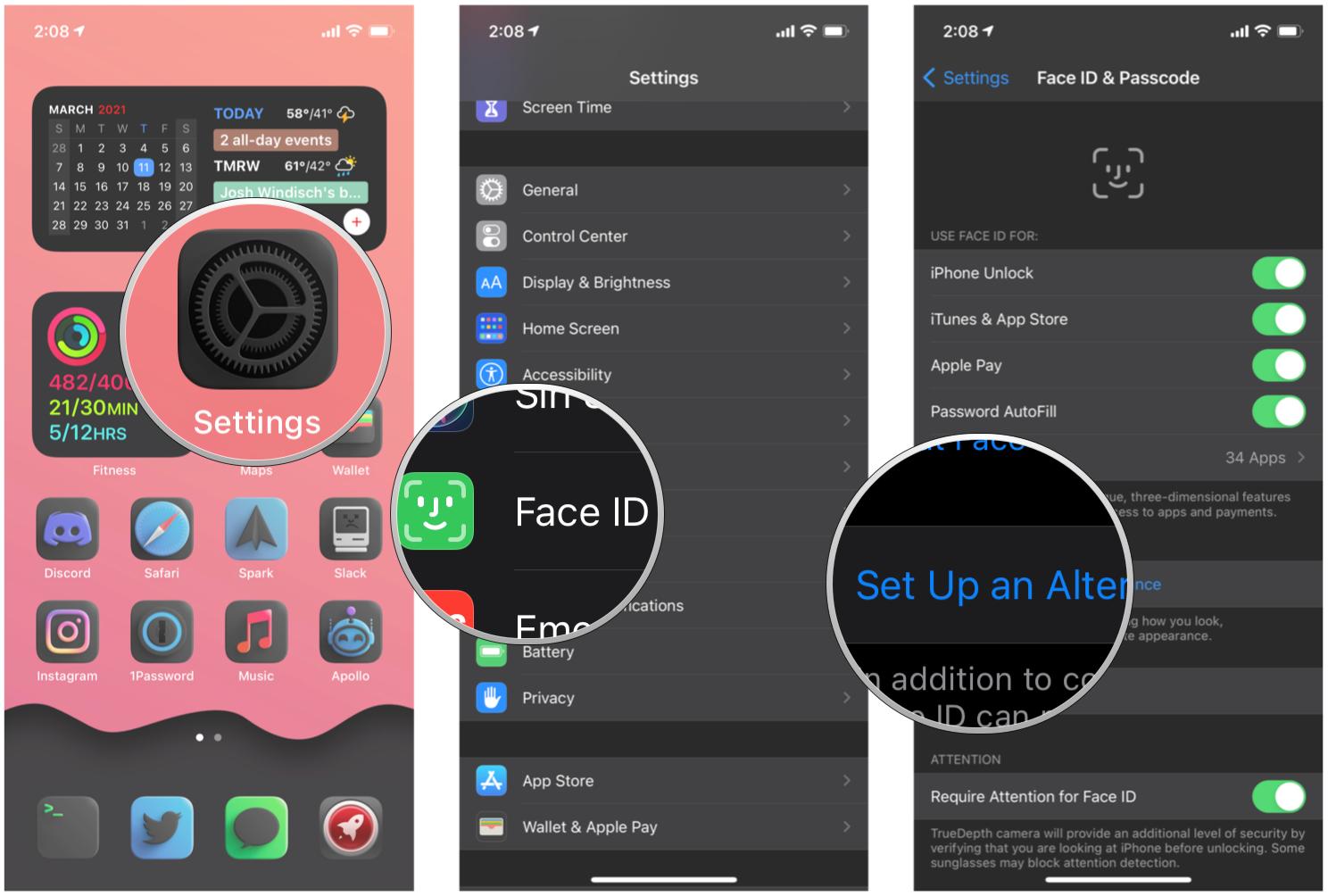

0 comments:
Post a Comment