With Handoff, you can move back and forth between your Apple devices.
Handoff, which is part of Apple's Continuity features, lets you transfer your activities between iPhone, iPad, Apple Watch, iPod touch, and Mac. For example, you can start writing an email on your iPad, then switch immediately to your nearby iPhone or Mac. Best of all, it's easy to do!
Handoff requirements
Handoff broadcasts activities using Bluetooth Low Energy (BT LE) and transfers them using Wi-Fi, either directly or through iCloud. Handoff requirements include:
- A mobile device equipped with Bluetooth LE. This includes all of the best iPhones, including the iPhone 13 series and any iPhone 5 or later; the best iPads, including iPad Pro (any version), iPad 4 or later, iPad Air or later, and iPad mini (any version); plus iPod touch 5th generation or later and Apple Watch (any version).
- Logged into the same Apple ID (iCloud account) on all your devices.
- Connected to the same Wi-Fi network.
Bluetooth LE is required because it uses very little power and it only works within a very close range. You want Handoff to always be available but not draining your battery unnecessarily. Likewise, you only want devices that are nearby and under your physical control to pick up your activities. Security and privacy first, as is the Apple standard.
The Handoff feature works with Mail, Maps, Safari, Reminders, Calendar, Contacts, Pages, Numbers, Keynote, and many third-party apps.
How to enable or disable Handoff on iPhone and iPad
Handoff should be enabled by default. If it isn't or if you need to toggle it:
- Launch the Settings app from your Home screen.
-
Tap General.
- Tap AirPlay & Handoff.
-
Toggle on Handoff.
To disable Handoff, repeat the same steps but set the toggle to Off.
How to access Handoff from the App Switcher
When you're using an app on one device and it's available for Handoff, you'll see a message on the bottom of the App Switcher on your iPhone or iPad. For example, if you're surfing the web with Safari on your Mac, you will see a link to Safari on your mobile device.
In this example:
-
On your Mac, open a website in Safari.
- On your mobile device, go into the App Switcher.
-
Tap the message at the bottom of the screen to bring up the Safari page you were viewing on your Mac.
It can take a few seconds or more for the app to launch and your activity to transfer over. Once it has, you can continue working right where you left off.
Time to Handoff!
Part of Apple's continuity, Handoff is a terrific tool that makes it easier to move back and forth between Apple machines. To see how to use Handoff on your Mac, check out our guide for that as well. Use the neat feature with your best iPhone, iPad, Mac, and other supported devices.
Updated February 2022: Added iOS 15 information.






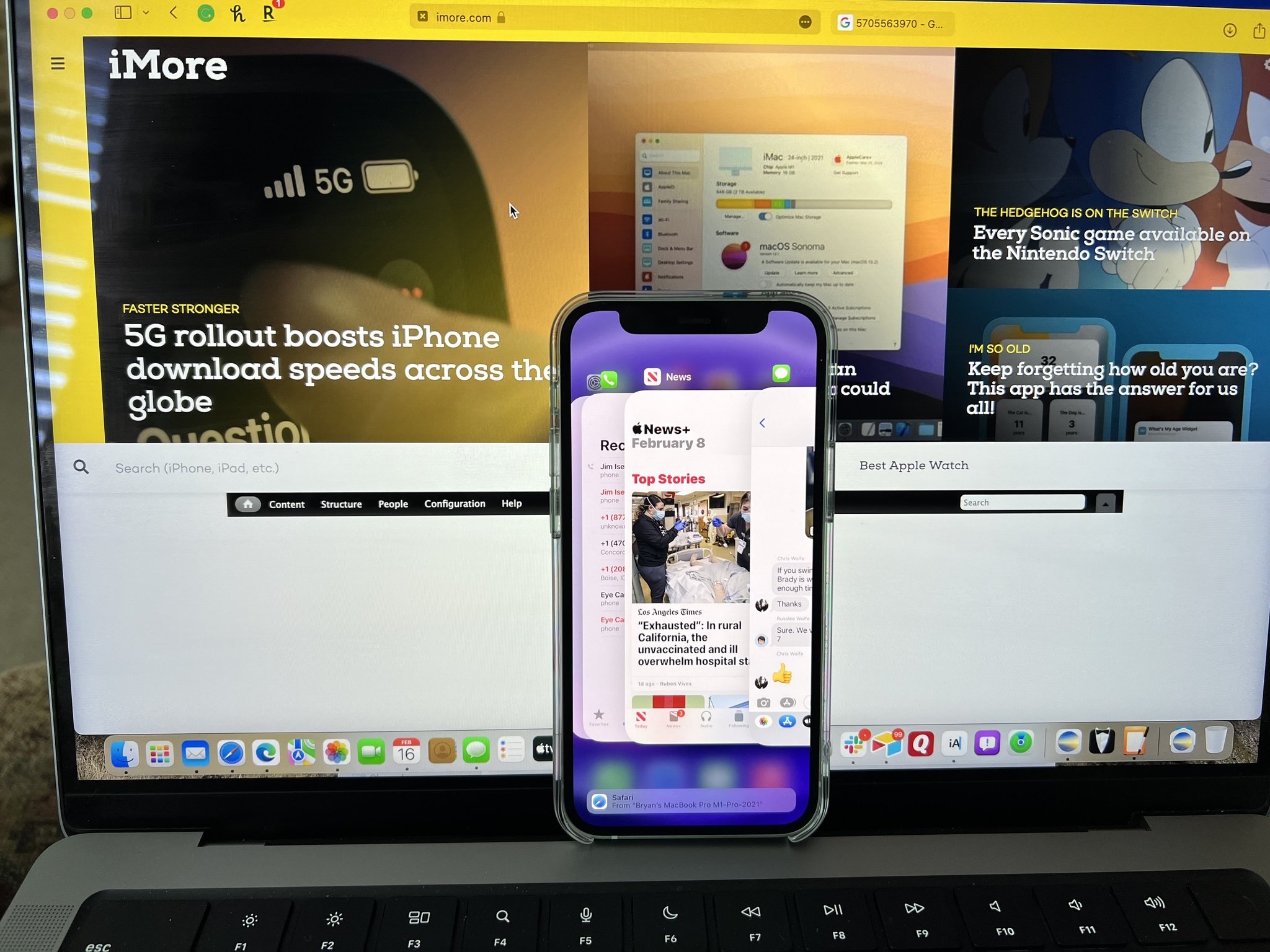
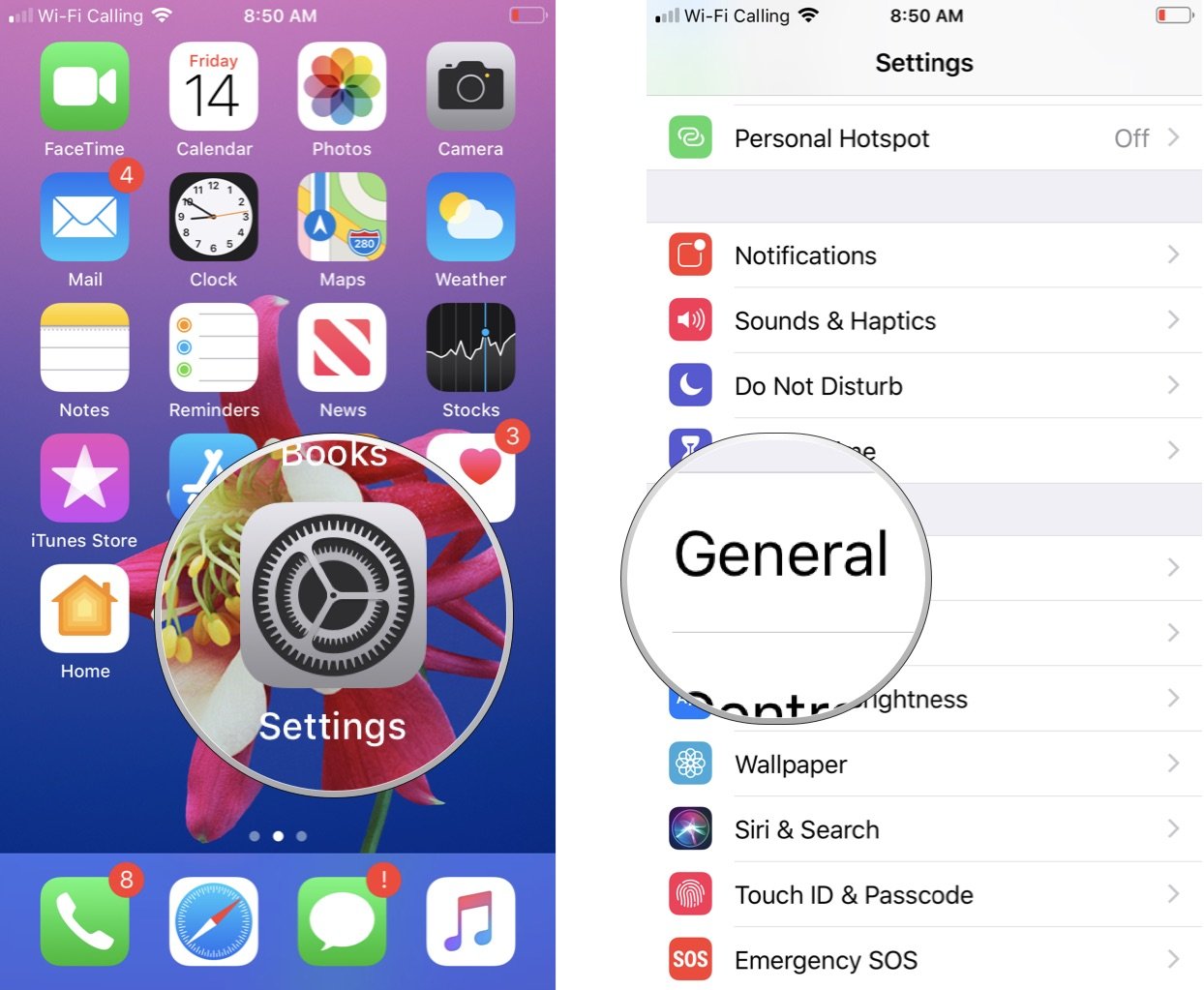
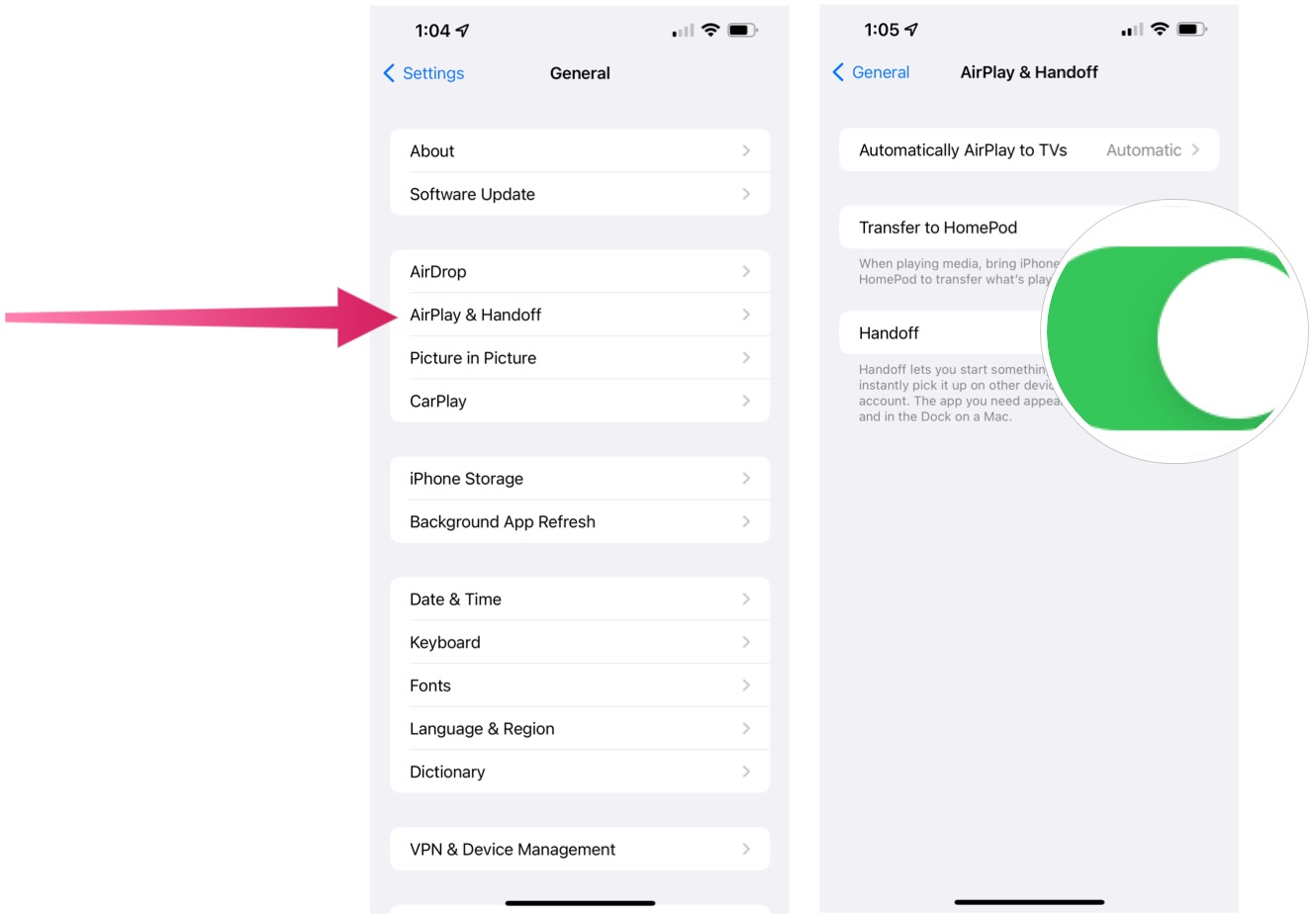
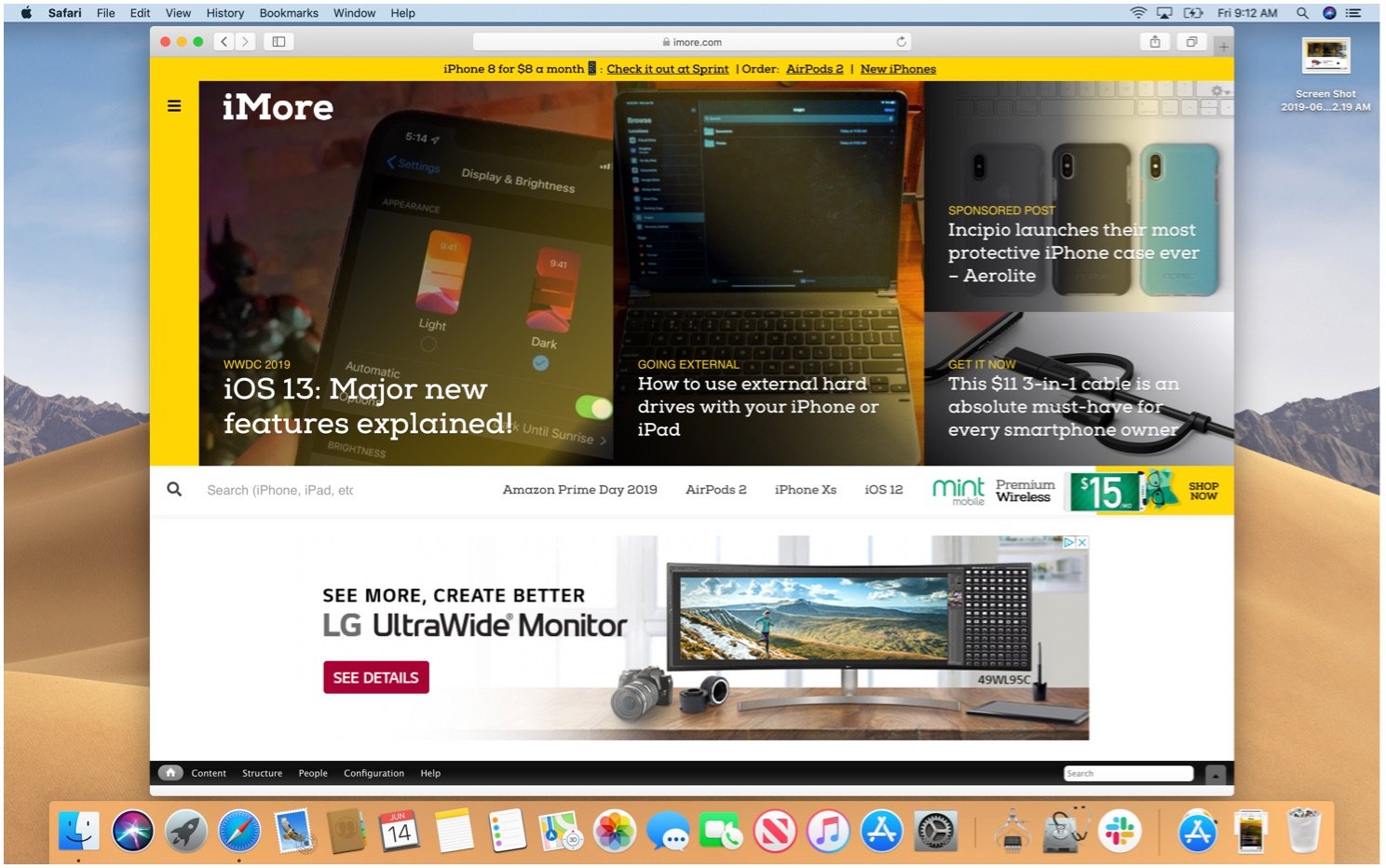



0 comments:
Post a Comment