You can now listen to your Apple Music tracks in glorious Lossless and Dolby Atmos Spatial Audio formats. Here's how to turn them on.
Apple Music just got a big update with Spatial Audio with Dolby Atmos and Lossless Audio support. The best news about this is that you don't even need access to iOS 15 to get this upgrade because it's done server-side on Apple's end. Even if you're still on the latest version of iOS 14, you should be able to access Dolby Atmos and Lossless Audio.
But before you can immerse yourself in this unique and elevated music listening experience, you want to make sure that they're enabled first. Here's how to turn on Apple Music Lossless Audio and Dolby Atmos on iPhone and iPad.
How to turn on Apple Music Dolby Atmos Spatial Audio
It's important to note that Dolby Atmos Spatial Audio is actually on by default. However, you'll have the option to turn it off completely, or have it Always On, even when listening with headphones that don't support Dolby Atmos — if you go this route, you'll be listening to Dolby Atmos versions of supported songs instead of stereo versions.
- Launch Settings on your iPhone or iPad.
- Scroll down and select Music.
-
Tap Dolby Atmos. The default option is Automatic.
-
Choose whether you want to change the setting to Always On or Off.
Again, while you can listen to Dolby Atmos audio with any pair of headphones, you will need to make sure that the setting is on Always On. Otherwise, if it is left on Automatic, you can only get Dolby Atmos versions of tracks with Apple and Beats headphones, which are designed to handle Dolby Atmos audio much better. This includes AirPods, AirPods Pro, AirPods Max, BeatsX, Beats Solo3 Wireless, Beats Studio3, Powerbeats3 Wireless, Beats Flex, Powerbeats Pro, or Beats Solo Pro.
How to turn on Apple Music Lossless Audio
Apple Music Lossless Audio is a little different from the Dolby Atmos version. With Apple Lossless Audio Codec (ALAC), it's supposed to preserve every detail of the original audio. Basically, this is how the music was intended to be heard by the original artist. Keep in mind that Apple Music Lossless Audio will consume significantly more data than the High Efficiency or High Quality formats that Apple Music used before.
- Launch Settings on your iPhone or iPad.
- Scroll down and select Music.
-
Tap Audio Quality.
-
Tap the toggle for Lossless Audio to ON (green).
-
Under Cellular Streaming, Wi-Fi Streaming, and Downloads, select the audio quality that you want. Lossless starts at up to 24-bit/48kHz, while High-Resolution Lossless goes up to 24-bit/192kHz.
Remember that choosing a lossless quality for cellular streaming will use a significant amount of data over the default High Quality option, and Apple does not actually recommend it. You'll want to make sure that you have an unlimited data plan with your carrier on the best iPhone or iPad before choosing this option.
It's also good to note that any content that you had downloaded previously will continue to play in the original downloaded resolution. So if you want to have a lossless quality download, you'll want to delete the original songs and re-download them in Lossless or High-Resolution Lossless format.
Questions?
When it comes down to how to turn on Apple Music Lossless Audio and Dolby Atmos on iPhone and iPad, it's pretty easy. You need to make sure that you have a good cellular data plan, plenty of storage space on your device, and a great pair of headphones to immerse yourself in.
Have more questions about Apple Music Lossless Audio and Dolby Atmos? Drop them in the comments.








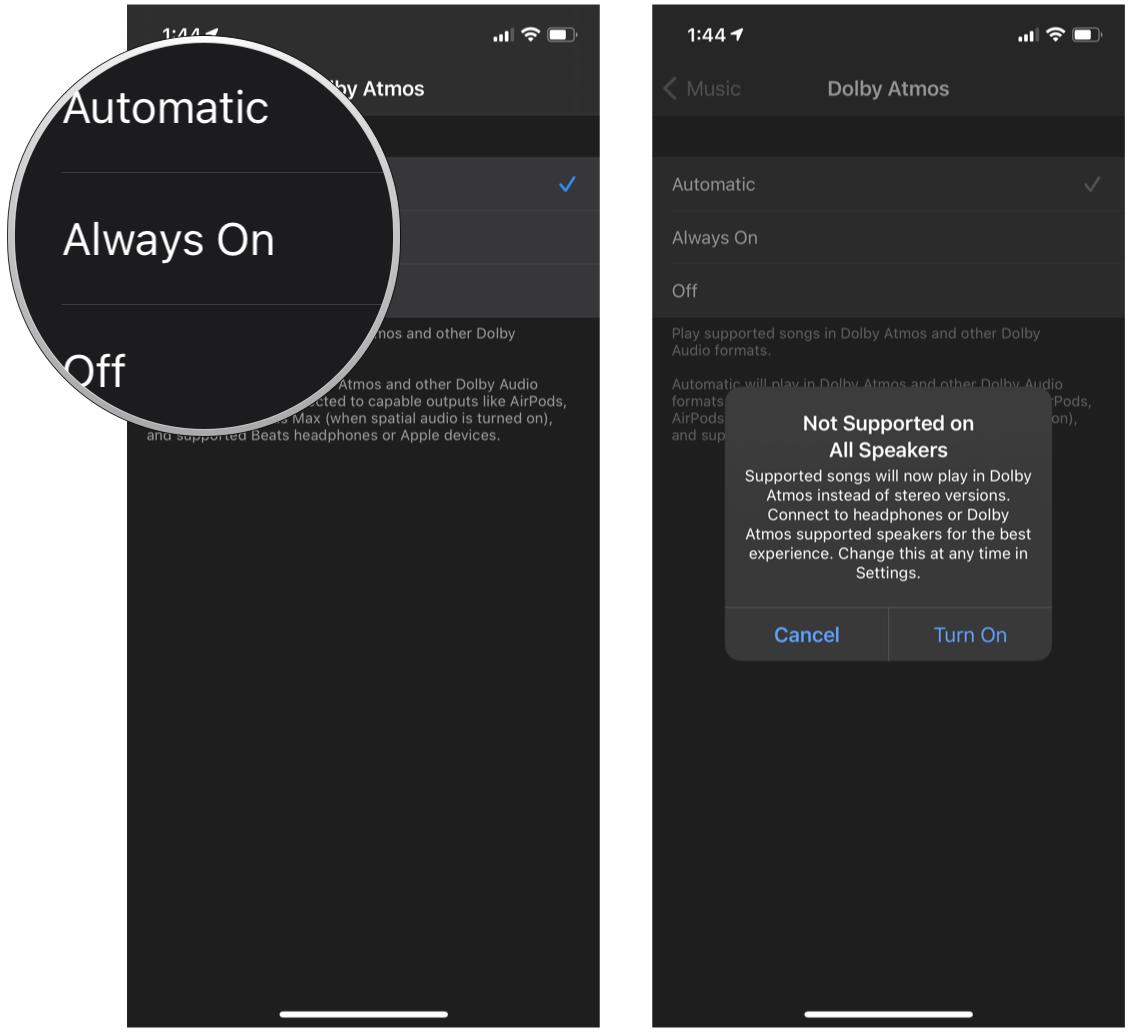
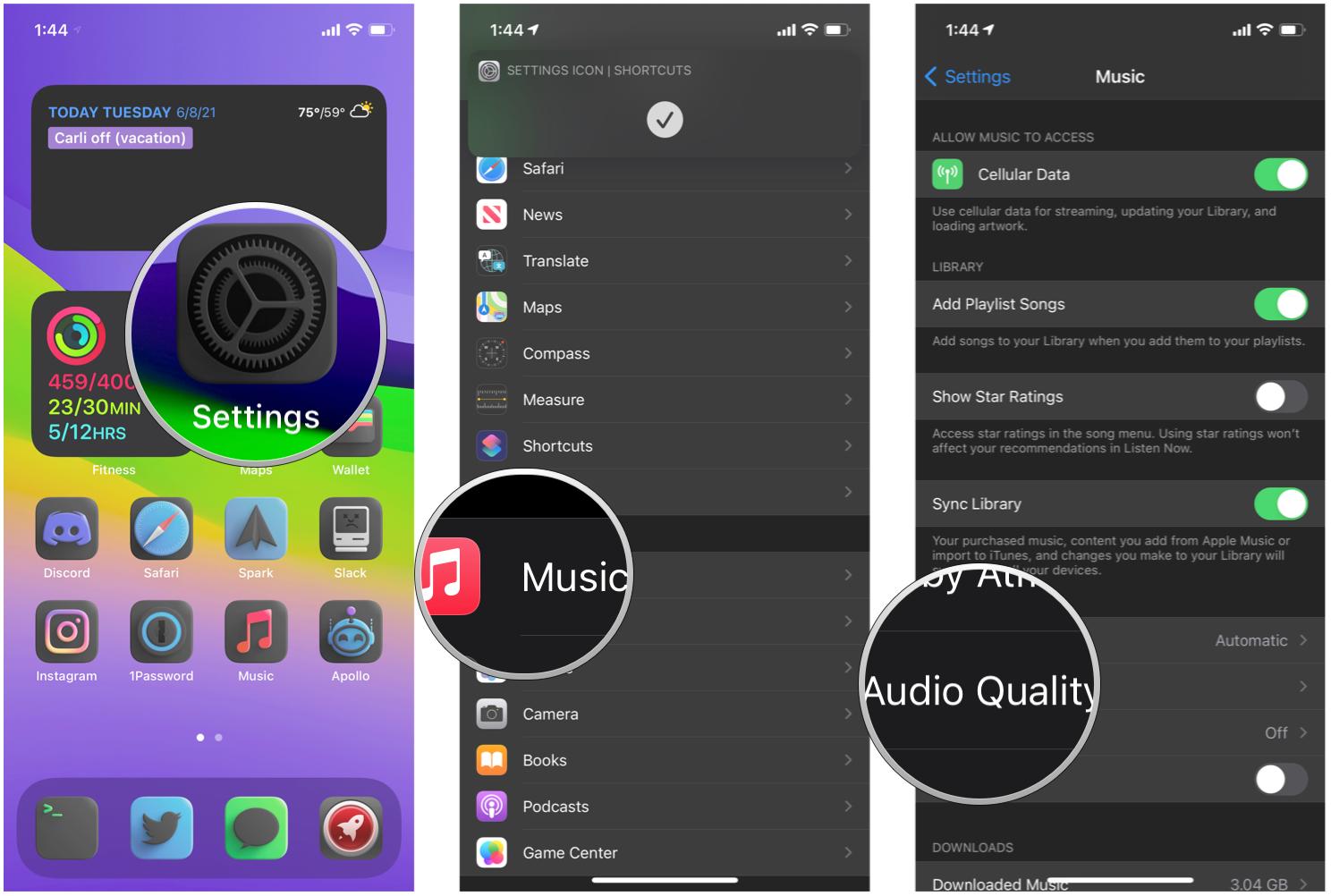
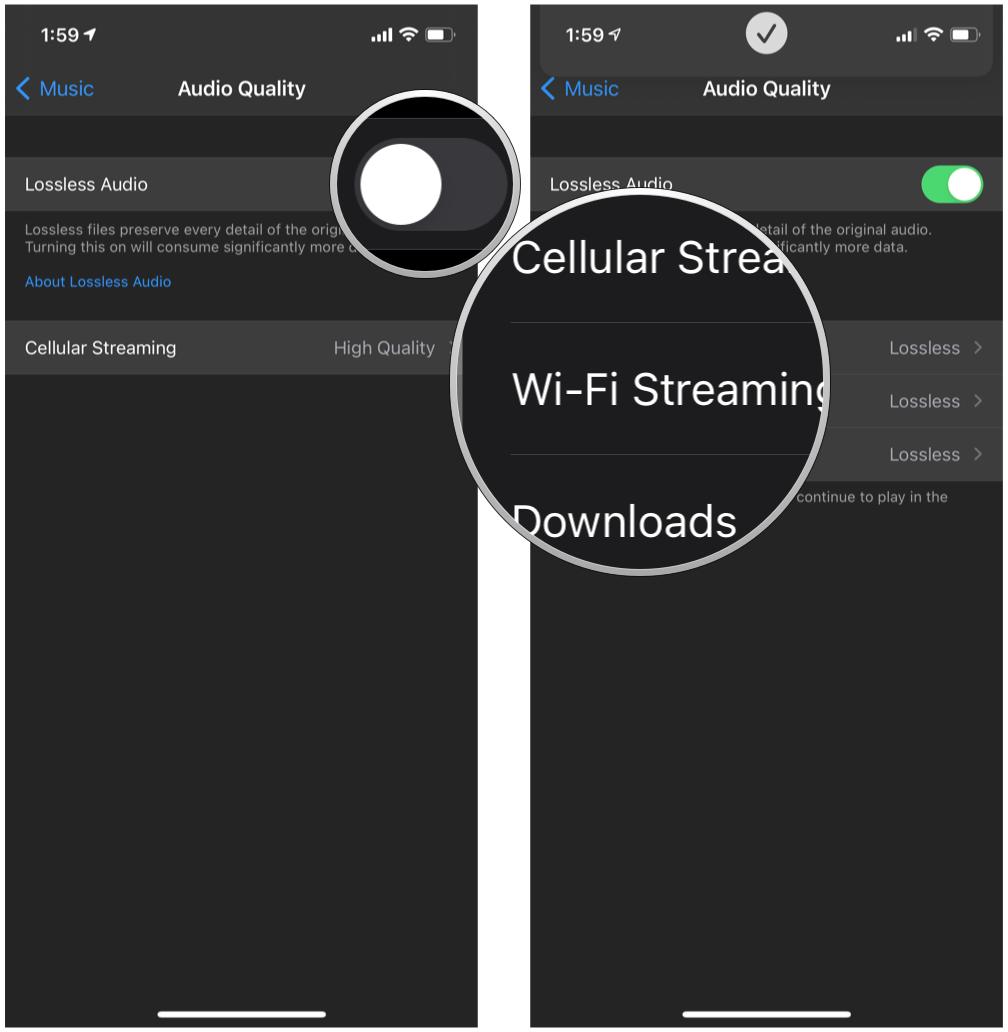
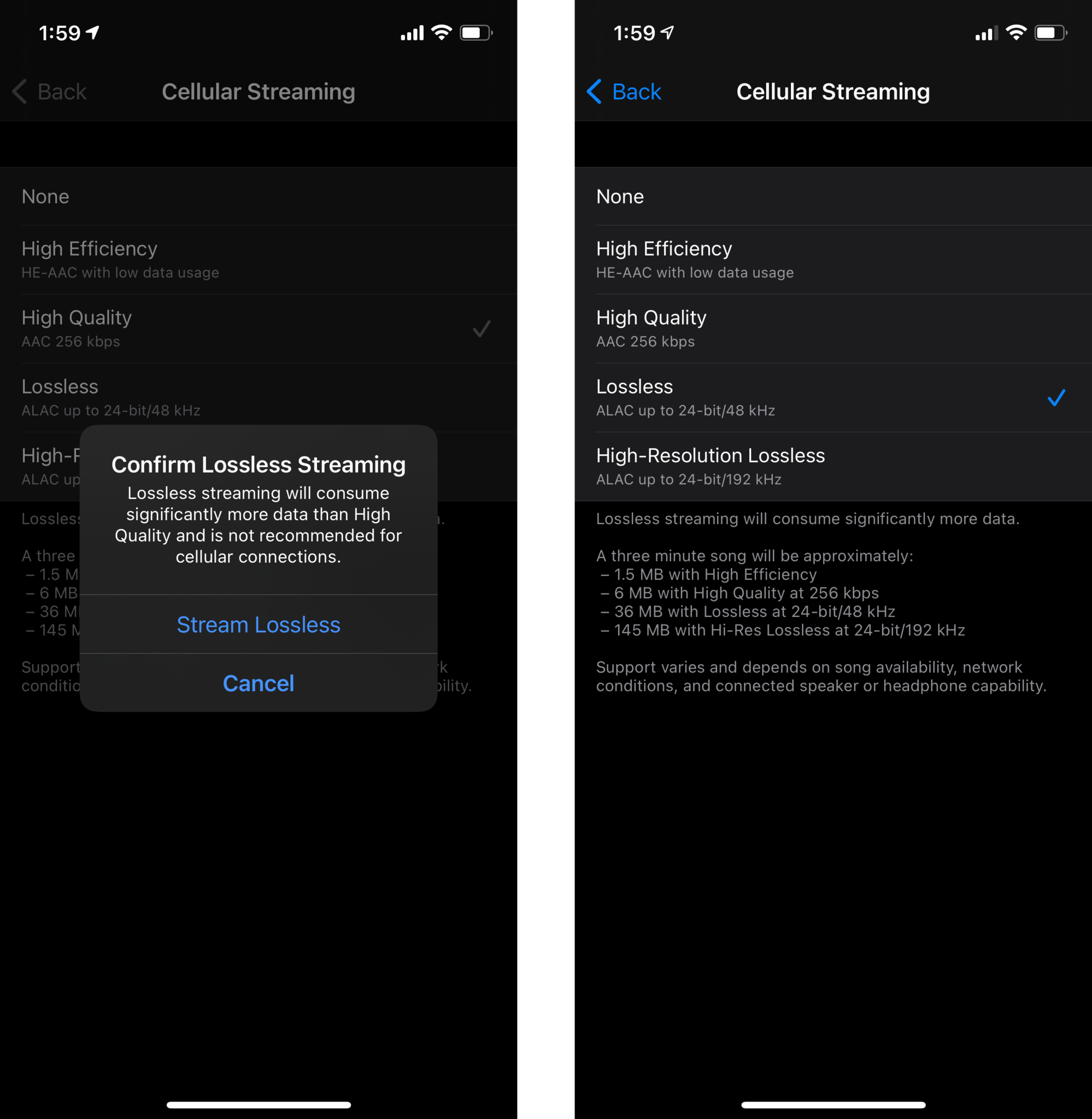



0 comments:
Post a Comment