How do you make buttons easier to see and hit? You bring back their outlines!
In iOS 15, Apple no longer uses on-screen buttons, preferring borderless text. For those who can't quite see the text to read it, backing out of settings or tapping calendar dates might be a bit difficult. The Accessibility menu in the Settings app will be your best friend if you're looking to improve readability.
Apple has made it easy to enable button shapes and use labels on your iPhone and iPad to let you know where buttons are on your screen. Here's how to enable button shapes and label in iOS 15.
How to enable button shapes
- Launch Settings from your Home screen.
-
Tap Accessibility.
- TapDisplay & Text Size.
-
Tap the switch next to Button Shapes.
Now the buttons will all be underlined and bolder, allowing you to see the navigation actions at the top of your screen much more clearly.
How to enable labels
- Launch Settings from your Home screen.
-
Tap Accessibility.
- TapDisplay & Text Size.
-
Tap the switch next to On/Off Labels.
When enabled, you'll see the 'I' or 'O' on each side of a switch to let you know whether it's on or off. 'I' is on; 'O' is off.
Need more help reading your iPhone?
Your iPhone can't be the best iPhone if you can't navigate it with ease. If you still need more help reading what's on your screen, learning how to change the text size in your favorite apps can be a big help!
Updated February 2022: Updated for the latest version of iOS 15 and iPadOS 15.






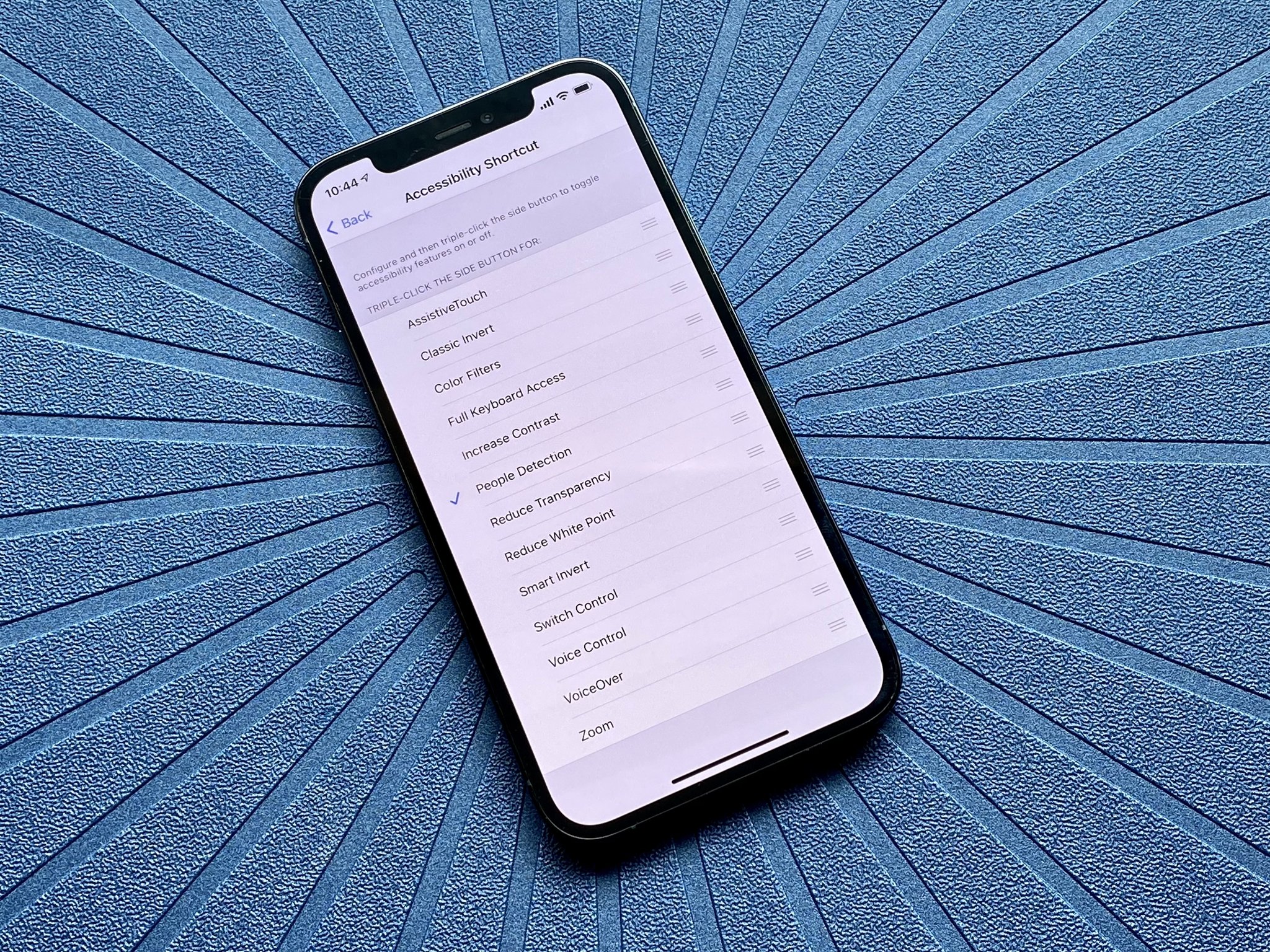


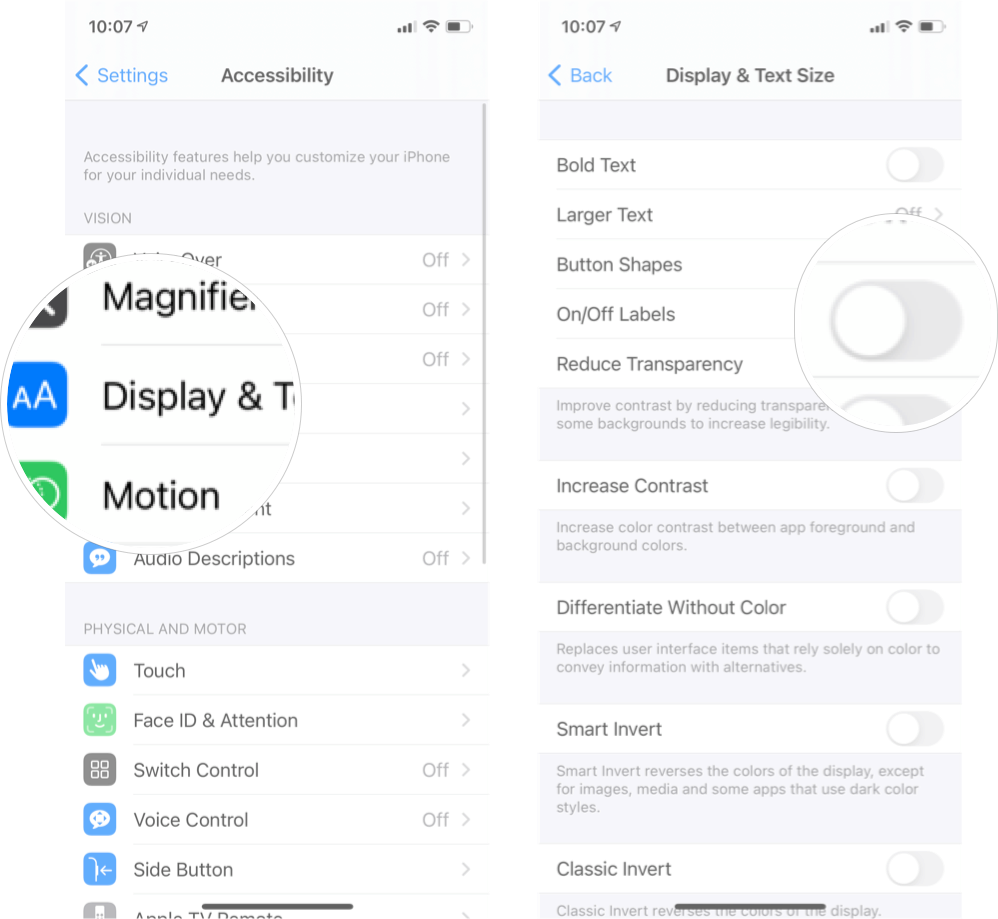
0 comments:
Post a Comment